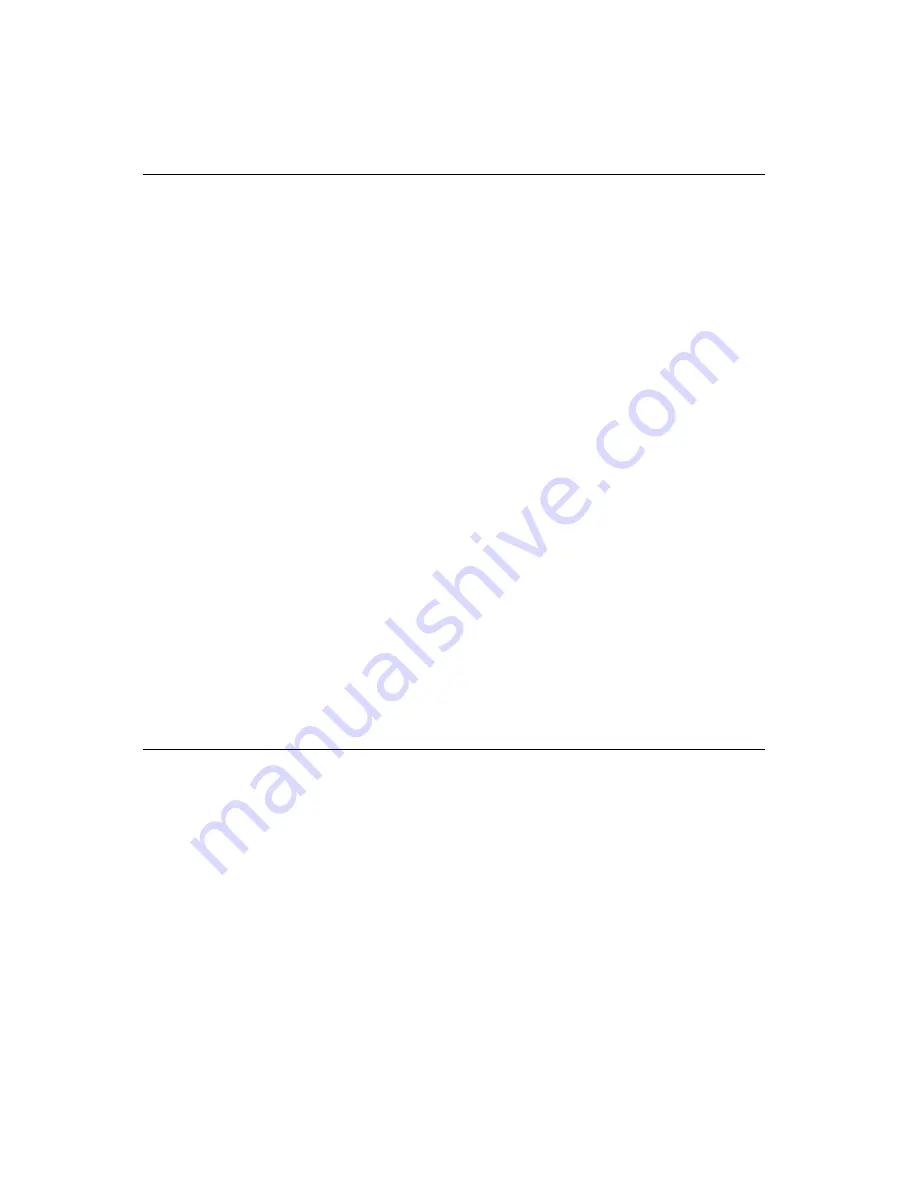
2
VOP-1150 User's Manual
1.1 Introduction
Advantech's VOP-1150TV Series is a 15" color TFT LCD flat panel
monitor built specifically for industrial applications. With the optional
touchscreen, the VOP-1150TV Series is an excellent and user-friendly
system control interface.
In addition to its usual application as an LCD panel monitor, the
VOP-1150TV comes standard with direct VGA control signal input
making it compatible with Industrial PCs and Workstations. With the
VOP-1150TV, Advantech is taking a more aggressive initiative to
penetrate the industrial HMI market. Its OSD (On Screen Display)
function allows you to adjust the display factors and turn the back-
light on and off for the front view, functions which become critical as
more and more industrial HMI users become aware of the benefits of
flat panel monitors. The whole chassis is of steel, and the front panel is
of Al-Mg with NEMA4/IP65 compliance.
The VOP-1150TV provides a touch screen version (VOP-1150TV-T) for
option. With an 8-wire resistive type touchscreen, the monitor can be
immediately transformed into a remote control system. For remote
control application, optional transmission cables are available for 5m,
10m, 20m, 30m and 50m. The Advantech VOP-1150TV is the ultimate
HMI solution for your industrial application.
1.2 Specifications
General
• Construction:
Heavy-duty steel chassis
• Front panel:
Al-Mg, NEMA4/IP65 compliant
• Control:
OSD (On Screen Display) control pad on front side
• Mounting:
Panel, wallmount, desktop or VESA Arm
• Dimensions (W x H x D):
383 x 307 x 48.13 mm (15" x 12.09" x 1..9")
• Panel Mount Cut out Dimension (W x H):
373.5 x 297.5 mm (14.7" x
14.71")
• Weight:
4.5 Kgs (8 lbs)
• Vibration (operating):
5 ~ 17 Hz, double-amplitude displacement;
17 ~ 500 Hz, 1.0 G peak to peak


























