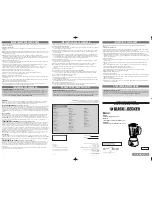Summary of Contents for VEGA-1000
Page 8: ...VEGA 1000 User Manual viii ...
Page 9: ...Chapter 1 1 Introduction ...
Page 12: ...VEGA 1000 User Manual 4 ...
Page 13: ...Chapter 2 2 Connection Diagram ...
Page 14: ...VEGA 1000 User Manual 6 2 1 Connection Diagram Extender Mode Video Wall Mode ...
Page 17: ...Chapter 3 3 IR Pass Through ...
Page 20: ...VEGA 1000 User Manual 12 ...
Page 21: ...Chapter 4 4 Operation ...