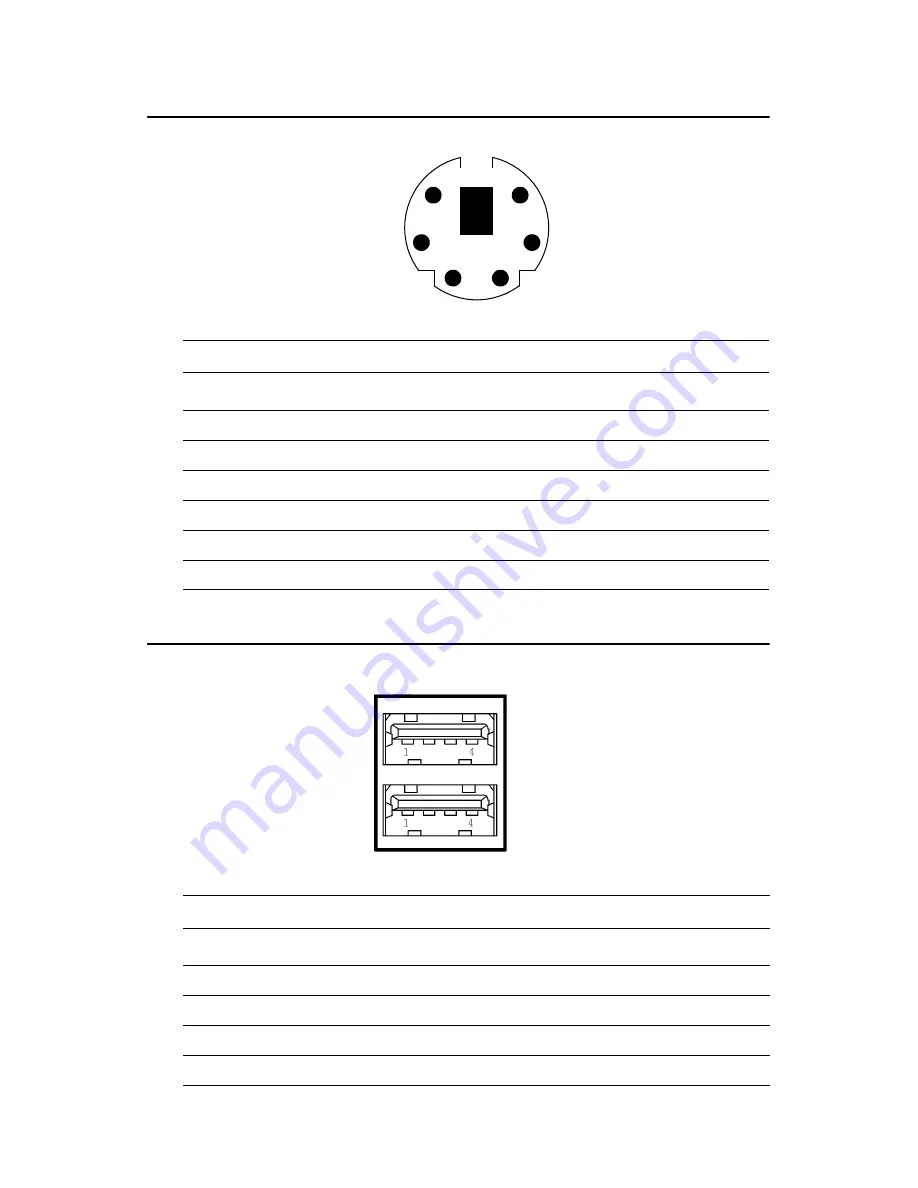
UNO-2174A/2178A User Manual
34
A.7 PS/2 Keyboard and Mouse Connector
A.8 USB Connector
Table A.7: Keyboard and Mouse connector pin assignments
Pin
Signal Name
1
KB DATA
2
MS DATA
3
GND
4
VCC
5
KB Clock
6
MS Clock
Table A.8: USB connector pin assignments
Pin
Signal Name
Cable Color
1
VCC
Red
2
DATA-
White
3
DATA+
Green
4
GND
Black
5
3
1
2
4
6



































