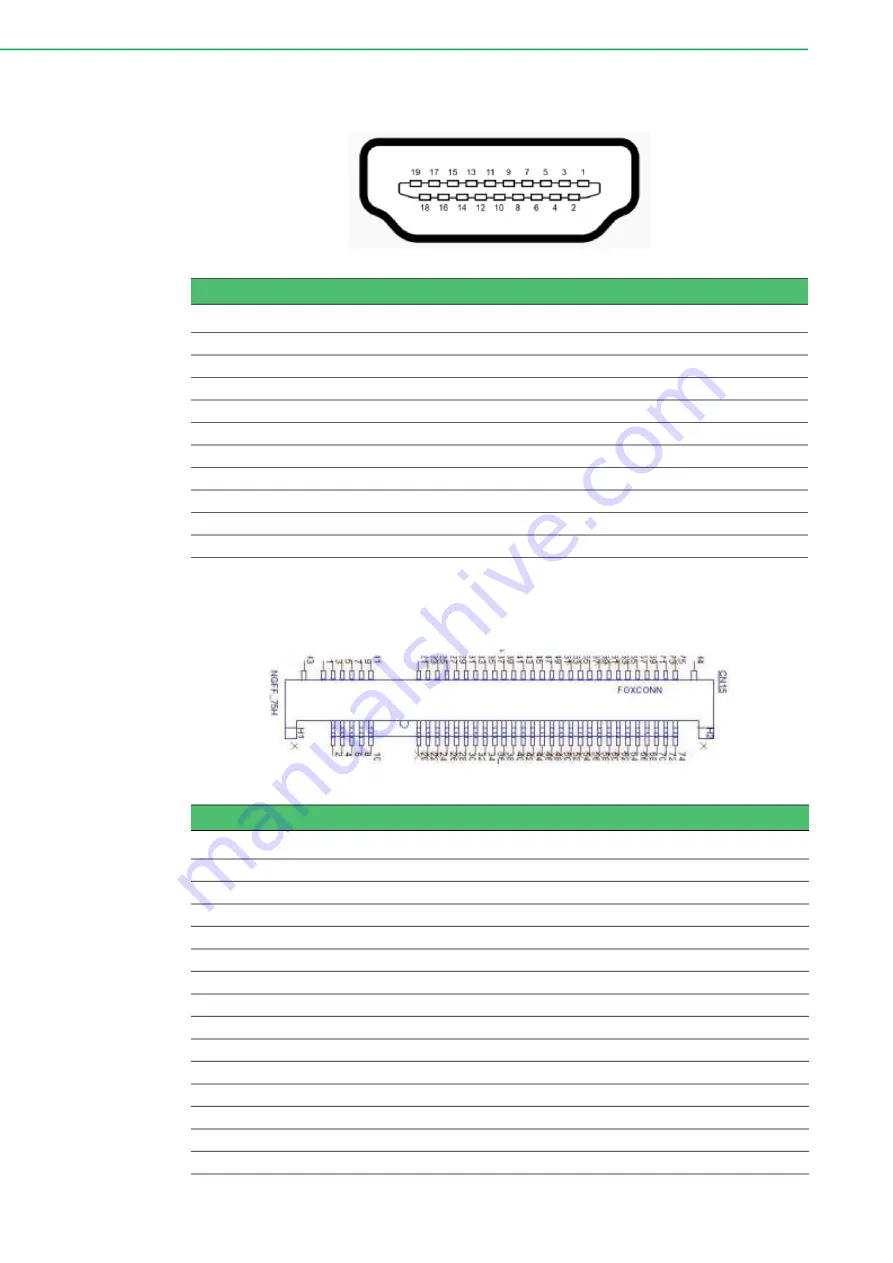
UNO-127 User Manual
24
A.4
HDMI Connector (CN1)
A.5
M.2 Connector
Table A.4: HDMI Display Connector
Pin
Signal
Pin
Signal
1
TMDS Data2+
2
TMDS Data2 Shield
3
TMDS Data2-
4
TMDS Data1+
5
TMDS Data1 Shield
6
TMDS Data1-
7
TMDS Data0+
8
TMDS Data0 Shield
9
TMDS Data0-
10
TMDS Clock+
11
TMDS Clock Shield
12
TMDS Clock-
13
CEC
14
Reserved
15
SCL
16
SDA
17
DDC/CEC/HEC Ground
18
+5 V Power (max 50 mA)
19
Hot Plug Detect
Table A.5: M.2 B Key Connector Pin Assignments
Pin
Signal Name
Pin
Signal Name
1
M2_SATA1_DET
2
+V3.3_M2
3
GND
4
+V3.3_M2
5
GND
6
M2_LTE_PWR_OFF#
7
M2_LTE_USB_DP
8
M2_LTE_W1_DISABLE_N
9
M2_LTE_USB_DN
10
+V3.3_M2
11
GND
12
Mechanical notch B
13
Mechanical notch B
14
Mechanical notch B
15
Mechanical notch B
16
Mechanical notch B
17
Mechanical notch B
18
Mechanical notch B
19
Mechanical notch B
20
NC
21
NC
22
NC
23
WAKE_ON_WAN#
24
NC
25
NC
26
M2_LTE_W2_DISABLE_N
27
GND
28
NC











































