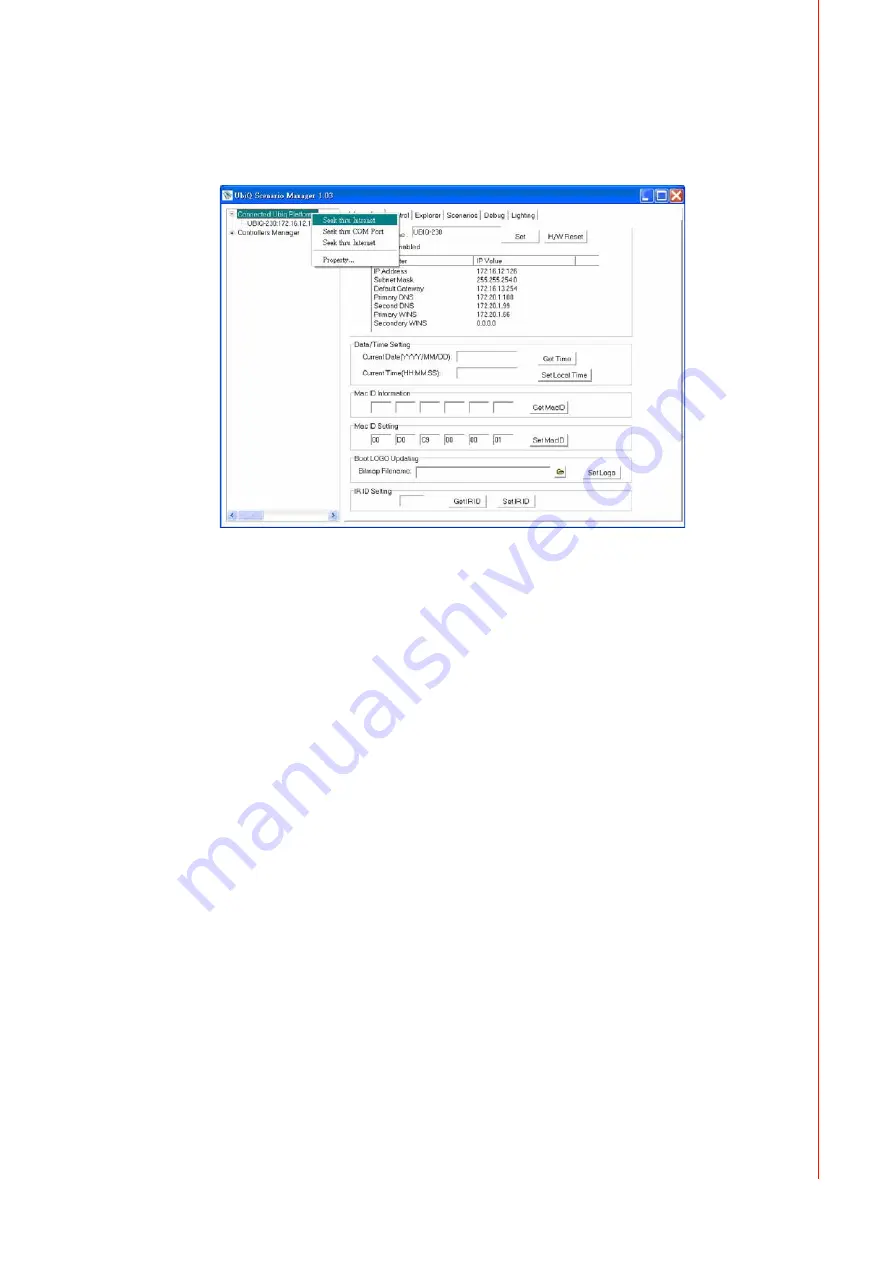
9
UbiQ Scenario Manager User Manual
Chapter 2
G
etting
Started
2.2
Seek Ubiq-230 Devices
While you move the mouse cursor on the item “Connected Ubiq Platforms” and press
right-button of mouse, the popup menu will be displayed on the screen.
There are 4 items on the popup menu: “Seek thru Intranet”, “Seek thru COM Port”,
“Seek thru Internet”, and “Property...”.
“Seek thru Intranet” : Search the UbiQ devices on the local network. Application
uses the broadcast UDP packet to get the UbiQ device’s response on the net-
work.
“Seek thru COM Port” : Search the UbiQ device on the host serial port. The port
setting is defined on “Property...” Window.
“Seek thru Internet” : Search the UbiQ device on the internet. Users need to
specify the IP address for the UbiQ devices. These IP addresses are added on
“Property...” Window.
“Property...” : The ”Seek Property” window will be popup. There are several
fields and buttons need be specified by users.
–
“Password” : Control Access Password for UbiQ device.
–
“Connected Port” : Two ports “COM1:” and “COM2:” can be chosen.
–
“Baud Rate” : Define baud rate for the connected port.
–
“Seek IP List” : Internet IP of UbiQ devices. Double-Click the IP will enter edit-
mode for IP address.
–
“Add” : Add a Internet IP address to IP List.
–
“Delete” : Delete the current IP item on the IP List.
Summary of Contents for UbiQ
Page 1: ...User Manual UbiQ Scenario Manager User Manual V1 03...
Page 4: ...UbiQ Scenario Manager User Manual iv...
Page 7: ...Chapter 1 1 Introduction...
Page 13: ...Chapter 2 2 Getting Started...
Page 37: ...Chapter 3 3 Tutorials...
Page 47: ...Chapter 4 4 Basic of Smart C Script Language...
Page 62: ...UbiQ Scenario Manager User Manual 56...






























