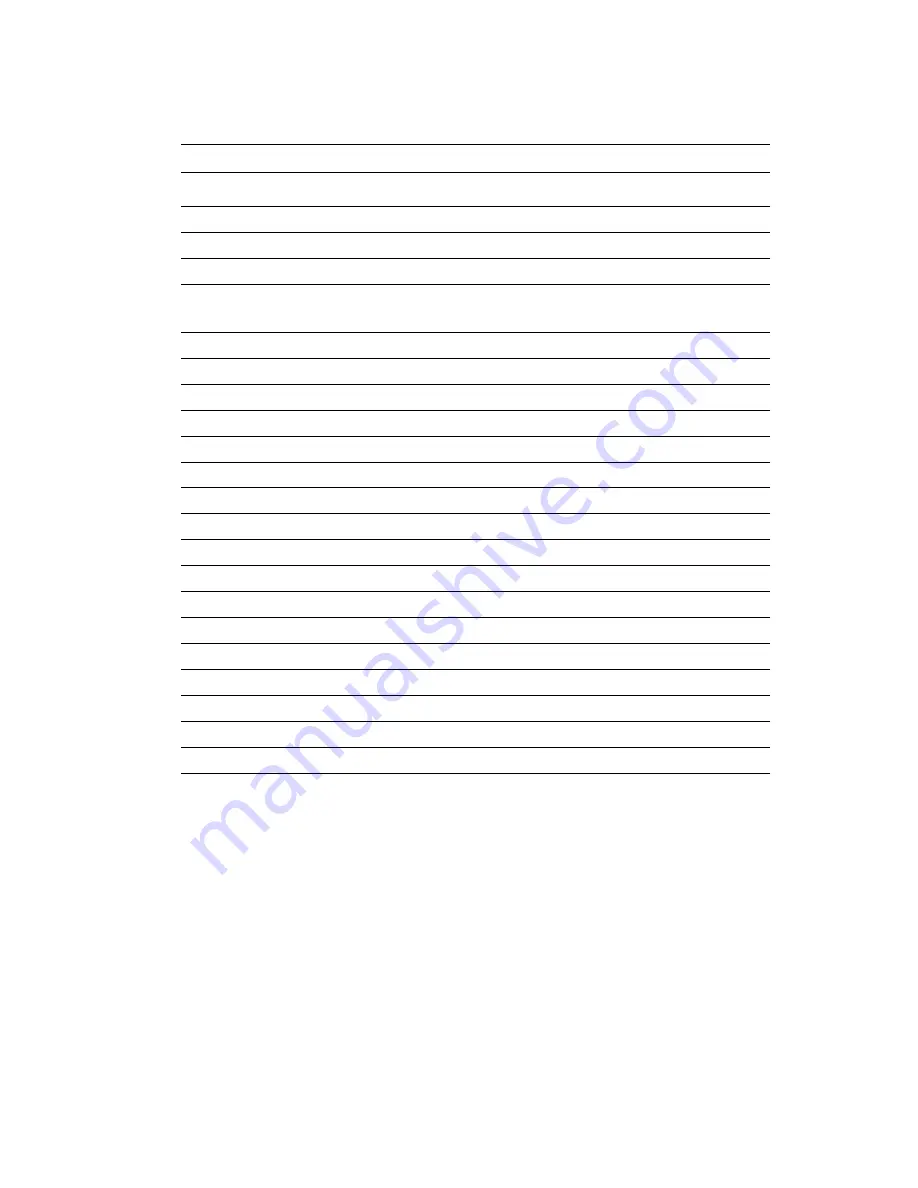
15
Chapter 3
3.2.2 Connector Table
Table 3.1: Connector Table of main board
No.
Name
Function
1
CN9
POWER in
2
JP7
Function Key
3
JP6
Hot key
4
CN16
GSM/GPRS Adaptor board
Connector
5
CN15
CAN bus Connector
6
PS1
Hardware Reset
7
CN8
USB client
8
CN4
COM1/COM2
9
CN13
Mic in/Line-out
10
CN3
USBx2/LAN
11
CN10
PCMCIA slot
12
IDE1
HDD (reserved)
13
CN2
CF IDE mode (reserved)
14
CN14
Touch Screen
15
CN6
Inverter
16
CN7
LCD (TTL reserved)
17
CN5
LCD LVDS
18
BT1
RTC battery
19
CN12
MiniPCI slot
20
JP5
GPS adaptor (reserved)
21
JP2
CPU JTAG
22
JP1
CPLD JTAG
Summary of Contents for TREK-725
Page 12: ...Trek 725 User Manual xii...
Page 19: ...7 Chapter1 1 7 Dimensions...
Page 20: ...Trek 725 User Manual 8...
Page 53: ...41 Chapter4 Figure 4 12 Save Registry or not after calibration...
Page 69: ...57 Chapter4 Figure 4 34 4 8 4 Communication Services and Networking Figure 4 35...
Page 70: ...Trek 725 User Manual 58 Figure 4 36 Figure 4 37...
Page 71: ...59 Chapter4 Figure 4 38 4 8 5 Device Management Figure 4 39...
Page 72: ...Trek 725 User Manual 60 4 8 6 File Systems and Data Store Figure 4 40 Figure 4 41...
Page 73: ...61 Chapter4 4 8 7 Fonts Figure 4 42 Figure 4 43...
Page 75: ...63 Chapter4 Figure 4 46 4 8 10 Graphics and Multimedia Technologies Figure 4 47...
Page 76: ...Trek 725 User Manual 64 Figure 4 48 Figure 4 49...
Page 77: ...65 Chapter4 4 8 11 Security Figure 4 50 4 8 12 Shell and User Interface Figure 4 51...
Page 78: ...Trek 725 User Manual 66 Figure 4 52 4 8 13 Windows CE Error Reporting Figure 4 53...
Page 90: ...Trek 725 User Manual 78 Exit extended function mode MOV DX 2EH MOV AL AAH...
Page 91: ...Appendix B Pin Assignments This appendix contains information on TREK 725 s pin assignments...
Page 99: ...87 AppendixB B 13 USB Port Pin Signal 1 VCC 2 DATA 3 DATA 4 GND...
Page 100: ...Trek 725 User Manual 88...
















































