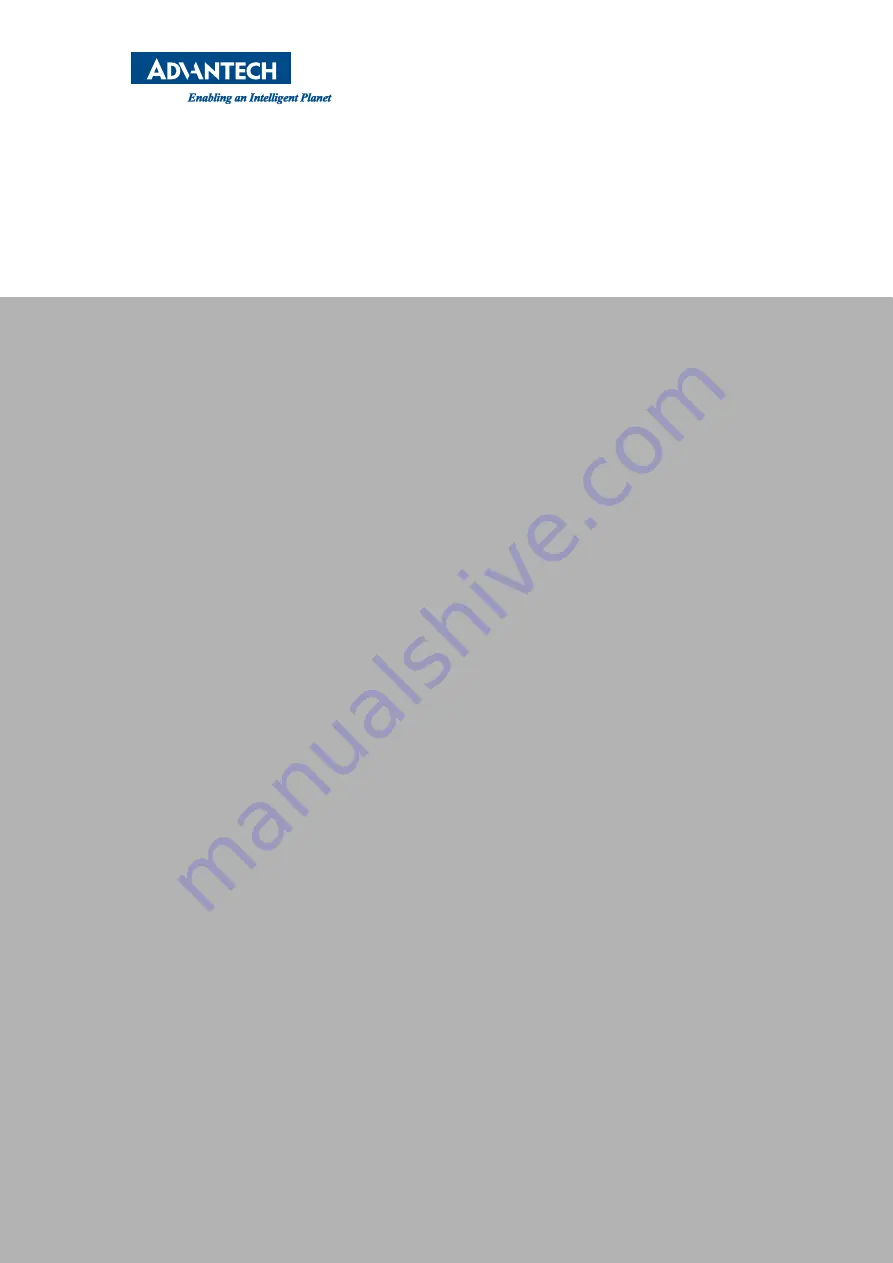
www.advantech.com
Please verify specifications before quoting. This guide is intended for reference
purposes only.
All product specifications are subject to change without notice.
No part of this publication may be reproduced in any form or by any means,
such as electronically, by photocopying, recording, or otherwise, without prior
written permission from the publisher.
All brand and product names are trademarks or registered trademarks of their
respective companies.
© Advantech Co., Ltd. 2018
Summary of Contents for TPC-5122T Series
Page 14: ...TPC 5000 Series User Manual xiv...
Page 17: ...Chapter 1 1 General Information...
Page 23: ...Chapter 2 2 System Setup...
Page 37: ...21 TPC 5000 Series User Manual Chapter 2 System Setup...
Page 38: ...TPC 5000 Series User Manual 22...
Page 39: ...Chapter 3 3 Features of Windows Embedded OS...
Page 43: ...Chapter 4 4 Easy Installation...
Page 54: ...TPC 5000 Series User Manual 38...
Page 55: ...39 TPC 5000 Series User Manual Chapter 4 Easy Installation...
































