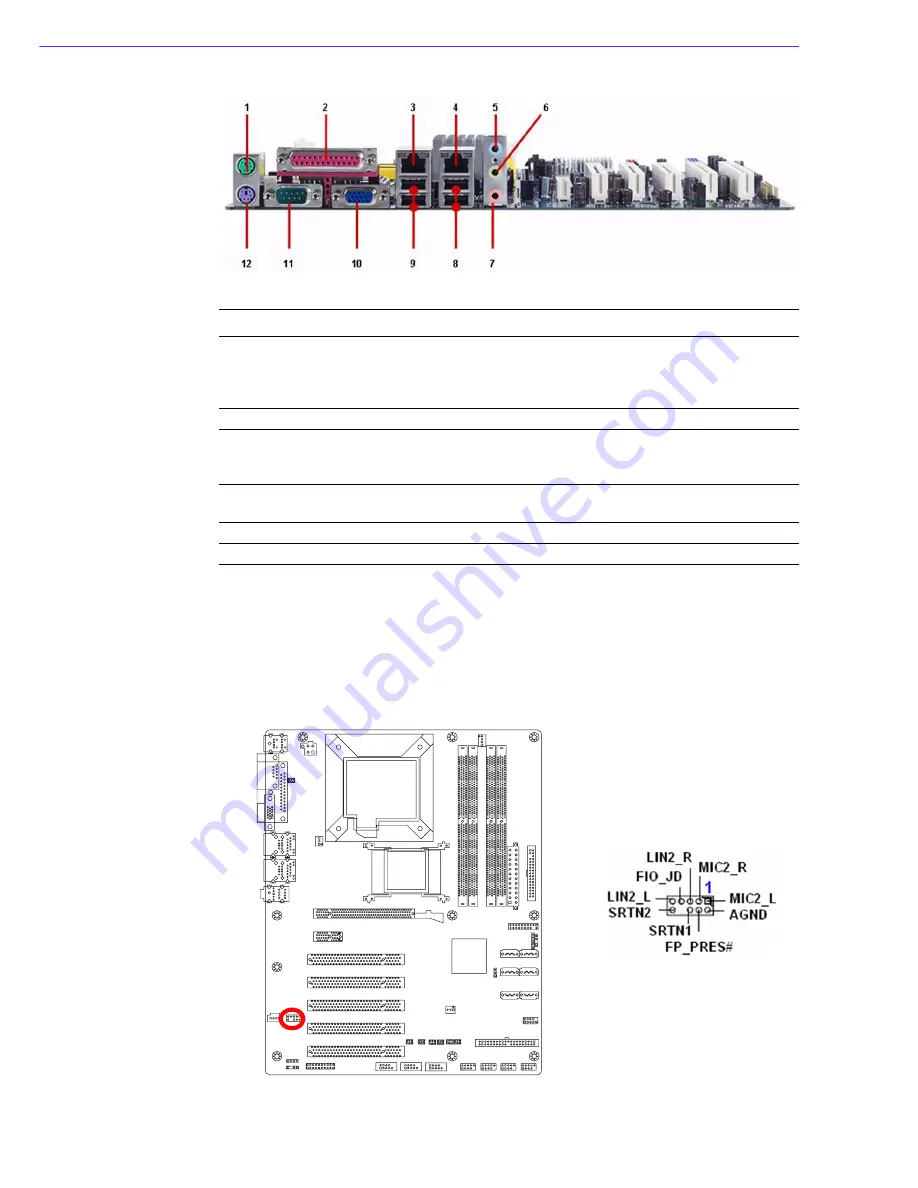
SIMB-A01 User Manual
26
2.8.2
Front Panel Audio Connector (AAFP)
This connector is for a chassis-mounted front panel audio I/O module that supports
either HD Audio or legacy AC’97 (optional) audio standard. Connect one end of the
front panel audio I/O module cable to this connector.
No
Label
Function
Description
6
AUDIO
Line-Out port (Lime)
This port connects a headphone or a
speaker. In 4-channel, 6-channel, and 8-
channel configuration, the function of this
port becomes Front Speaker Out.
7
AUDIO
Microphone port (Pink)
This port connects a microphone.
8, 9
LAN_USB1,
LAN_USB2
USB 2.0 connector
These two 4-pin Universal Serial Bus (USB)
ports are available for connecting USB 2.0
devices.
10
VGA
VGA port
This 15-pin port is for a VGA monitor or other
VGA-compatible devices.
11
COM1
Serial port connector
D-Sub 9-pin, male
12
KBMS
PS/2 KB connector
This port is for a PS/2 keyboard
Summary of Contents for SIMB-A01
Page 1: ...User Manual SIMB A01 Intel Q35 LGA775 socket for Intel Core 2 Quad Core 2 Duo ATX Motherboard...
Page 4: ...SIMB A01 User Manual iv...
Page 7: ...Chapter 1 1 Product Overview...
Page 10: ...SIMB A01 User Manual 4 1 2 Block Diagram Figure 1 1 Block Diagram...
Page 11: ...Chapter 2 2 Product Introduction...
Page 38: ...SIMB A01 User Manual 32 2 8 10 Amplifier Connector JAMP1 2 8 11 Digital Audio Connector JDIO...
Page 44: ...SIMB A01 User Manual 38...















































