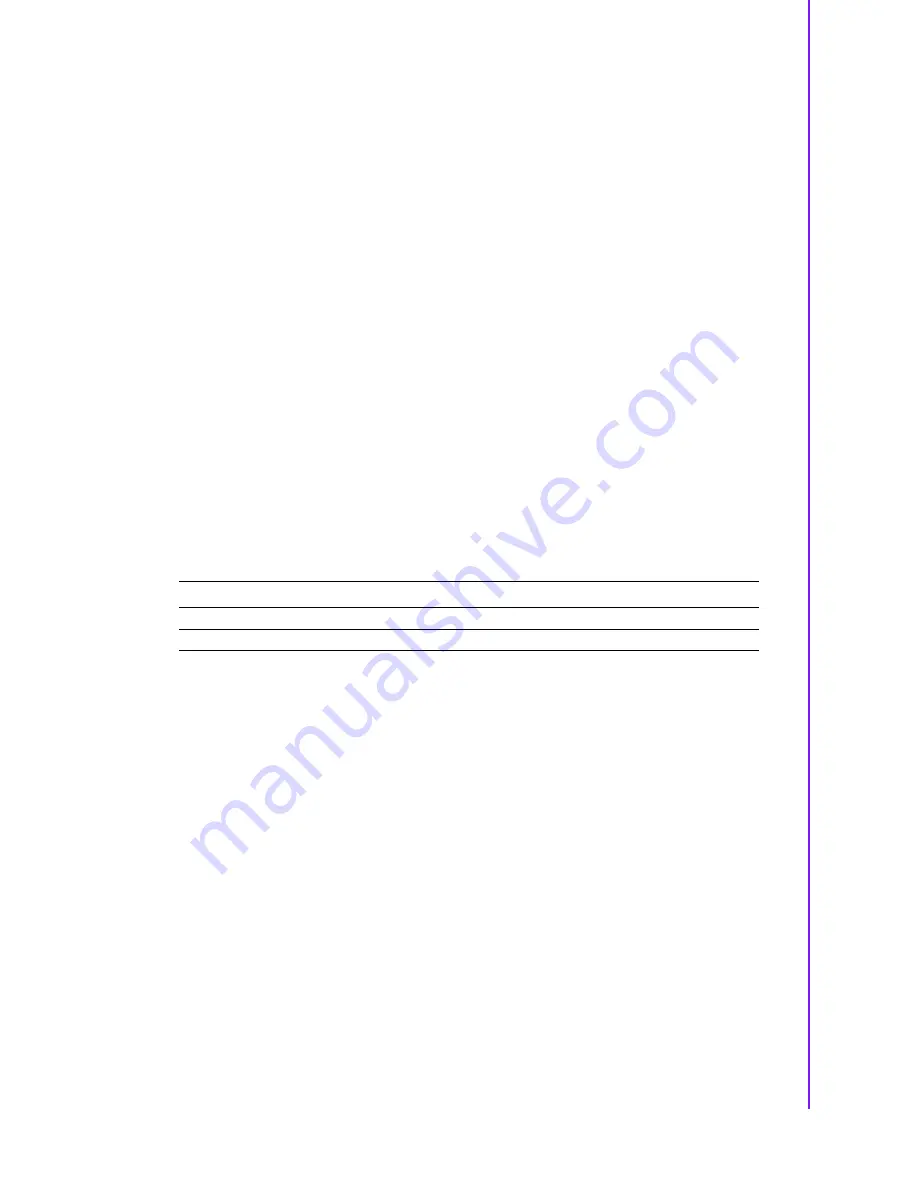
51
RSB-6410 Android User Manual
Chapter 4
A
ndroid
OS
4.4.5
Build android OTA package
1.
Open a terminal console and change directory to BSP scripts folder
2.
Perform the following command:
root@PcName:~#
./mk_otapackage.sh <product name>
where <product name> is:
•
RSB-6410
for RSB-6410 board
3.
Then you can get the android kernel image file named update.zip under
image
folder
4.5
Debug Console
Connect the 9-pin D-SUB of debug console cable with the host computer serial port
using a serial port terminal application (like minicom, putty or teraterm) then config
serial port as 115200 8N1.
Then plug in the 4-pin connector debug console cable into RSB-6410’s debug port
(also known as /dev/ttymxc0 in Android)
4.6
Boot up from SD card or eMMC
RSB-6410 supports boot from SD card or onboard flash. This section will guide you
how to build an image for RSB-6410 Android system boot media.
4.6.1
The storages devices name as following:
4.6.2
Create a bootable SD card
You are able to find the pre-built image from Advantech website. Please follow the
steps below to create an SD card for boot up.
1.
Copy “RSB-6410AIVxxxx_yyyy-mm-dd.tar.gz” package to your /root/.
2.
Open "Terminal" on Ubuntu 14.04 LTS..
3.
$
sudo su (Change to “root” authority)
4.
Input your password.
5.
root@PcName:~#
cd /root/
6.
root@PcName:~#
tar xzvf RSB-6410AIVxxxx_yyyy-mm-dd.tar.gz (Unzip files)
7.
Insert one SD card into your development computer
8.
Check the SD card location, like /dev/sdb
9.
root@PcName:~#
cd ./ RSB-6410AIVxxxx_yyyy-mm-dd/scripts
10.
root@PcName:~#
./mksd-android.sh /dev/sdb
Then insert the SD card to RSB-6410 and power up, it should boot up with an
Android environment.
Device
Name
SD card
/dev/block/mmcblk1
eMMC
/dev/block/mmcblk0






























