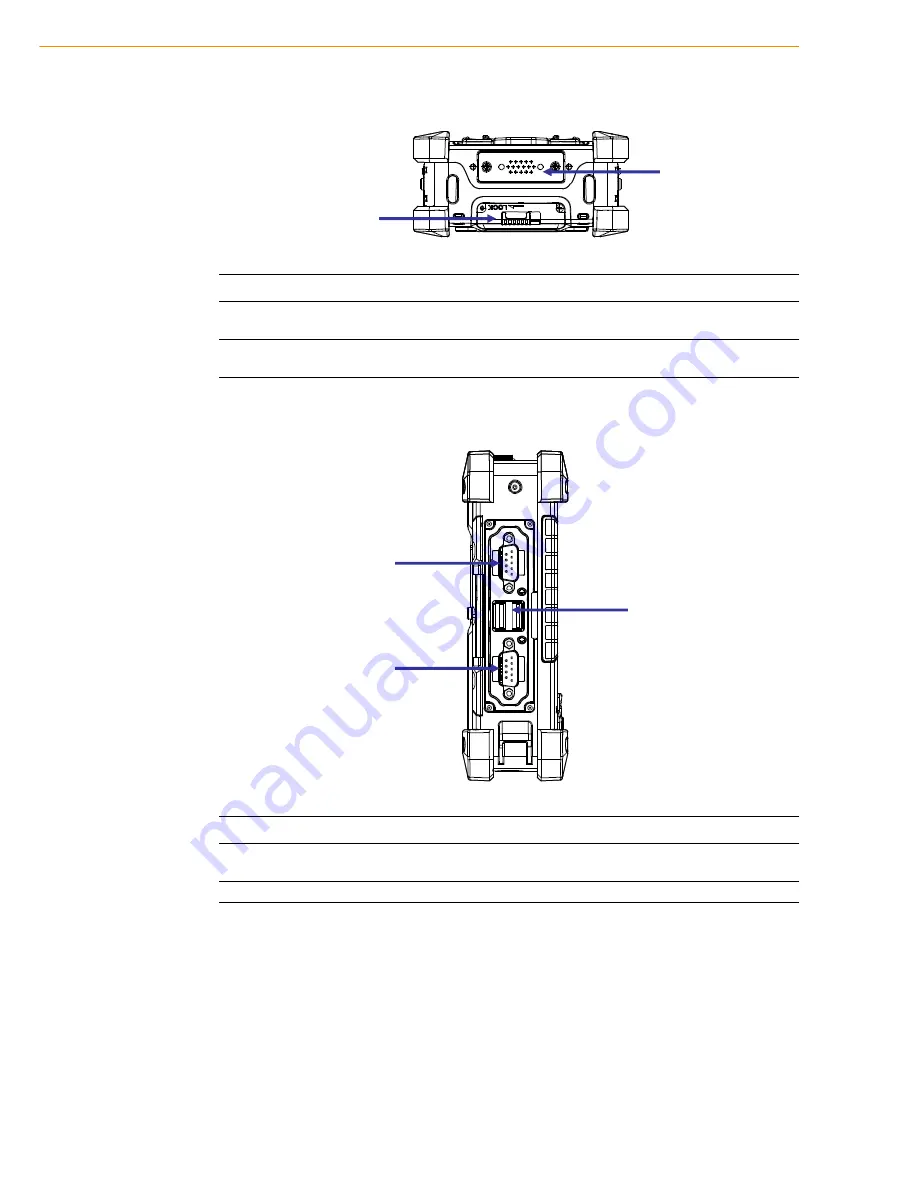
PWS-440 User Manual
6
1.2.3 Bottom View
1.2.4 Left View
Item Description
Cradle connector
Connects the PWS-440 to cradle, enabling battery charging also
connects RS232, USBA and USB mini B).
Battery Cover Latch
Unlock the latch to open the battery compartment cover to place or
remove battery.
Cradle Connector
Battery Cover Latch
Item Description
RS 232 Serial Port
Connects using a mini 9 way D type connector for this port for
serial communications.
USB type A port
Connects to USB type A port (host) to this port.
USB A Port
RS 232 Serial Port
RS 232 Serial Port
Summary of Contents for PWS-440
Page 1: ...User Manual PWS 440 Rugged PDA ...
Page 7: ...Chapter 1 1 Overview ...
Page 16: ...PWS 440 User Manual 10 ...
Page 17: ...Chapter 2 2 Getting Started ...
Page 25: ...Chapter 3 3 Using the Hardware ...
Page 34: ...PWS 440 User Manual 28 ...
Page 35: ...Chapter 4 4 Getting Connected ...
Page 47: ...Chapter 5 5 Advance Settings ...
Page 51: ...45 PWS 440 User Manual Chapter 5 Advance Settings ...




































