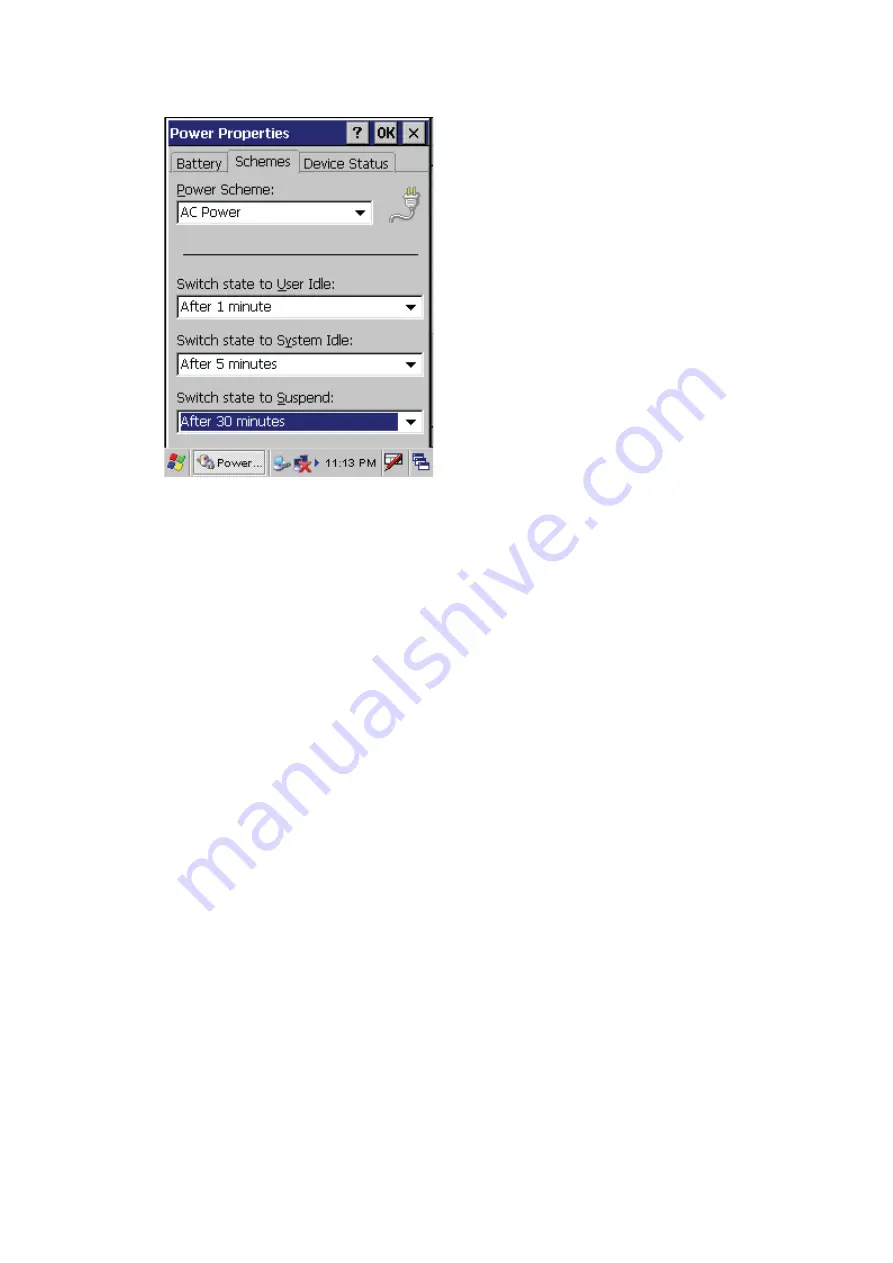
2. Tap the arrow next to the Power Scheme and select Battery Power.
3. Tap the arrows next to the following three power saving scenarios and select the desired
time out for each item.
–
Switch state to User Idle:
PWS-430 enters power saving mode when there is no user
input after the selected timeout. The backlight brightness is reduced. The backlight
resumes normal brightness when the LCD is touched.
–
Switch state to System Idle:
PWS-430 enters power saving mode when there is no
system activity after the selected timeout. The backlight is turned off. The backlight turns
on when the LCD is touched.
–
Switch state to Suspend:
PWS-430 enters suspend mode when there is no user input
or system activity after the selected timeout.
Time out values range from Never, and 4/5/10/30 minutes.
Adjusting Backlight Settings
The power consumption of the LCD backlight may be high, turn off the backlight function if it is
not necessary.
If a backlight is
required, set “automatically turn off the backlight” function.
To change backlight settings:
1. Tap
Start
→
Settings
→
Control Panel
.
2. Tap
OEMs Utility
.
3. Select Display Manager, and tap the arrow next to Dark or drag the slider to the left to reduce
the screen brightness.




























