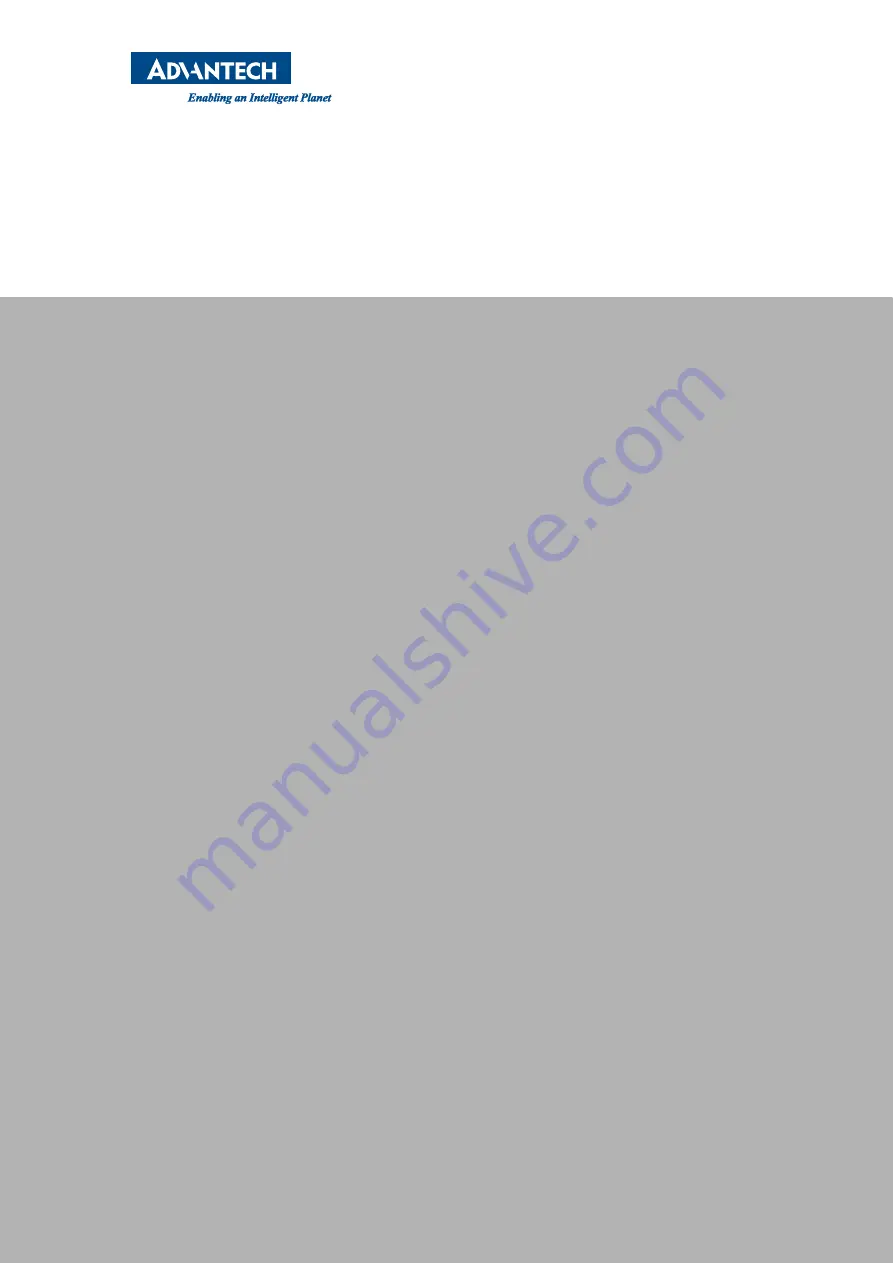
www.advantech.com
Please verify specifications before quoting. This guide is intended for reference
purposes only.
All product specifications are subject to change without notice.
No part of this publication may be reproduced in any form or by any means,
such as electronically, by photocopying, recording, or otherwise, without prior
written permission from the publisher.
All brand and product names are trademarks or registered trademarks of their
respective companies.
© Advantech Co., Ltd. 2017
Summary of Contents for PPC-3100S
Page 10: ...PPC 3100S 3120S 3150S 3210SW User Manual x...
Page 18: ...PPC 3100S 3120S 3150S 3210SW User Manual 8...
Page 40: ...PPC 3100S 3120S 3150S 3210SW User Manual 30...
Page 46: ...PPC 3100S 3120S 3150S 3210SW User Manual 36...
Page 47: ...Chapter 4 4 Software Setup Driver Installation BIOS Setup Program...
Page 59: ...Appendix A A BSMI RoHS...
Page 61: ...Appendix B B China RoHS...
Page 63: ...Appendix C C E Eye Function...
Page 65: ...Appendix D D Watchdog Timer Programming Example...















