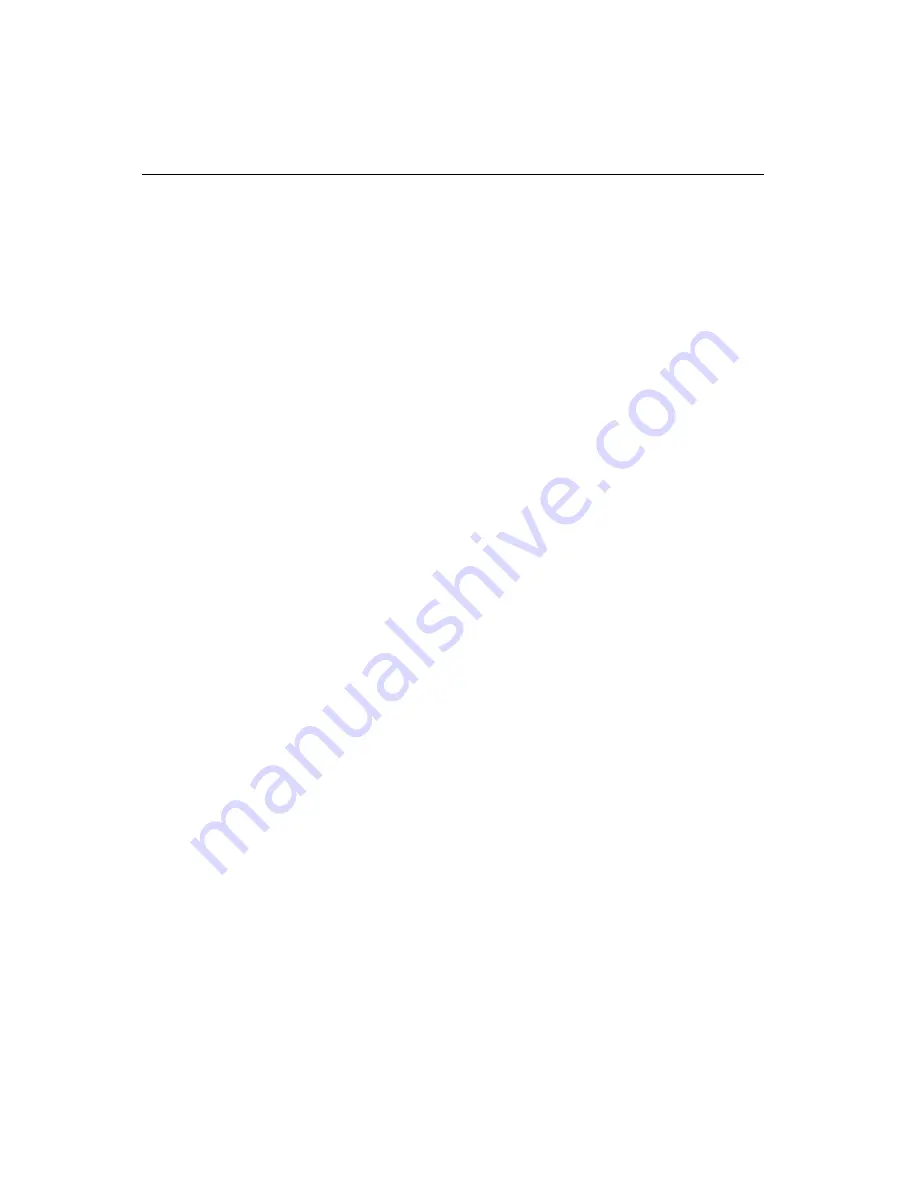
18
PPC-105 User's Manual
2.4 Installing I/O Equipment
2.4.1 Installing one secondary HDD/CD-ROM device
(external)
Two connectors are located on the rear panel above the PPC-105's I/O
output connectors. The 40-pin connector is for an external set of
master and slave hard disks. Connect the single end of the appropriate
cable to the PPC-105, and connect the two remaining ends to your hard
disk(s).
Warning!
All warnings in Section 2.3.1 apply here.
Notes: (1) The 40-pin connector is a secondary channel.
(2) That part of the secondary HDD's cable which is
below 45 cm in length is incorporated in the accesso-
ry box.
(3) Make sure the red wire corresponds to pin 1 on the
connectors
2.4.2 Installing an FDD
Up to two floppy drives can be attached to the PPC-105's I/O control-
ler. Any combination of 5¼" (360 KB and 1.2 MB) and/or 3½" (720 KB,
1.44 MB, and 2.88 MB) drives can be attached.
A 34-pin FDD connector is located on the rear panel of the PPC-105.
Unscrew the two attachment screws and detach the metal cover.
Connect one end of a 34-pin daisy-chain drive connector cable and
one end of a power signal cable (one each of these is included in the
accessory box) to the FDD connector on the rear panel, and connect
each of the other ends to an FDD.
Notes! (1) Installation of two FDDs requires a flat ribbon con-
nector with two plugs and a y-splitter for the power
cable. The flat ribbon cable in the accessory kit has
the required plugs. Users will have to procure an
Summary of Contents for PPC-105
Page 1: ...PPC 105 NS GX1 processor based Panel PC with 10 TFT LCD flat panel display User s Manual...
Page 18: ...6 PPC 105User sManual Figure 1 1 PPC 105 panel PC dimensions Unit mm 1 4 Dimensions...
Page 24: ...12 PPC 105User sManual...
Page 29: ...Chapter2SystemSetup 17 Figure 2 2 Installing a primary 2 5 HDD internal...
Page 36: ...24 PPC 105User sManual...
Page 48: ...36 PPC 105TUser s Manual...
Page 57: ...Chapter 4 PCI Bus Ethernet Interface 45 5 Click Next 6 Click Next...
Page 58: ...46 PPC 105T User s Manual 7 Click Next 8 Click Next...
Page 59: ...Chapter 4 PCI Bus Ethernet Interface 47 9 a Insert WINNT CD b Click Continue 10 Click Next...
Page 67: ...Chapter 5 PCI SVGA Audio Setup 55 8 Press Yes to reboot...
Page 69: ...Chapter 5 PCI SVGA Audio Setup 57 4 Click Yes 5 a Insert Windows 98 CD ROM b Click Next...
Page 74: ...62 PPC 105 User s Manual...
Page 84: ...72 PPC 105 User s Manual...
Page 85: ...Award BIOS Setup This chapter describes how to set BIOS configuration data CHAPTER 7...
Page 102: ...90 PPC 105 User s Manual...
Page 112: ...100 PPC 105User sManual 7 Calibrate the touch screen...
Page 114: ...102 PPC 105User sManual 4 a Select COM4 b Click Next 5 Click Yes...
Page 116: ...104 PPC 105User sManual...
Page 122: ...110 PPC 105 User s Manual...
Page 123: ...I O Pin Assignments C A PPENDIX...






























