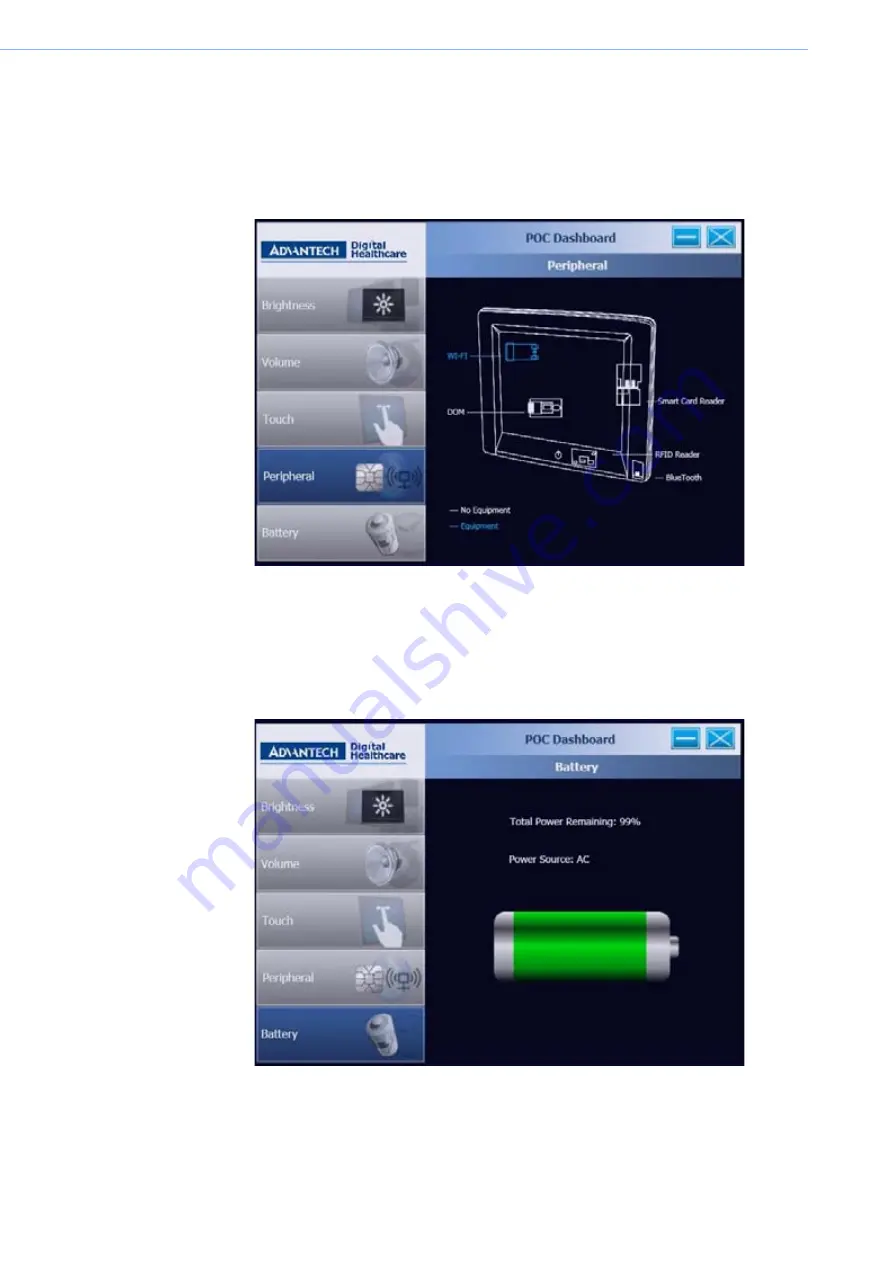
POC-127 User Manual
62
5.
Peripheral Status
There are five additional devices that POC can install. Blue color text means that the
device has been installed and white text means no equipment has been installed.
Note: For authorized parts only
6.
Battery Status
When you click on the
Battery
button, you may see below message when POC is
operating a Battery Pack. “Total Power Remaining” shows the capacity of the battery
pack. “Power Source” shows whether “AC” or “Battery” is being used.
7.5.2
Install Advantech Dashboard driver
Step 1.
Double Click “dotNetFx40_Full_x86_x64.exe” in D:\Driver\XP\Dash board
folder. To begin installing Microsoft .NET Framework 4.0.
Summary of Contents for POC127
Page 1: ...User Manual POC 127 Intel Pineview M N450 CPU based Point of Care Terminal with 12 1 LED panel...
Page 13: ...Chapter 1 1 General Information...
Page 18: ...POC 127 User Manual 6...
Page 19: ...Chapter 2 2 System Setup...
Page 26: ...POC 127 User Manual 14...
Page 27: ...Chapter 3 3 Chipset...
Page 32: ...POC 127 User Manual 20 Step 4 Read file information and click Next to proceed...
Page 38: ...POC 127 User Manual 26...
Page 39: ...Chapter 4 4 Audio Interface...
Page 43: ...Chapter 5 5 PCI Express Ethernet...
Page 48: ...POC 127 User Manual 36...
Page 49: ...Chapter 6 6 Touch Panel...
Page 57: ...Chapter 7 7 Optional Devices...
Page 76: ...POC 127 User Manual 64...
Page 77: ...Chapter 8 8 Utility and Hot fix...
Page 79: ...Chapter 9 9 Operation and Safety information...
Page 81: ...Appendix A A MB Connector Map and Table...
Page 84: ...POC 127 User Manual 72...
Page 85: ...Appendix B B PCM 8708 MB Jumper setting...
Page 88: ...POC 127 User Manual 76...
Page 89: ...Appendix C C POC 127 Cleaning and Disinfecting...
Page 91: ...79 XXX XXXX User Manual Appendix C POC 127 Cleaning and Disinfecting...






























