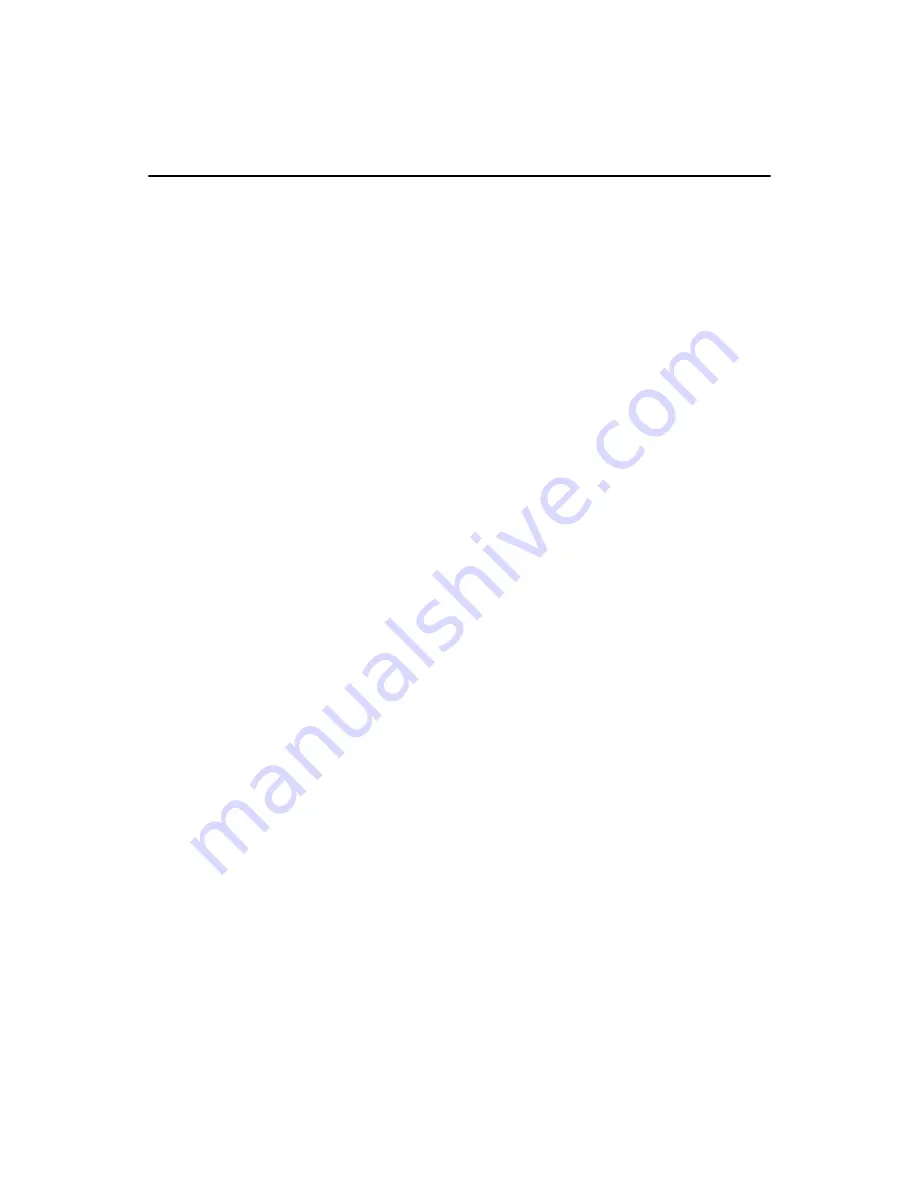
PCM-9575 User’s Manual
2
Chapter 1 Introduction
1.1 Introduction
The PCM-9575 is a VIA low-power Eden/Ezra processor single board
computer (SBC) with audio controller, a 4X AGP SVGA controller, a PCI
10/100Base-T Ethernet interface, one PCI slot, and one PC/104-Plus
expansion connector. The PCM-9575’s design is based on the EBX form
factor that provides support for PC/104 and PC/104-Plus module expan-
sion. The EBX form factor also provides a convenient connector layout
for easy assembly, more efficient cable connections and better overall
embedded system integration. When using an Intel® Pentium® III pro-
cessor, the PCM-9575 achieves outstanding performance that surpasses
most SBCs in its class. This compact (only 5.75“ x 8”) unit offers all the
functions of a single board industrial computer, but still fits in the space
of a 5.25“ floppy drive.
On-board features include, four serial ports (three RS-232, one RS-232/
422/485), one multi-mode parallel (ECP/EPP/SPP) port, two USB (Uni-
versal Serial Bus) ports, a floppy drive controller, and a keyboard/PS/2
mouse interface. The built-in high-speed PCI IDE controller supports
both PIO and UDMA/100 bus master modes. Up to four IDE devices can
be connected, including large hard disks, CD-ROM drives, and tape
backup drives.
The PCM-9575 features power management to minimize power con-
sumption. It complies with the “Green Function” standard and supports
Doze, Standby and Suspend modes. In addition, the board‘s watchdog
timer can automatically reset the system or generate an interrupt if the
system stops due to a program bug or EMI.
Highly integrated multimedia SBC
The PCM-9575 is a highly integrated multimedia SBC that combines
audio, video, and network functions on a single computer board the size
of a 5.25" floppy drive. It provides 16-bit half-duplex, 8-bit full-duplex,
integrated 3D audio, and up to 1024 x 768 resolution @ 16.8 M colors
with 8/16/32MB system memory. Major on-board devices adopt PCI
technology, to achieve outstanding computing performance when used
with Intel® Pentium® processors. The PCM-9575 also supports TV-out
that supports NTSC/PAL format for multimedia applications.
Summary of Contents for PCM-9575
Page 1: ...i PCM 9575 EBX VIA Eden Ezra SBC with CPU LCD Ethernet Audio PCI and PC 104 Plus Users Manual...
Page 4: ...PCM 9575 User s Manual iv...
Page 10: ...x...
Page 16: ...PCM 9575 User s Manual 6 1 4 Board layout dimensions Figure 1 1 Board layout dimensions...
Page 20: ...PCM 9575 User s Manual 10 2 3 Locating jumpers Figure 2 1 Jumper locations...
Page 21: ...11 Chapter 2 Installation 2 4 Locating Connectors Figure 2 2 Connectors component side...
Page 34: ...PCM 9575 User s Manual 24...
Page 41: ...31 Chapter 3 Software Configuration Note For Ethernet installation please see Chapter 7...
Page 42: ...PCM 9575 User s Manual 32...
Page 63: ...53 Chapter 5 PCI SVGA Setup Step 2 Select Adapter then Change...
Page 68: ...PCM 9575 User s Manual 58 Step 2 Choose the Settings tab and press the Display Type button...
Page 69: ...59 Chapter 5 PCI SVGA Setup Step 3 Press the Change button...
Page 73: ...63 Chapter 5 PCI SVGA Setup Step 2 Choose the Video Controller VGA Compatible button...
Page 74: ...PCM 9575 User s Manual 64 Step 3 Choose the Drive button press Update Driver button...
Page 78: ...PCM 9575 User s Manual 68 Step 2 Choose Hardware and Device Manager press OK button...
Page 79: ...69 Chapter 5 PCI SVGA Setup Step 3 Choose Video Controller VGA Compatible press OK but ton...
Page 84: ...PCM 9575 User s Manual 74...
Page 101: ...91 Chapter 6 Audio Setup Step 8 Press Next button Step 9 Press Finish to reboot...
Page 102: ...PCM 9575 User s Manual 92...
Page 108: ...PCM 9575 User s Manual 98 7 2 3 Installation for Windows 2000 Step 1 Open Device Manager...
Page 109: ...99 Chapter 7 PCI Bus Ethernet Interface Step 2...
Page 110: ...PCM 9575 User s Manual 100 Step 3 Step 4...
Page 111: ...101 Chapter 7 PCI Bus Ethernet Interface Step 5 Step 6...
Page 112: ...PCM 9575 User s Manual 102 Step 7 Step 8...
Page 114: ...PCM 9575 User s Manual 104 b Click Next Step 3 a Click Select from list...
Page 116: ...PCM 9575 User s Manual 106 Step 6 Check the highlighted item and click OK...
Page 120: ...PCM 9575 User s Manual 110...
Page 124: ...TPC 642 User s Manual 114...
Page 127: ...117 Appx B Figure B 1 PC 104 module mounting diagram...
Page 128: ...TPC 642 User s Manual 118 Figure B 2 PC 104 module dimensions mm 0 1...
Page 150: ...PCA 6183 User s Manual 140...
Page 155: ...145 Appx E E Optional Extras for the PCM 9575 Appendix...
Page 158: ...PCM 9575 User s Manual 148...
Page 159: ...149 Appx F F Mechanical Drawings Appendix...
Page 161: ...151 Appx F Figure F 2 PCM 9575 Mechanical Drawing component side...
Page 162: ...PCM 9575 User s Manual 152 Figure F 3 PCM 9575 Mechanical Drawing solder side...



























