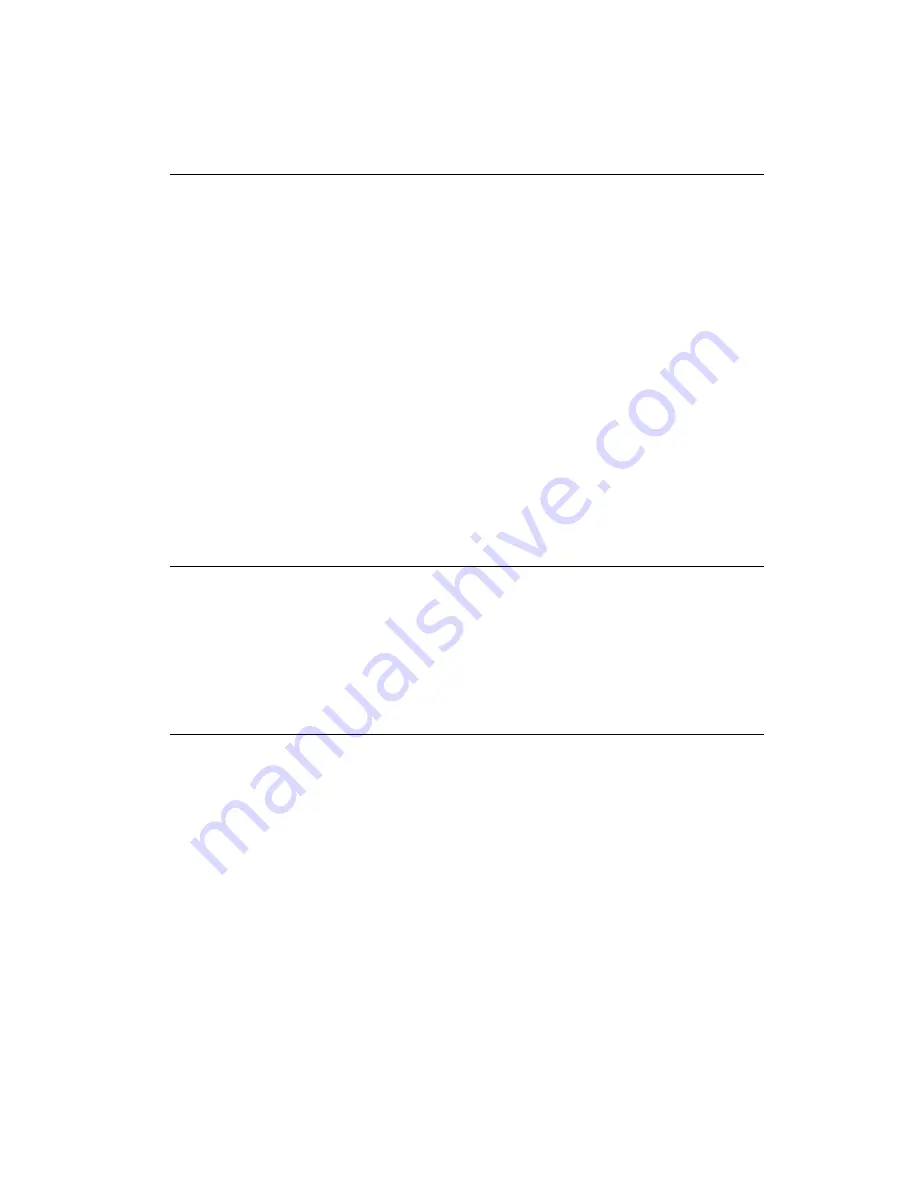
2 0
PCM-5825 User's Manual
2.12 Power connectors
2.12.1 Main power con5 V, +12 V (CN13)
Supplies main power to the PCM-5825 (+5 V) and devices that
r12 V.
2.12.2 Auxilary power connector (CN1)
Supplies secondary power to peripherals that require -5 V and
-12 V.
2.12.3 CPU fan power connector (CN6)
This connector is reserved for an optional fan, which facilitates a
better working environment for the CPU.
2.13 IR connector (CN12)
The PCM-5825 provides an IrDA port for transfer rates of 115 kbps.
This connector supports the optional wireless infrared transmitting
and receiving module, which is mounted on the system case.
Configuration of the module is done through BIOS setup.
2.14 Audio interfaces (CN5, CN9, J1)
The PCM-5825 is equipped with a high quality audio interface,
which provides 16-bit CD quality recording and playback as well
as OPL3 compatible FM music. It is supported by all major operat-
ing systems and is completely compatible with Sound Blaster Pro.
2.14.1 Audio connector (CN5)
The PCM-5825 provides all major signals on a 16-pin flat-cable
connector (CN5). These audio signals include Microphone in
(mono), Line in (stereo) and Speaker out (stereo). An adapter
cable is needed if traditional telephone jack connectors are used
for these audio signals.
Summary of Contents for PCM-5825
Page 1: ...PCM 5825 NS Geode Single Board Computer with CPU 4 COMs VGA LCD Ethernet and Audio Interface...
Page 10: ...x...
Page 17: ...Chapter 1 General Information 7 Figure 1 1 PCM 5825 dimensions 1 4 Board layout and dimensions...
Page 18: ...8 PCM 5825 User s Manual...
Page 22: ...1 2 PCM 5825 User s Manual 2 2 Locating jumpers Figure 2 1 Jumpers PCM 5825...
Page 36: ...2 6 PCM 5825 User s Manual...
Page 44: ...34 PCM 5825 User s Manual...
Page 45: ...Award BIOS Setup This chapter describes how to set BIOS configuration data C H A P T E R 4...
Page 57: ...SVGA Setup Introduction Installation of SVGA driver for Windows 95 98 NT C H A P T E R 5...
Page 66: ...5 6 PCM 5825 Series User s Manual 6 Choose Yes then click Finish to restart the computer...
Page 68: ...5 8 PCM 5825 Series User s Manual 3 Press the Change button 4 Click on the Have Disk button...
Page 70: ...6 0 PCM 5825 Series User s Manual 7 Press Yes to proceed 8 Press OK to reboot...
Page 73: ...Audio Introduction Installation of audio driver for Windows 95 98 NT 6 C H A P T E R...
Page 82: ...7 2 PCM 5825 User s Manual...
Page 92: ...8 2 PCM 5825 User s Manual...
Page 104: ...9 4 PCM 5825 User s Manual...
Page 110: ...100 PCM 5825 User s Manual...
Page 118: ...108 PCM 5825 User s Manual...
Page 119: ...Mechanical Drawings A P P E N D I X E...
Page 120: ...110 PCM 5825 User s Manual Figure E 1 Board Dimensions component side E 1 Component side...
Page 121: ...Appendix E Mechanical Drawings 1 1 1 E 2 Solder side Figure E 2 Board Dimensions solder side...
Page 122: ...112 PCM 5825 User s Manual...














































