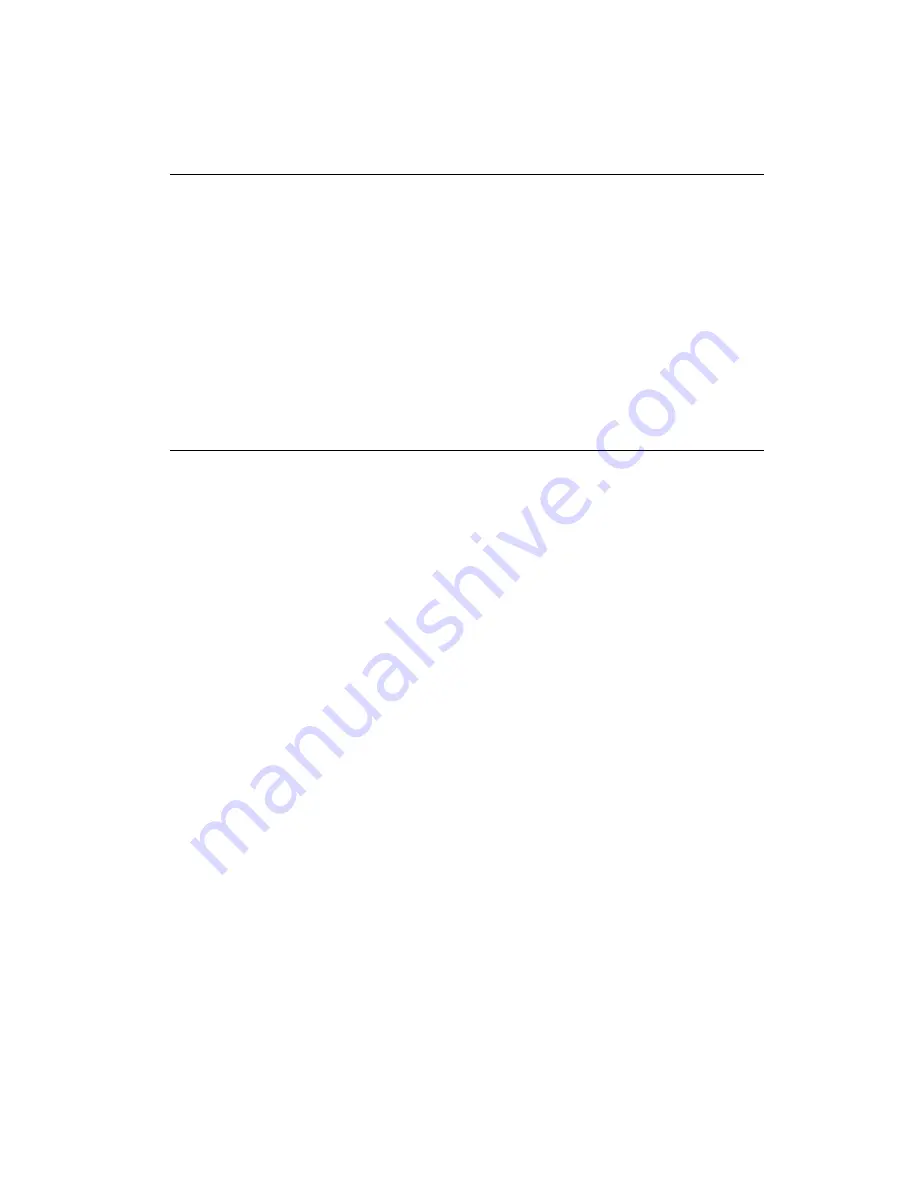
1 8
PCM-5825 User's Manual
2.8
CompactFlash™ disk (CN24)
The PCM-5825 is equipped with a CompactFlash disk socket on the
solder side and it supports the IDE interface CompactFlash disk
card. The socket itself is especially designed to prevent any
incorrect installation of the CompactFlash disk card. When
installing or removing the CompactFlash disk card, please make
sure that the system power is off.
The CompactFlash disk card is defaulted as the E: disk drive in
your PC system.
2.9
Floppy drive connector (CN4)
You can attach up to two floppy drives to the the PCM-5825 on-
board controller. Any combination of 5¼” (360 KB and 1.2 MB)
and/or 3½” (720 KB, 1.44 MB, and 2.88 MB) drives is possible.
A 34-pin daisy-chain drive connector cable is required for a dual-
drive system. A 34-pin flat-cable connector is fitted on one end of
the cable while the other end sports two sets of floppy disk drive
connectors. Each set consists of a 34-pin flat-cable connector (for
the 3½” drives) and a printed-circuit board connector (for the 5¼”
drives).
2.9.1 Connecting the floppy drive
1. Plug in the 34-pin flat-cable connector into CN4. Make sure that
the red wire corresponds to pin 1 on the connector.
2. Attach the appropriate conector at the other end of the cable to
the floppy drive(s). You can use only one connector in the set.
The set at the other end (after the twist in the cable) connects to
the A: drive. The set in the middle connects to the B: drive.
3. If you are connecting a 5¼” floppy drive, line up the slot in the
printed circuit board with the blocked-off part of the cable
connector.
When connecting a 3½” floppy drive, you may have some
difficulties in determining which pin is pin number one. Look for a
number on the circuit board indicating pin number one. In addition,
Summary of Contents for PCM-5825
Page 1: ...PCM 5825 NS Geode Single Board Computer with CPU 4 COMs VGA LCD Ethernet and Audio Interface...
Page 10: ...x...
Page 17: ...Chapter 1 General Information 7 Figure 1 1 PCM 5825 dimensions 1 4 Board layout and dimensions...
Page 18: ...8 PCM 5825 User s Manual...
Page 22: ...1 2 PCM 5825 User s Manual 2 2 Locating jumpers Figure 2 1 Jumpers PCM 5825...
Page 36: ...2 6 PCM 5825 User s Manual...
Page 44: ...34 PCM 5825 User s Manual...
Page 45: ...Award BIOS Setup This chapter describes how to set BIOS configuration data C H A P T E R 4...
Page 57: ...SVGA Setup Introduction Installation of SVGA driver for Windows 95 98 NT C H A P T E R 5...
Page 66: ...5 6 PCM 5825 Series User s Manual 6 Choose Yes then click Finish to restart the computer...
Page 68: ...5 8 PCM 5825 Series User s Manual 3 Press the Change button 4 Click on the Have Disk button...
Page 70: ...6 0 PCM 5825 Series User s Manual 7 Press Yes to proceed 8 Press OK to reboot...
Page 73: ...Audio Introduction Installation of audio driver for Windows 95 98 NT 6 C H A P T E R...
Page 82: ...7 2 PCM 5825 User s Manual...
Page 92: ...8 2 PCM 5825 User s Manual...
Page 104: ...9 4 PCM 5825 User s Manual...
Page 110: ...100 PCM 5825 User s Manual...
Page 118: ...108 PCM 5825 User s Manual...
Page 119: ...Mechanical Drawings A P P E N D I X E...
Page 120: ...110 PCM 5825 User s Manual Figure E 1 Board Dimensions component side E 1 Component side...
Page 121: ...Appendix E Mechanical Drawings 1 1 1 E 2 Solder side Figure E 2 Board Dimensions solder side...
Page 122: ...112 PCM 5825 User s Manual...






























