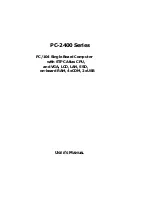Summary of Contents for PCM-4380F-M0A2E
Page 1: ...PCM 4380 Pentium M 4 EPIC SBC with MIO VGA LCD LVDS Ethernet USB2 0 and SSD User Manual...
Page 6: ...PCM 4380 User Manual vi...
Page 12: ...PCM 4380 User Manual xii...
Page 13: ...1 C HAPTER General Information This chapter gives background infor mation on the PCM 4380...
Page 18: ...PCM 4380 User Manual 6...
Page 31: ...3 C HAPTER Chipset Software Installation Utility...
Page 36: ...PCM 4380 User Manual 24...
Page 37: ...4 C HAPTER Award BIOS Setup...
Page 53: ...41 Chapter5 1 Select Windows 2000 Control panel Setting Advanced Graphics Properties Device...
Page 59: ...47 Chapter5 4 Click Yes to continue setup...
Page 64: ...PCM 4380 User Manual 52...
Page 65: ...53 Chapter6 2 Click yes to reboot your computer...
Page 66: ...PCM 4380 User Manual 54...
Page 67: ...7 C HAPTER Ethernet Interface This chapter provides information on Ethernet configuration...
Page 69: ...57 Chapter7 2 Double click Network...
Page 71: ...59 Chapter7 4 Choose Hardware Device Ethernet Controller...
Page 73: ...61 Chapter7 9 Click Next 10 Make sure the configurations of relative items are set correctly...
Page 75: ...8 C HAPTER Installing MIO Modules This appendix gives instructions for installing MIO modules...
Page 78: ...PCM 4380 User Manual 66 8 3 MIO drawings Figure 8 2 MIO module mounting diagram...
Page 98: ...PCM 4380 User Manual 86...
Page 99: ...B A PPENDIX Mechanical Drawings...
Page 101: ...89 AppendixB Figure B 2 PCM 4380 Mechanical Drawing Solder Side...
Page 102: ...PCM 4380 User Manual 90...
Page 103: ...C A PPENDIX DC Input Timing...
Page 105: ...D A PPENDIX Cables...