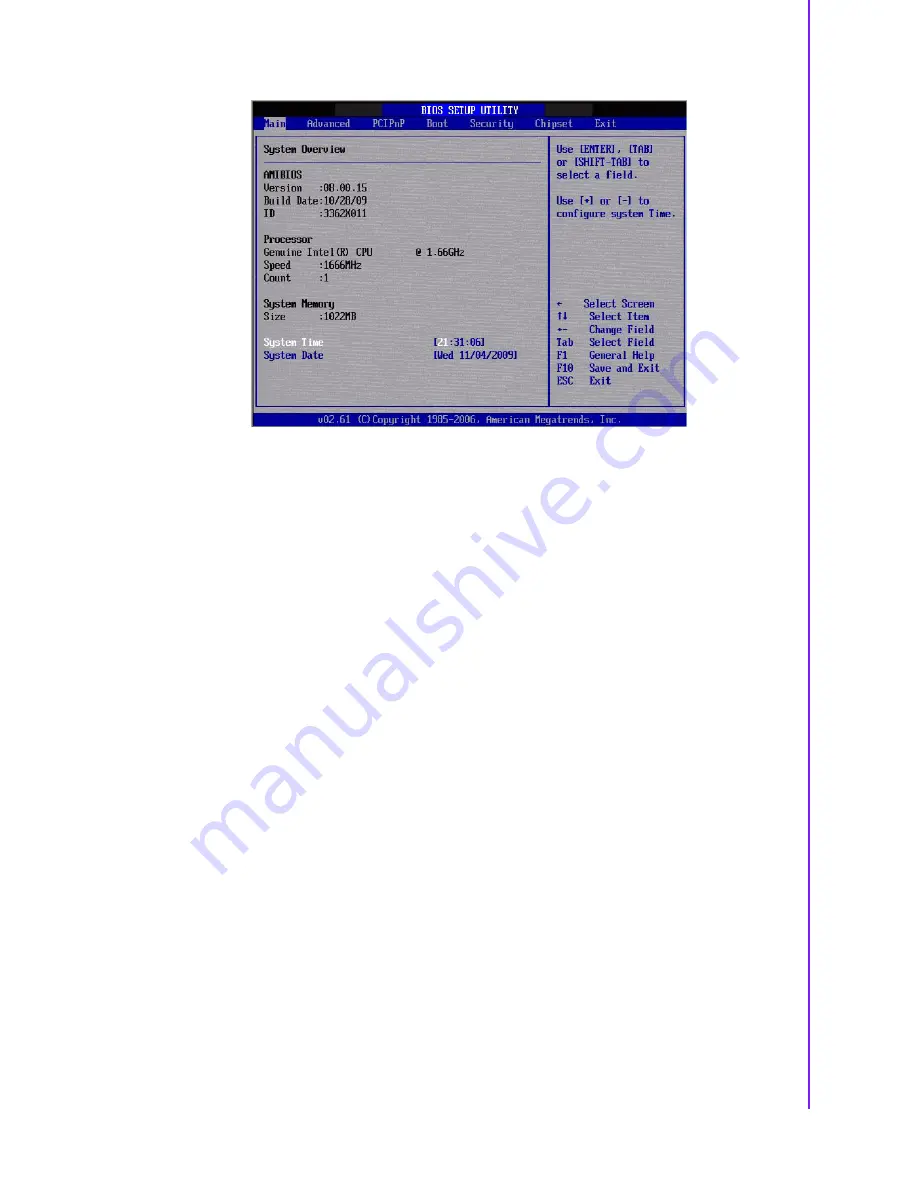
19
PCM-3362 User Manual
Chapter 3
A
MI BIOS
Setup
Figure 3.2 Main setup screen
The Main BIOS setup screen has two main frames. The left frame displays all the
options that can be configured. Grayed-out options cannot be configured; options in
blue can. The right frame displays the key legend.
Above the key legend is an area reserved for a text message. When an option is
selected in the left frame, it is highlighted in white. Often a text message will accom-
pany it.
3.2.1
System time / System date
Use this option to change the system time and date. Highlight System Time or Sys-
tem Date using the <Arrow> keys. Enter new values through the keyboard. Press the
<Tab> key or the <Arrow> keys to move between fields. The date must be entered in
MM/DD/YY format. The time must be entered in HH:MM:SS format.
3.3
Advanced BIOS Features Setup
Select the Advanced tab from the PCM-3362 setup screen to enter the Advanced
BIOS Setup screen. You can select any of the items in the left frame of the screen,
such as CPU Configuration, to go to the sub menu for that item. You can display an
Advanced BIOS Setup option by highlighting it using the <Arrow> keys. All Advanced
BIOS Setup options are described in this section. The Advanced BIOS Setup
screens is shown below. The sub menus are described on the following pages.
Summary of Contents for PCM-3362
Page 14: ...PCM 3362 User Manual 6 ...
Page 15: ...Chapter 2 2 Hardware Installation ...
Page 24: ...PCM 3362 User Manual 16 ...
Page 25: ...Chapter 3 3 AMI BIOS Setup ...
Page 45: ...Chapter 4 4 Software Introduction Installation ...
Page 56: ...PCM 3362 User Manual 48 ...
Page 57: ...Chapter 5 5 Chipset Software Installation Utility ...
Page 59: ...Chapter 6 6 Integrated Graphic Device Setup ...
Page 61: ...Chapter 7 7 LAN Configuration ...
Page 76: ...PCM 3362 User Manual 68 ...
Page 77: ...Appendix C C Mechanical Drawings ...
Page 82: ...PCM 3362 User Manual 74 ...
Page 83: ...Appendix D D Watchdog Timer and GPIO sample code ...






























