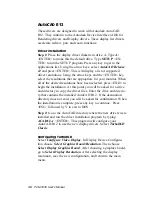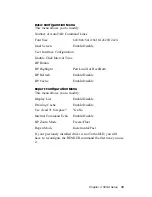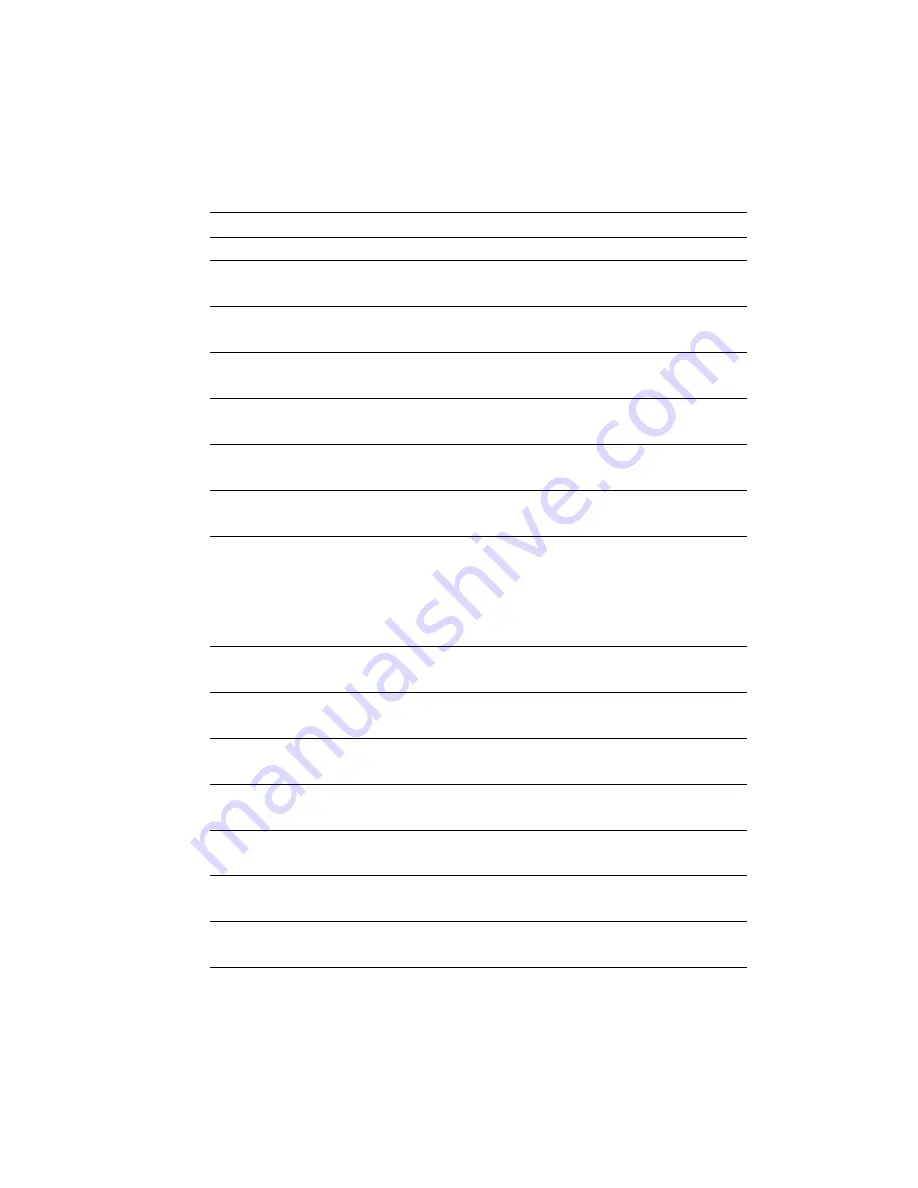
Chapter 3 AMI BIOS setup 25
The following is a list of options offered by Advanced Setup.
Advanced Setup Options
Function
Options
Quick Boot
Disable
Enable
BootUp Num-Lock
On
Off
BootUp Sequence
C:, A:
A:, C:
Floppy Drive Swap
Disable
Enable
Mouse Support
Disable
Enable
System Keyboard
Disable
Enable
Primary Display
VGA/EGA
CGA 40 x 25
CGA 80 x 25
Mono
Absent
Password Check
Setup
Always
CO0O, 32K, Shadow
Disable
Enable
C8OO, 32K, Shadow
Disable
Enable
D0OO, 32K, Shadow
Disable
Enable
D8OO, 32K, Shadow
Disable
Enable
E0OO, 32K, Shadow
Disable
Enable
E8OO, 32K, Shadow
Disable
Enable
Summary of Contents for PCM-3335
Page 1: ...PCM 3335 All in one 386SX with Flat Panel CRT PC 104 Module ...
Page 7: ......
Page 11: ...4 PCM 3335 User sManual ...
Page 27: ...20 PCM 3335 User s Manual ...
Page 28: ...C H A P T E R 3 AMIBIOS Setup This chapter describes how to set BIOS configuration data ...
Page 37: ...30 PCM 3335User sManual ...
Page 53: ...46 PCM 3335 User s Manual ...