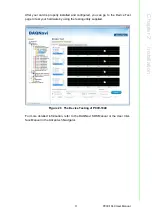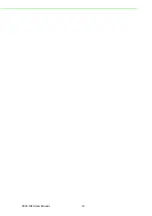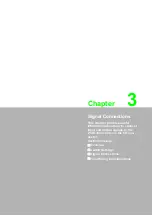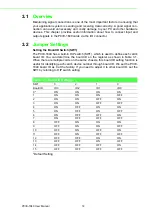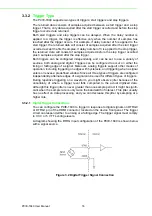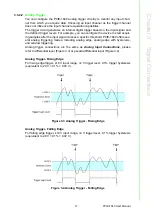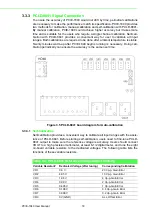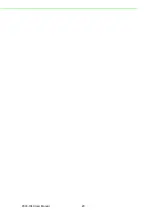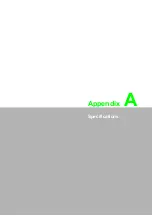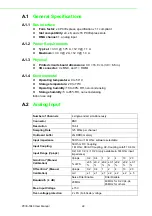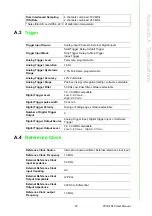PCIE-1840 User Manual
8
2.1
Unpacking
After receiving your PCIE-1840 package, inspect its contents first.
The package should contain the following items:
PCIE-1840 card
Auto-Calibration Board
Companion CD-ROM (DLL driver included)
Startup Manual
The PCIE-1840 cards harbors certain electronic components vulnerable to electro-
static discharge (ESD). ESD could easily damage the integrated circuits and certain
components if preventive measures are not carefully paid attention to.
Before removing the card from the antistatic plastic bag, you should take following
precautions to prevent ESD damage:
Touch a metal part of your computer chassis with your hand to discharge static
electricity accumulated on your body. Or use a grounding strap.
Touch the anti-static bag to a metal part of your computer chassis before open-
ing the bag.
Hold the card only by the metal bracket when removing it from the bag.
After taking out the card, you should first inspect the card for any possible signs of
external damage (loose or damaged components, etc.). If the card is visibly dam-
aged, please notify our service department or the local sales representative immedi-
ately. Avoid installing a damaged card into your system. Also, pay extra caution to the
following aspects to ensure proper installation:
Avoid physical contact with materials that could hold static electricity such as
plastic, vinyl and Styrofoam.
Whenever you handle the card, grasp it only by its edges. DO NOT TOUCH the
exposed metal pins of the connector or the electronic components.
2.2
Driver Installation
We recommend you install the driver before you install the PCIE-1840 card into your
system, since this will guarantee a smooth installation process.
The Advantech DAQNavi Device Drivers Setup program for the PCIE-1840 card is
included in the companion DVD-ROM that is shipped with your DA&C card package.
Please follow the steps below to install the driver software:
1.
Insert the companion DVD-ROM into your DVD-ROM drive.
2.
The Setup program will be launched automatically if you have the auto play
function enabled on your system. When the Setup Program is launched, you
can follow the installation guide to correctly install the driver step by step.
Note!
Keep the anti-static bag for future use. You may need the original bag to
store the card if you have to remove the card from the PC or transport it
elsewhere.
Summary of Contents for PCIE-1840
Page 1: ...User Manual PCIE 1840 4 ch 16Bit 125 MS s High Speed Data Acquisition PCI Express Card ...
Page 4: ...PCIE 1840 User Manual iv ...
Page 12: ...PCIE 1840 User Manual 6 ...
Page 13: ...Chapter 2 2 Installation ...
Page 18: ...PCIE 1840 User Manual 12 ...
Page 26: ...PCIE 1840 User Manual 20 ...
Page 27: ...Appendix A A Specifications ...
Page 35: ...Appendix B B Block Diagram ...