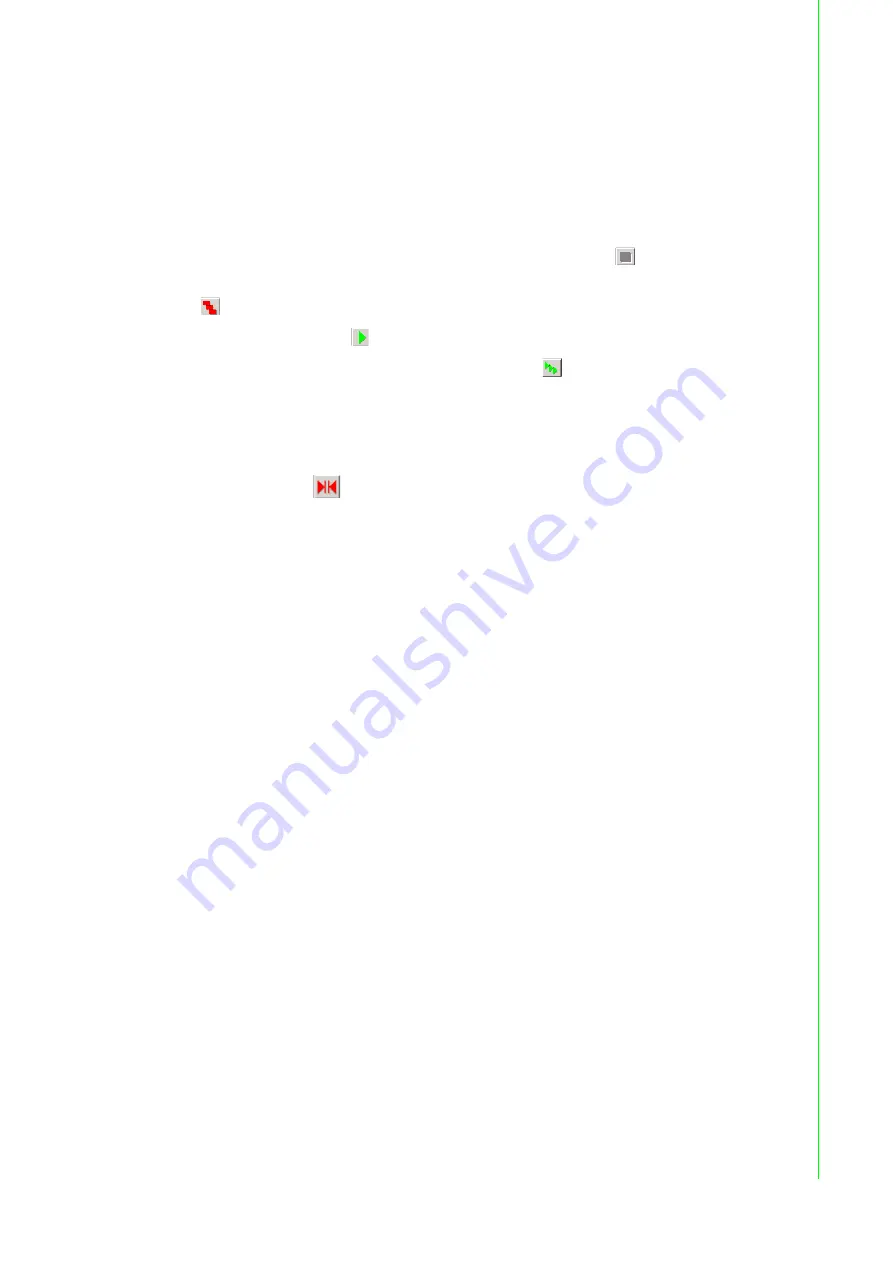
33
PCI Communication
User Manual
Chapter 4
ICOM Tools
The columns in the
Performance
panels are explained briefly as follows:
Stop the Test
To stop the test on a specific port, press the
Port Stop
button
on the toolbar or
click
Stop
on the
Port
menu. To stop the test on all ports, press the
All Ports Stop
button
on the toolbar or click
Stop
on the
All Ports
menu. You can restart the test
by pressing the
Run
button
on the toolbar or by clicking
Run
on the
Port
menu. To
run all ports at once, press the
All Ports Run
button
on the toolbar or click
Run
on the
All Ports
menu.
4.4.3
Close Port
If you want to close a port, go to the tab for the com port you wish to close and press
the
Port Close
button
or click
Close
on the
Port
menu.
4.4.4
Exit the ICOM Tools Utility
To exit the ICOM Tools utility, click
Exit
on the
Port
menu or press the
Close
button.
4.5
Status Bar and Message Logo Panel Messages
Messages appearing in the
Status Bar
and
Message Logo
panels give specific
information on your system settings and performance.
Port
COM port number
Rx Length
Received packet length (in bytes)
(Bytes/Sec.)
Transmission rate
Last Abnormal Status
Last abnormal status
Summary of Contents for PCI Series
Page 1: ...User Manual PCI COMM Series User Manual Industrial Serial Communication Cards ...
Page 10: ...PCI Communication User Manual x ...
Page 11: ...Chapter 1 1 Introduction ...
Page 16: ...PCI Communication User Manual 6 ...
Page 17: ...Chapter 2 2 Hardware Configuration ...
Page 22: ...PCI Communication User Manual 12 2 2 7 PCI 1622C Figure 2 7 PCI 1622C Silk Screen ...
Page 28: ...PCI Communication User Manual 18 ...
Page 29: ...Chapter 3 3 Driver Setup and Installation ...
Page 32: ...PCI Communication User Manual 22 ...
Page 34: ...PCI Communication User Manual 24 ...
Page 35: ...Chapter 4 4 ICOM Tools ...
Page 45: ...Chapter 5 5 Pin Assignments and Wiring ...
Page 58: ...PCI Communication User Manual 48 ...






























