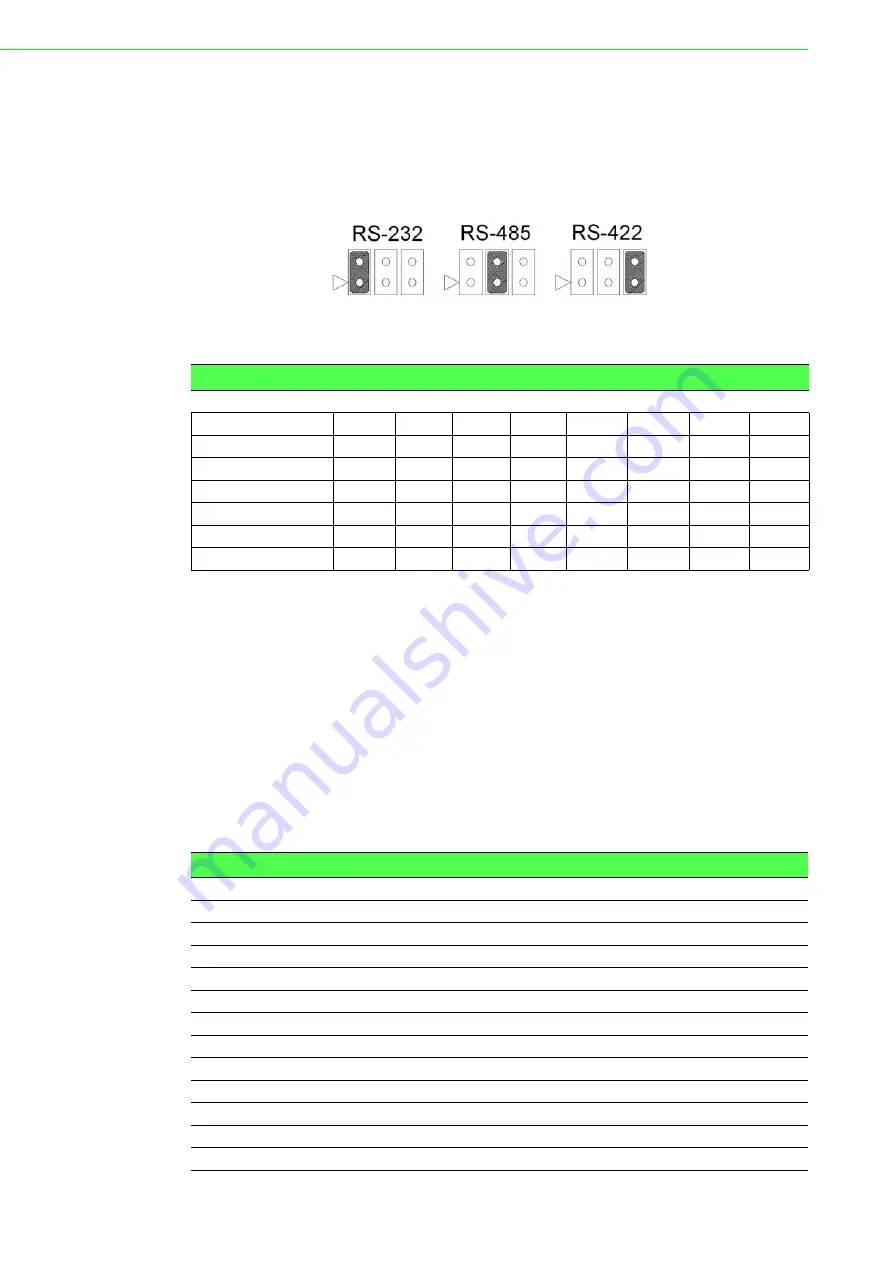
PCI Communication
User Manual
14
2.3.3
Mode Selection by Jumper/DIP Settings
2.3.3.1
RS232/422/485 Selection (PCI-1602B/1602C/1612B/1612C/1622B/1622C)
Should you wish to configure the PCI communication card to operate in the RS-232
or RS422/RS-485 mode, you will locate jumpers at CNX to make connection as
shown below.
Figure 2.9 PCI-1600 Series RS-232/422/485 Selection
2.3.3.2
Board ID Function (SW1)
The comm. cards feature a built-in DIP switch for defining the card’s board ID. When
multiple cards are installed, the board ID switch is useful for identifying the device
number of each card.
After setting each COM card, you can identify each card installed in the system
according to their device numbers. The default board ID value is 0 (disabled). To
adjust the board ID value, configure SW1 according to Table 2.2.
After COM ports have been created, the COM port number will be linked to the board
ID even if the card is moved to a different PCI/PCIE slot. This is a useful function for
maintenance and mass production applications.
(PCI-1620A/PCI-1620B/PCI-1622B are SW2)
Table 2.1: PCI-1600 Series Operating Mode Jumper Position
Model
CH1
CH2
CH3
CH4
CH5
CH6
CH7
CH8
PCI-1602B
CN1
CN3
PCI-1602C
CN1
CN3
PCI-1612B
CN1
CN2
CN3
CN4
PCI-1612C
CN1
CN2
CN3
CN4
PCI-1622B
CN10
CN11
CN12
CN13
CN14
CN15
CN16
CN17
PCI-1622C
CN1
CN2
CN3
CN4
CN5
CN6
CN7
CN8
PCI-1602UP
CN1
CN3
Table 2.2: Board ID Setting
SW
Position 3
Position 2
Position 1
Position 0
BoardID
BID3
BID2
BID1
BID0
0
ON
ON
ON
ON
1
ON
ON
ON
OFF
2
ON
ON
OFF
ON
3
ON
ON
OFF
OFF
4
ON
OFF
ON
ON
5
ON
OFF
ON
OFF
6
ON
OFF
OFF
ON
7
ON
OFF
OFF
OFF
8
OFF
ON
ON
ON
9
OFF
ON
ON
OFF
10
OFF
ON
OFF
ON
Summary of Contents for PCI Series
Page 1: ...User Manual PCI COMM Series User Manual Industrial Serial Communication Cards ...
Page 10: ...PCI Communication User Manual x ...
Page 11: ...Chapter 1 1 Introduction ...
Page 16: ...PCI Communication User Manual 6 ...
Page 17: ...Chapter 2 2 Hardware Configuration ...
Page 22: ...PCI Communication User Manual 12 2 2 7 PCI 1622C Figure 2 7 PCI 1622C Silk Screen ...
Page 28: ...PCI Communication User Manual 18 ...
Page 29: ...Chapter 3 3 Driver Setup and Installation ...
Page 32: ...PCI Communication User Manual 22 ...
Page 34: ...PCI Communication User Manual 24 ...
Page 35: ...Chapter 4 4 ICOM Tools ...
Page 45: ...Chapter 5 5 Pin Assignments and Wiring ...
Page 58: ...PCI Communication User Manual 48 ...
















































