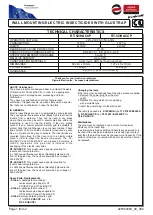Summary of Contents for PCI Series
Page 1: ...User Manual PCI COMM Series User Manual Industrial Serial Communication Cards ...
Page 10: ...PCI Communication User Manual x ...
Page 11: ...Chapter 1 1 Introduction ...
Page 16: ...PCI Communication User Manual 6 ...
Page 17: ...Chapter 2 2 Hardware Configuration ...
Page 22: ...PCI Communication User Manual 12 2 2 7 PCI 1622C Figure 2 7 PCI 1622C Silk Screen ...
Page 28: ...PCI Communication User Manual 18 ...
Page 29: ...Chapter 3 3 Driver Setup and Installation ...
Page 32: ...PCI Communication User Manual 22 ...
Page 34: ...PCI Communication User Manual 24 ...
Page 35: ...Chapter 4 4 ICOM Tools ...
Page 45: ...Chapter 5 5 Pin Assignments and Wiring ...
Page 58: ...PCI Communication User Manual 48 ...