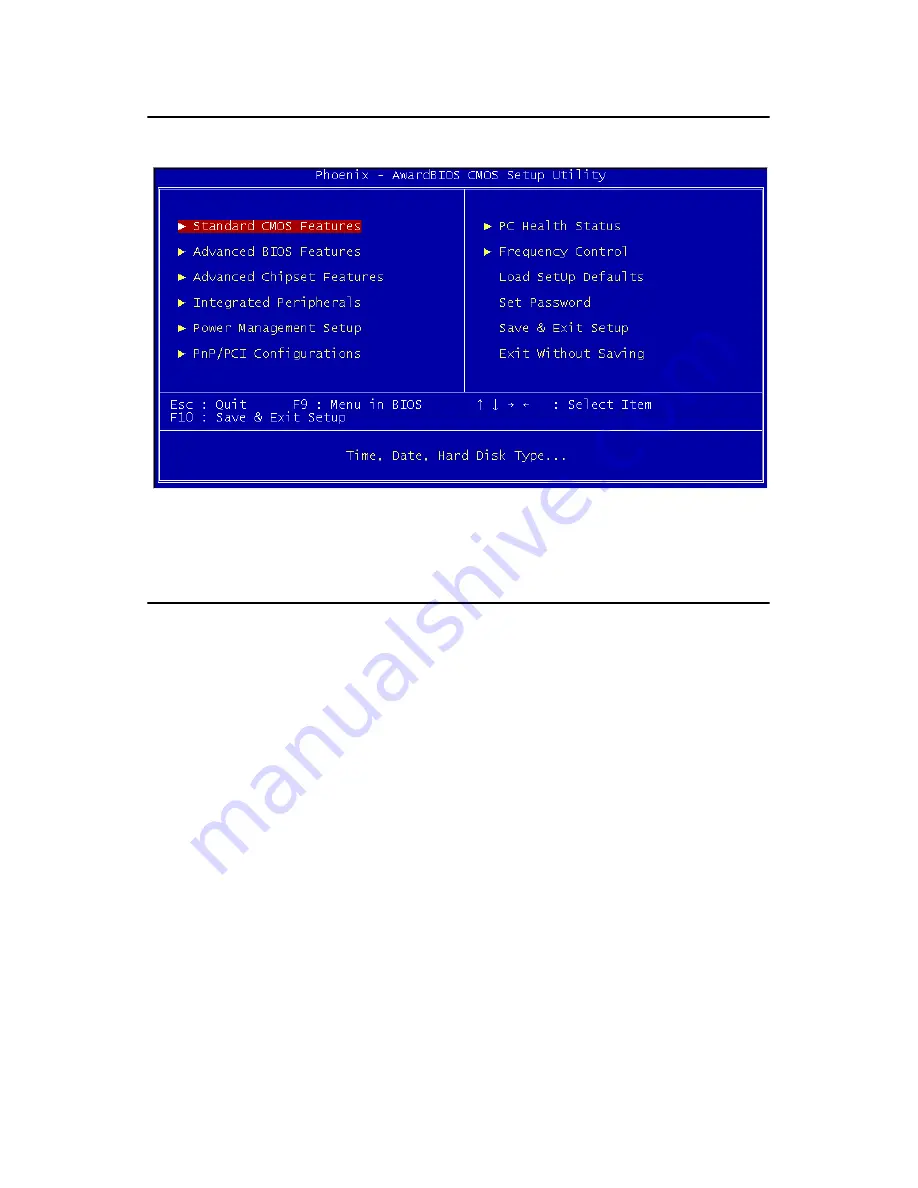
31
Chapter 3
3.2 Entering Setup
Turn on the computer and press <Del> to enter the BIOS setup.
Figure 3.1: Award BIOS Setup initial screen
3.3 Standard CMOS Setup
3.3.1 Date
The date format is <week>, <month>, <day>, <year>.
3.3.2 Time
The time format is <hour> <minute> <second>, based on the 24-hour
clock.
3.3.3 IDE channel 0/1 Master/Slave
•
IDE HDD Auto-Detection
: Press “Enter” to select this option for
automatic device detection.
•
IDE Device Setup
:
Auto
: Automatically detects IDE devices during POST
None
: Select this when no IDE device is used. The system will skip the
auto-detection step to make system start up faster.
Manual
: User can manually input the correct settings.
•
Access Mode
: The options are CHS/LBA/Large/Auto
•
Capacity
: Capacity of currently installed hard disk.
•
Cylinder
: Number of cylinders
Summary of Contents for PCE-5120
Page 16: ...PCE 5120 User Manual xvi ...
Page 17: ...1 Chapter1 CHAPTER 1 Hardware Configuration ...
Page 31: ...15 Chapter1 Step 3 Put back the socket cap and press down the bar to fix it ...
Page 33: ...17 Chapter2 CHAPTER 2 Connecting Peripherals ...
Page 45: ...29 Chapter3 CHAPTER 3 Award BIOS Setup ...
Page 67: ...51 Chapter4 CHAPTER 4 Chipset Software Installation Utility ...
Page 72: ......
Page 73: ...57 Chapter5 CHAPTER 5 VGA Setup ...
Page 77: ...61 Chapter6 CHAPTER 6 Onboard Security Setup ...
Page 82: ...PCE 5120 User Manual 66 ...
Page 83: ...67 Chapter7 CHAPTER 7 LAN Configuration ...
Page 86: ...PCE 5120 User Manual 70 4 Click Install Software to start the installation procedure ...
Page 88: ......
Page 89: ...73 Chapter8 CHAPTER 8 SATA RAID Setup ...
Page 91: ...75 Chapter9 CHAPTER 9 IPMI ...
Page 97: ...81 AppendixA Appendix A Programming the Watchdog Timer ...
Page 107: ...91 AppendixB Appendix B I O Pin Assignments ...






























