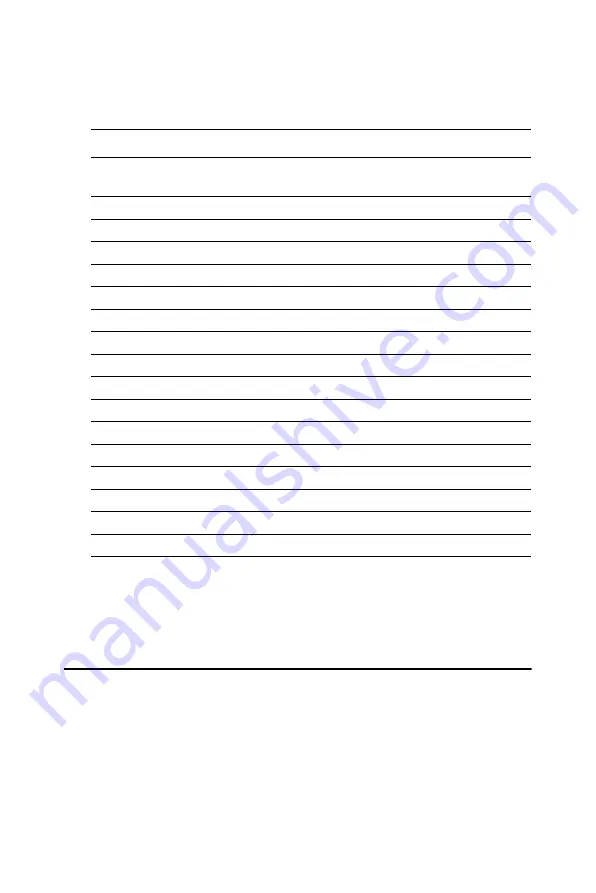
19
Chapter 2 Installation
2.15.6 Panel type selection (S1)
S1 is an 8 segment DIP switch for DSTN/TFT panel type and resolution
functions.
2.16 USB connectors (CN9,CN25)
The PCA-6773 board provides up to four USB (Universal Serial Bus)
ports. This gives complete Plug and Play, and hot attach/detach for up to
127
external devices. The USB interfaces comply with USB specification
Rev. 1.1, and are fuse protected.
The USB interface is accessed through the 5 x 2-pin flat-cable connector,
CN25 (USB1, 2),CN9(USB3, 4). You will need an adapter cable if you
Table 2.6: S1 Panel Type select
SW
1-1
SW
1-2
SW
1-3
SW
1-4
Panel Type & Resolution
ON
ON
ON
ON
TFT
640x480**
18bit (H. V. Freq)
ON
ON
ON
OFF
TFT
648x480
18bit (Synthetic)
ON
ON
OFF ON
TFT
648x480**
N/A
ON
ON
OFF OFF
TFT
648x480**
LVDS
ON
OFF ON
ON
DSTN
648x480**
18bit
ON
OFF ON
OFF
TFT
800x600**
18bit (H. V. Freq)
ON
OFF OFF ON
TFT
800x600
18bit (Synthetic)
ON
OFF OFF OFF
TFT
800x600**
LVDS
OFF
ON
ON
ON
TFT
800x600**
N/A
OFF
ON
ON
OFF
DSTN
800x600**
18bit
OFF
ON
OFF ON
TFT
1024x768** 36bit (H. V. Freq)
OFF
ON
OFF OFF
TFT
1024x768** 36bit (Synthetic)
OFF
OFF ON
ON
TFT
1024x768** LVDS
OFF
OFF ON
OFF
TFT
1024x768** N/A
OFF
OFF OFF ON
DSTN
1024x768** 18bit
OFF
OFF OFF OFF
DSTN
1024x768** 24bit
* Default setting
** will support in the future
Summary of Contents for PCA-6773
Page 6: ...PCA 6773 User s Manual vi...
Page 10: ...PCA 6773 User s Manual x Table D 4 Interrupt assignments 116...
Page 16: ...PCA 6773 User s Manual 6 Figure 1 2 Board layout dimensions solder side...
Page 32: ...PCA 6773 User s Manual 22...
Page 36: ...PCA 6773 User s Manual 26...
Page 44: ...PCA 6773 User s Manual 34 2 Select Adapter then Change...
Page 45: ...35 Chapter4 3 Press Next then Display a list 4 Press the Have disk button...
Page 49: ...39 Chapter4 2 Choose the Settings tab and press the Display Type button...
Page 50: ...PCA 6773 User s Manual 40 3 Press the Change button...
Page 54: ...PCA 6773 User s Manual 44 2 Choose the Video Controller VGA Compatible button...
Page 55: ...45 Chapter4 3 Choose the Drive button press Update Driver button...
Page 59: ...49 Chapter4 2 Choose Hardware and Device Manager press OK button...
Page 60: ...PCA 6773 User s Manual 50 3 Choose Video Controller VGA Compatible press OK button...
Page 70: ...PCA 6773 User s Manual 60 5 2 3 Installation for Windows 2000 1 Open Device Manager...
Page 71: ...61 Chapter5 2...
Page 72: ...PCA 6773 User s Manual 62 3 4...
Page 73: ...63 Chapter5 5 6...
Page 74: ...PCA 6773 User s Manual 64 7 8...
Page 76: ...PCA 6773 User s Manual 66 2 a Choose type of network b Click Next 3 a Click Select from list...
Page 78: ...PCA 6773 User s Manual 68 6 Check the highlighted item and click OK...
Page 79: ...69 Chapter5 7 Click Next to continue setup 8 Choose the networking protocols then click Next...
Page 82: ...PCA 6773 User s Manual 72...
Page 96: ...PCA 6773 User s Manual 86...
Page 100: ...PCA 6773 User s Manual 90...
Page 103: ...93 AppendixB Figure B 1 PC 104 module mounting diagram...
Page 104: ...PCA 6773 User s Manual 94 Figure B 2 PC 104 module dimensions mm 0 1...
Page 122: ...PCA 6773 User s Manual 112...
















































