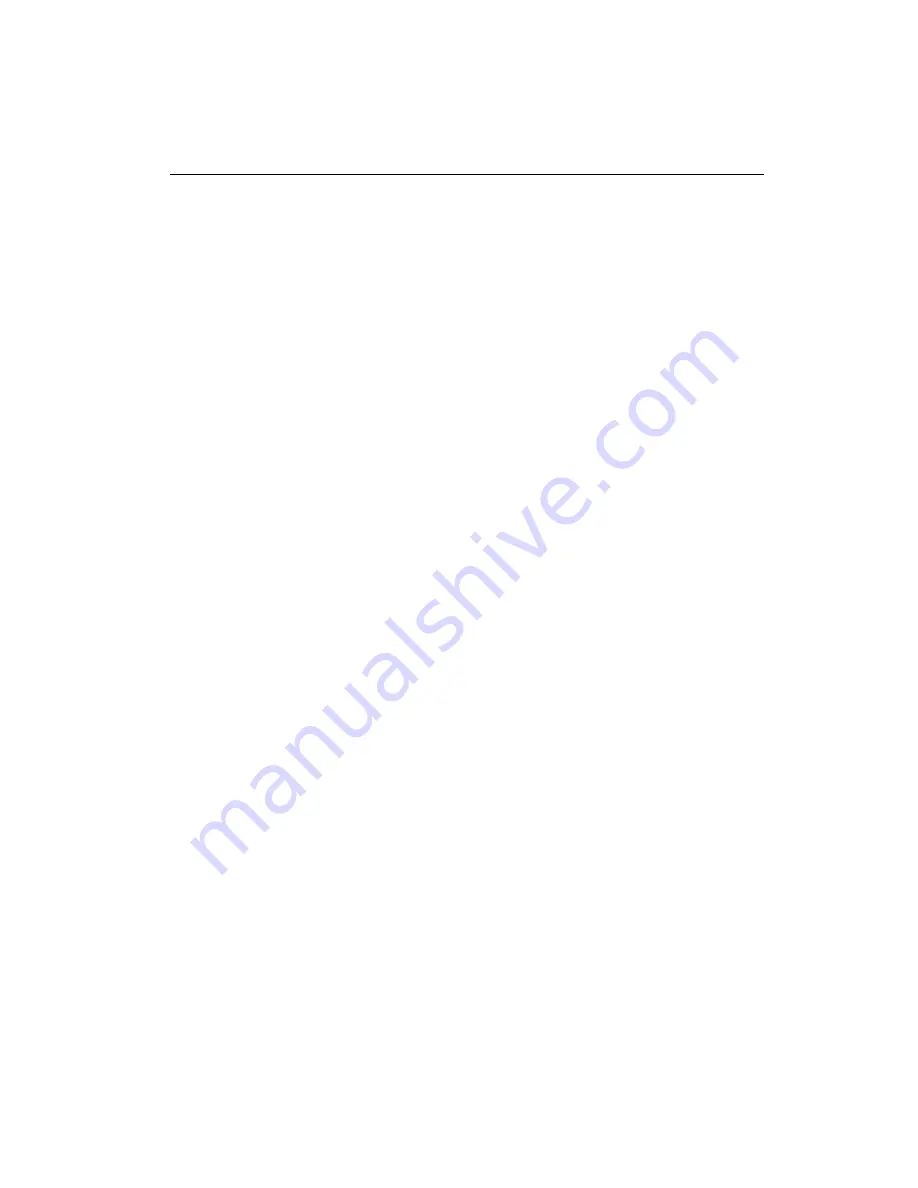
36
PCA-6753F User's Manual
4.1
System test and initialization
These routines test and initialize board hardware. If the routines
encounter an error during the tests, you will either hear a few short
beeps or see an error message on the screen. There are two kinds
of errors: fatal and non-fatal. The system can usually continue the
boot up sequence with non-fatal errors. Non-fatal error messages
usually appear on the screen along with the following instructions:
press <F1> to RESUME
Write down the message and press the F1 key to continue the
bootup sequence.
4.1.1 System configuration verification
These routines check the current system configuration against the
values stored in the board’s CMOS memory. If they do not match,
the program outputs an error message. You will then need to run
the BIOS setup program to set the configuration information in
memory.
There are three situations in which you will need to change the
CMOS settings:
1. You are starting your system for the first time
2. You have changed the hardware attached to your system
3. The CMOS memory has lost power and the configuration
information has been erased.
The PCA-6753F CMOS memory has an integral lithium battery
backup. The battery backup should last ten years in normal
service, but when it finally runs down, you will need to replace the
complete unit.
Summary of Contents for PCA-6753F
Page 1: ...PCA 6753F Half size all in one GXM SBC with CPU VGA LCD and Ethernet User s Manual...
Page 10: ......
Page 17: ...Chapter 1 General Information 7 Figure 1 2 PCA 6753F dimensions solder side...
Page 18: ...8 PCA 6753F User s Manual...
Page 21: ...Chapter 2 Connecting Peripherals 11 2 2 Locating jumpers Figure 2 2 Locating Jumpers...
Page 36: ...26 PCA 6753F User s Manual...
Page 44: ...34 PCA 6753F User s Manual...
Page 45: ...Award BIOS Setup This chapter describes how to set BIOS configuration data C H A P T E R 4...
Page 56: ...46 PCA 6753F User s Manual...
Page 57: ...SVGA Setup Introduction Installation of SVGA driver for Windows 3 1 9x NT C H A P T E R 5...
Page 66: ...56 PCA 6753F User s Manual 6 Choose Yes then click Finish to restart the computer...
Page 68: ...58 PCA 6753F User s Manual 3 Press the Change button 4 Click on the Have Disk button...
Page 72: ...62 PCA 6753F User s Manual...
Page 82: ...72 PCA 6753F User s Manual...
Page 96: ...86 PCA 6753F User s Manual...
Page 102: ...92 PCA 6753F User s Manual...
Page 112: ...102 PCA 6753F User s Manual...
Page 113: ...Mechanical Drawings A P P E N D I X F...
Page 114: ...104 PCA 6753F User s Manual Figure F 1 Board Dimensions component side F 1 Component side...
Page 115: ...Appendix F Mechanical Drawings 105 Figure F 2 Board Dimensions solder side F 2 Solder side...
Page 116: ...106 PCA 6753F User s Manual...














































