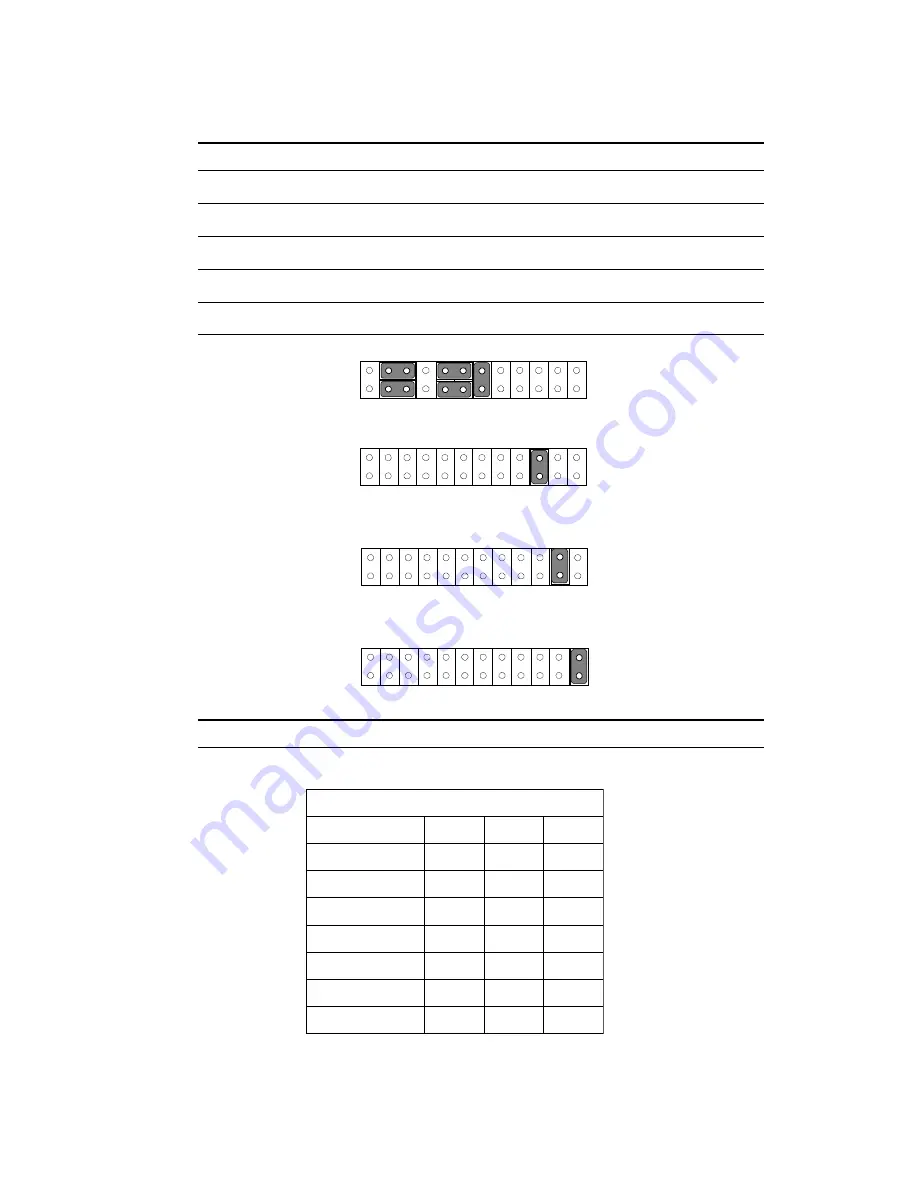
16
PCA-6753F User's Manual
C
O
D
®
t
c
e
l
e
s
s
s
e
r
d
d
a
0
0
0
2
8
P
J
2
-
1
4
-
3
6
-
5
F
F
O
F
F
O
F
F
O
F
F
O
F
F
F
D
D
-
0
0
0
C
D
F
F
O
n
O
F
F
O
F
F
F
9
D
-
0
0
0
8
D
F
F
O
n
O
n
O
F
F
F
5
D
-
0
0
0
4
D
n
O
F
F
O
F
F
O
*
F
F
F
1
D
-
0
0
0
D
n
O
F
F
O
n
O
F
F
F
D
C
-
0
0
0
C
C
n
O
n
O
F
F
O
F
F
F
9
D
-
0
0
0
8
C
n
O
n
O
n
O
JP8: DOC
®
2000 Address select
JP6: RS-232/RS-422/RS-485 select
Pin
Function
3-5,4-6,9-11,10-12,13-14
COM1/232*
19-20, use CN10 connector
COM2/232*
21-22, use CN11 connector
COM2/422
23-24, use CN11 connector
COM2/485
1
2
24
23
11
12
COM2/232*
1
2
24
23
11
12
COM2/422
1
2
24
23
11
12
COM2/485
1
2
24
23
11
12
COM1/232*
Summary of Contents for PCA-6753F
Page 1: ...PCA 6753F Half size all in one GXM SBC with CPU VGA LCD and Ethernet User s Manual...
Page 10: ......
Page 17: ...Chapter 1 General Information 7 Figure 1 2 PCA 6753F dimensions solder side...
Page 18: ...8 PCA 6753F User s Manual...
Page 21: ...Chapter 2 Connecting Peripherals 11 2 2 Locating jumpers Figure 2 2 Locating Jumpers...
Page 36: ...26 PCA 6753F User s Manual...
Page 44: ...34 PCA 6753F User s Manual...
Page 45: ...Award BIOS Setup This chapter describes how to set BIOS configuration data C H A P T E R 4...
Page 56: ...46 PCA 6753F User s Manual...
Page 57: ...SVGA Setup Introduction Installation of SVGA driver for Windows 3 1 9x NT C H A P T E R 5...
Page 66: ...56 PCA 6753F User s Manual 6 Choose Yes then click Finish to restart the computer...
Page 68: ...58 PCA 6753F User s Manual 3 Press the Change button 4 Click on the Have Disk button...
Page 72: ...62 PCA 6753F User s Manual...
Page 82: ...72 PCA 6753F User s Manual...
Page 96: ...86 PCA 6753F User s Manual...
Page 102: ...92 PCA 6753F User s Manual...
Page 112: ...102 PCA 6753F User s Manual...
Page 113: ...Mechanical Drawings A P P E N D I X F...
Page 114: ...104 PCA 6753F User s Manual Figure F 1 Board Dimensions component side F 1 Component side...
Page 115: ...Appendix F Mechanical Drawings 105 Figure F 2 Board Dimensions solder side F 2 Solder side...
Page 116: ...106 PCA 6753F User s Manual...














































