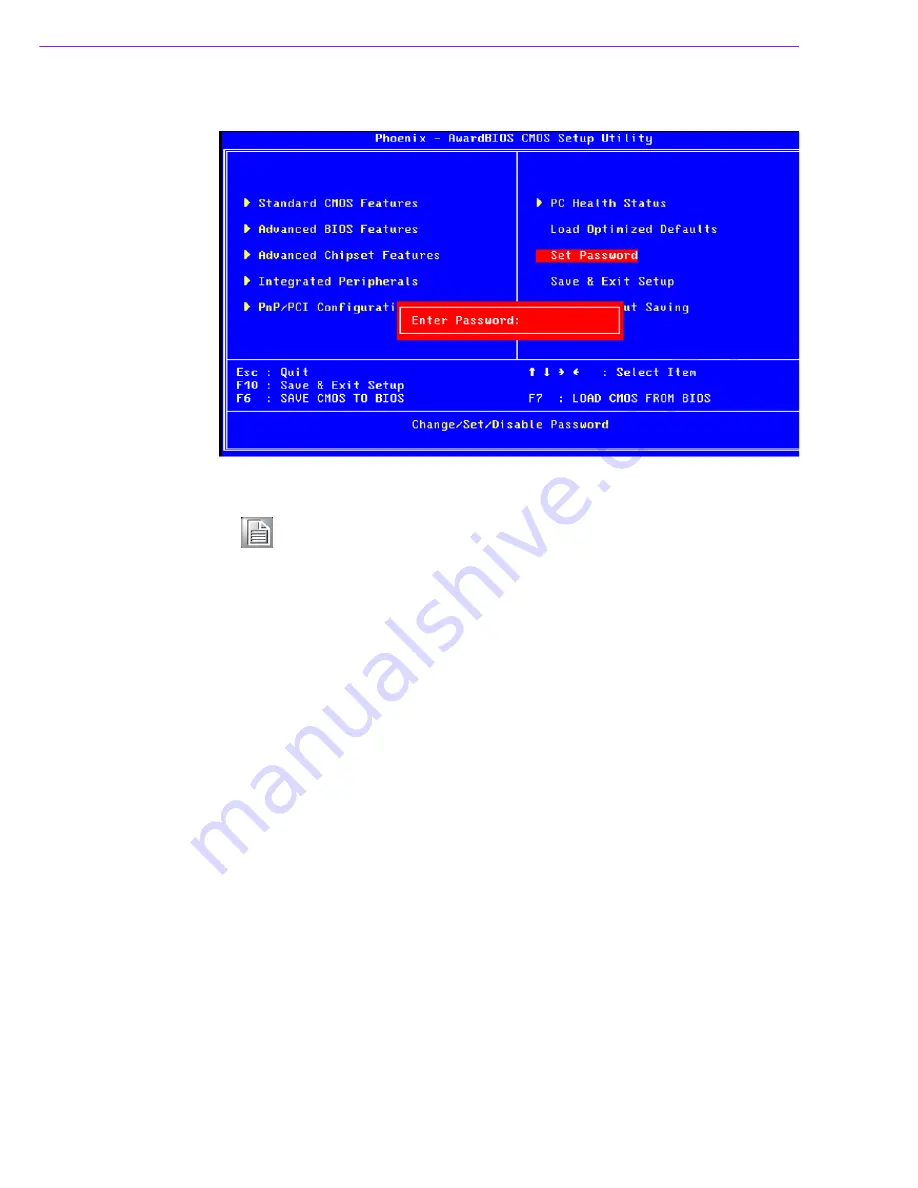
PCA-6742 User Manual
22
3.2.8
Set Password
To Establish Password
1.
Choose the Set Password option from the CMOS Setup Utility main menu and
press <Enter>.
2.
When you see "Enter Password", enter the desired password and press
<Enter>.
3.
At the "Confirm Password" prompt, retype the desired password, and then press
<Enter>.
4.
Select Save to CMOS and EXIT, type <Y>, then <Enter>.
To Change Password
1.
Choose the Set Password option from the CMOS Setup Utility main menu and
press <Enter>.
2.
When you see "Enter Password", enter the existing password and press
<Enter>.
3.
You will see "Confirm Password". Type it again, and press <Enter>.
4.
Select Set Password again, and at the "Enter Password" prompt, enter the new
password and press <Enter>.
5.
At the "Confirm Password" prompt, retype the new password, and press
<Enter>.
6.
Select Save to CMOS and EXIT, type <Y>, then <Enter>.
Note!
To enable this feature, you should first go to the Advanced BIOS Fea-
tures menu, choose the Security Option, and select either Setup or Sys-
tem, depending on which aspect you want password protected. Setup
requires a password only to enter Setup. System requires the password
either to enter Setup or to boot the system. A password may be at most
8 characters long.
Summary of Contents for PCA-6742 Series
Page 1: ...User Manual PCA 6742 Half Size CPU Card ...
Page 18: ...PCA 6742 User Manual 12 ...
Page 19: ...Chapter 3 3 BIOS Operation This chapter describes how to set BIOS configuration data ...
Page 30: ...PCA 6742 User Manual 24 ...
Page 38: ...PCA 6742 User Manual 32 ...
Page 47: ...Appendix C C System Assignments This appendix contains informa tion of all System assignments ...
Page 50: ...PCA 6742 User Manual 44 ...
Page 55: ...Appendix E E Mechanical Drawing ...
Page 57: ...51 PCA 6742 User Manual Appendix E Mechanical Drawing ...






























