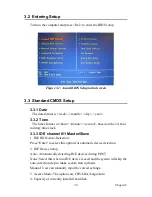PCA-6009 User Manual
38
3.6.3 On-Chip IDE Device
IDE Primary Master/Slave PIO/UDMA Mode (Auto). The channel has
both a master and a slave, making four IDE devices possible. Because
two IDE devices may have a different Mode timing (0, 1, 2, 3, 4), it is
necessary for these to be independent. The default setting “Auto” will
allow auto detection to ensure optimal performance.
3.6.4 SATA Mode
The setting choices for the SATA Mode are IDE, RAID and AHCI Mode.
Select [IDE] if you want to have SATA function as IDE. Select [AHCI]
for Advanced Host Controller Interface (AHCI) feature, with improved
SATA performance with native command queuing. Select [RAID] to use
SATA as RAID function. RAID function is supported on the board if it
uses ICH6R. Otherwise, it is not supported.
3.6.5 On-Chip Serial ATA
Choose the status of serial ATA, the default setting is "Auto" which let
system to arrange all parallel and serial ATA resource automatically. The
"Disabled" will disable SATA controller. The "Combined Mode" will
combine PATA and SATA, and max of 2 IDE drives in each channel.
The "Enhanced Mode" will enable both SATA and PATA, and maxes of
4 IDE drives are supported. The "SATA Only" means SATA is operating
in legacy mode.
3.6.6 PATA IDE Mode
This item allows you to select parallel ATA channel. The setting option is
Secondary only.
3.6.7 SATA Port
This feature allows users to view the SATA port setting. Because the
PCA-6009 supports two SATA ports, SATA1 and SATA3, this option
will force PATA Mode to Secondary, and display “P0, P2 Secondary”.
This configuration is dependent on the chipset datasheet.
Summary of Contents for PCA-6009
Page 8: ......
Page 15: ...1 CHAPTER 1 General Information ...
Page 29: ...15 Chapter2 CHAPTER 2 Connecting Peripherals ...
Page 41: ...27 Chapter3 CHAPTER 3 Award BIOS Setup ...
Page 62: ......
Page 63: ...49 Chapter4 CHAPTER 4 Chipset Software Installation Utility ...
Page 68: ......
Page 69: ...55 Chapter5 CHAPTER 5 VGA Setup ...
Page 73: ...59 Chapter5 3 Click Finish to complete the installation and restart the computer now or later ...
Page 74: ......
Page 75: ...61 Chapter6 CHAPTER 6 LAN Configuration ...
Page 79: ...65 Chapter6 5 Click Finish to complete the installation ...
Page 80: ......
Page 81: ...67 Chapter7 CHAPTER 7 USB 2 0 Configuration ...
Page 83: ...69 Chapter8 CHAPTER 8 Onboard Security Setup ...
Page 89: ...75 Chapter8 ...
Page 90: ......
Page 91: ...77 AppendixA Appendix A Programming the Watchdog Timer ...
Page 101: ...87 AppendixB Appendix B I O Pin Assignments ...
Page 116: ......