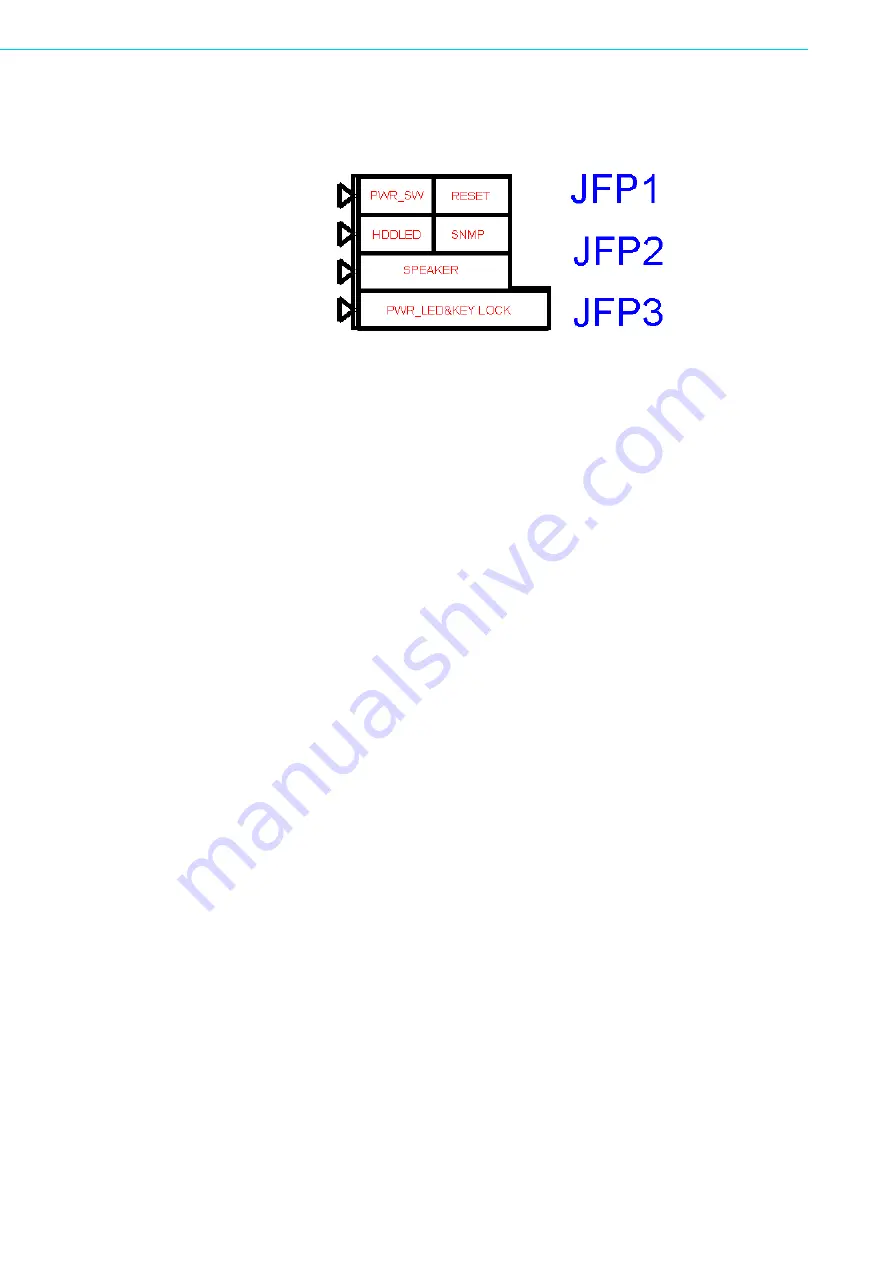
PCA-6008G2 User Manual
18
There are several external switches to monitor and control the PCA-6008.
2.13.1
ATX Soft Power Switch (JFP1 / PWR_SW)
If your computer case is equipped with an ATX power supply, you should connect the
power on/off button on your computer case to (JFP1 / PWR_SW). This connection
enables you to turn your computer on and off.
2.13.2
Reset (JFP1 / RESET)
Many computer cases offer the convenience of a reset button. Connect the wire for
the reset button.
2.13.3
HDD LED (JFP2 / HDDLED)
You can connect an LED to connector (JFP2 / HDDLED) to indicate when the HDD is
active.
2.13.4
SM Bus Connector (JFP2 / SNMP)
This connector is reserved for Advantech's SNMP-1000 HTTP/SNMP Remote Sys-
tem Manager. The SNMP-1000 allows users to monitor the internal voltages, temper-
ature and fans from a remote computer through an Ethernet network.
(JFP2 / SNMP) can be connected to CN19 of SNMP-1000. Please be careful about
the pin assignments, pin 1 must be connected to pin 1 and pin 2 to pin 2 on both ends
of the cable.
2.13.5
External Speaker (JFP2 / SPEAKER)
(JFP2 / SPEAKER) is a 4-pin connector for an external speaker. If there is no exter-
nal speaker, the PCA-6008 provides an onboard buzzer as an alternative. To enable
the buzzer, set pins 3-4 closed.
2.13.6
Power LED and Keyboard Lock Connector (JFP3 /
PWR_LED&KEY LOCK)
(JFP3 / PWR_LED&KEY LOCK) is a 5-pin connector for the power on LED and Key
Lock function. Refer to Appendix B for detailed information on the pin assignments.
The Power LED cable should be connected to pins 1-3. The key lock button cable
should be connected to pins 4-5.
There are 3 modes for the power supply connection. The first is “ATX power mode”;
the system is turned on/off by a tentative power button. The second is “AT Power
Mode”; the system is turned on/off by the power supply switch. The third is another
Summary of Contents for PCA-6008G2
Page 14: ...PCA 6008G2 User Manual xiv...
Page 15: ...Chapter 1 1 Hardware Configuration...
Page 25: ...Chapter 2 2 Connecting Peripherals...
Page 38: ...PCA 6008G2 User Manual 24...
Page 39: ...Chapter 3 3 Award BIOS Setup...
Page 58: ...PCA 6008G2 User Manual 44...
Page 59: ...Chapter 4 4 Chipset Software Install Utility...
Page 62: ...PCA 6008G2 User Manual 48 5 Click Next when you see the following messages...
Page 64: ...PCA 6008G2 User Manual 50...
Page 65: ...Chapter 5 5 VGA Setup...
Page 68: ...PCA 6008G2 User Manual 54...
Page 69: ...Chapter 6 6 LAN Configuration...
Page 72: ...PCA 6008G2 User Manual 58 4 Click Finish to complete the installation...
Page 73: ...Chapter 7 7 USB 2 0 Configuration...
Page 75: ...Appendix A A Programming the Watchdog...
Page 83: ...Appendix B B Programming the GPIO...
Page 87: ...Appendix C C Pin Assignments...
Page 103: ...89 PCA 6008G2 User Manual Appendix C Pin Assignments...






























