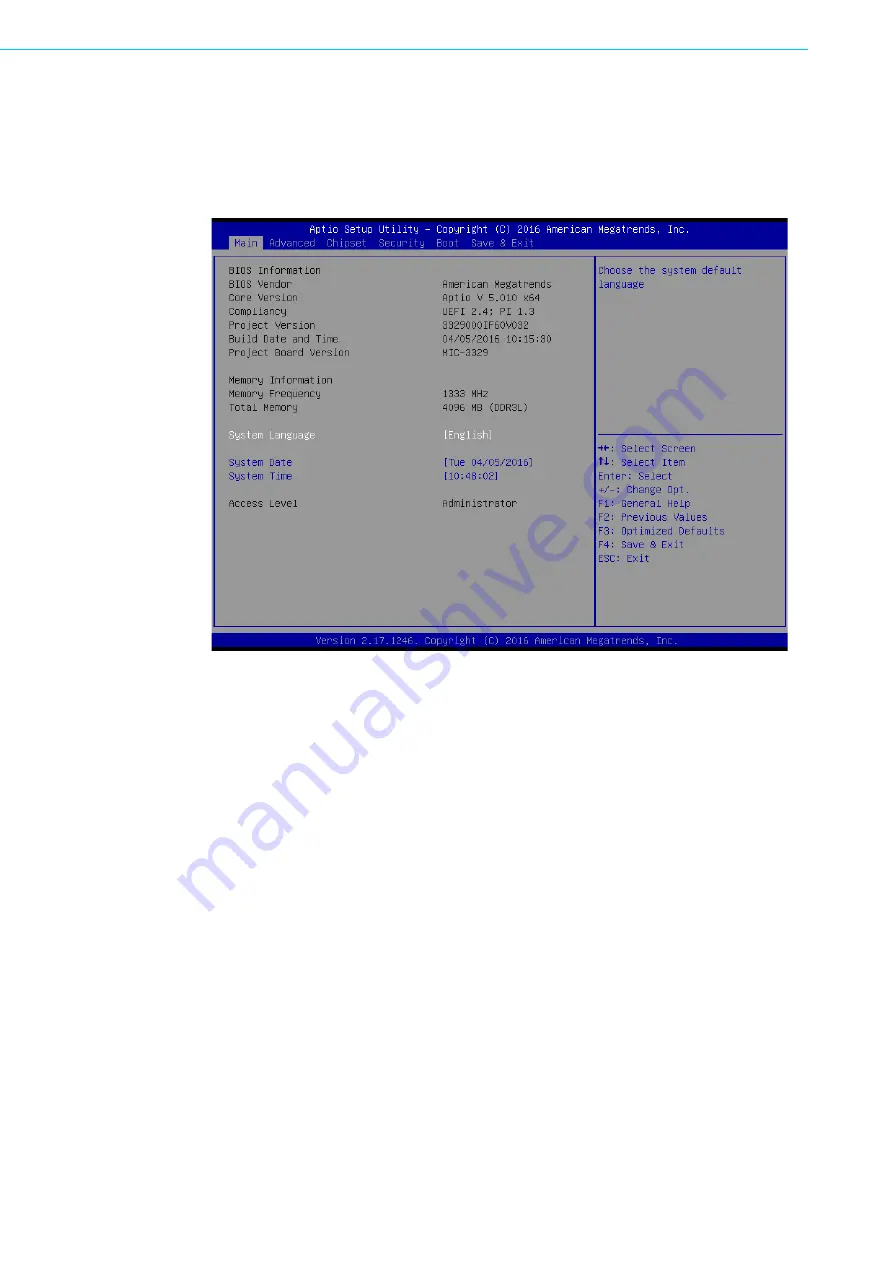
MIC-3329 User Manual
18
2.2.2
Main Setup
When you first enter the BIOS Setup Utility, you will enter the Main setup screen. You
can always return to the Main setup screen by selecting the Main tab. Two main
setup options are described in this section. The main BIOS setup screen is shown
below.
Figure 2.3 Main Setup Screen
The main BIOS setup menu screen has two main frames. The left frame displays all
the options that can be configured. Grayed-out options cannot be configured, while
the options in blue can. The right frame displays the key legend. Above the key leg-
end is an area reserved for a text message. When an option is selected in the left
frame, it is highlighted in white. Often a text message will accompany it.
System Time/System Date
Use this option to change the system time and date. Highlight System Time or
System Date using the <Arrow> keys. Enter new values through the keyboard.
Press the <Tab> key or the <Arrow> keys to move between fields. The date
must be entered in MM/DD/YY format. The time is entered in HH:MM:SS format.
Summary of Contents for MIC-3329 Series
Page 1: ...User Manual MIC 3329 3U CompactPCI Intel Quad Core Atom Processor Blade with ECC support...
Page 9: ...Chapter 1 1 Hardware Configuration This chapter describes how to configure MIC 3329 hardware...
Page 23: ...Chapter 2 2 AMI BIOS Setup This chapter describes how to configure the AMI BIOS...
Page 48: ...MIC 3329 User Manual 40...
Page 49: ...Appendix A A Pin Assignments This appendix describes pin assignments...
Page 52: ...MIC 3329 User Manual 44 Note NC No Connection...
Page 56: ...MIC 3329 User Manual 48...
Page 57: ...Appendix C C Embedded Controller This appendix describes EC con figuration...
Page 59: ...Appendix D D Glossary...






























