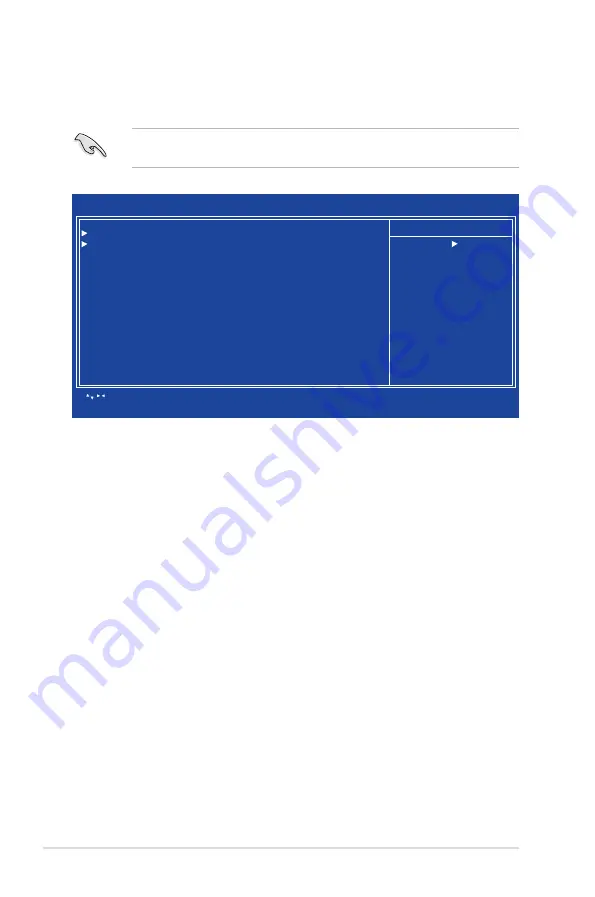
2-8
Chapter 2: BIOS setup
2.4
Advanced BIOS Features
The Advanced BIOS Features menu items allow you to change the advanced
BIOS settings.
CPU Feature [Press Enter]
Allows you to view the CPU feature setup menu.
Hard Disk Boot Priority [Press Enter]
Allows you to select the hard disk boot device priority. The number of devices that
appears on the screen depends on the number of devices installed in the system.
Virus Warning [Disabled]
Allows you to enable or disable the virus warning feature for IDE hard disk boot
sector protection. If this item is set to [Enabled] and someone attempts to write
data in this area, the BIOS will show a warning message on the screen and will set
off an alarm. Configuration options: [Enabled] [Disabled]
Quick Power On Self Test [Enabled]
Select [Enable] to reduce the amount of time required to run the power-on self-test
(POST). A quick POST skips certain steps.
First/Second/Third Boot Device
Allows you to assign the boot device priority. Configuration options: [Floppy] [MO/
LS120] [Hard Disk] [CDROM] [ZIP100] [USB-FDD] [USB-ZIP] [USB-CDROM]
[LAN] [Disabled]
Phoenix - Award BIOS CMOS Setup Utility
Advanced BIOS Features
Item Help
Menu Level
: Move Enter:Select +/-/PU/PD:Value F10:Save ESC:Exit F1:General Help
F5: Previous Values F6: Fail Safe Defaults F7: Optimized Defaults
CPU Feature
[Press Enter]
Hard Disk Boot Priority
[Press Enter]
Virus Warning
[Disabled]
Quick Power On Self Test
[Enabled]
First Boot Device
[Hard Disk]
Second Boot Device
[Hard Disk]
Third Boot Device
[LS120]
Boot Other Device
[Enabled]
Boot Up Floppy Seek
[Disabled]
Boot Up NumLock Status
[On]
Security Option
[Setup]
HDD S.M.A.R.T. Capability
[Disabled]
Take caution when changing the settings of the Advanced BIOS Features
items. Incorrect field values may cause the system to malfunction.
























