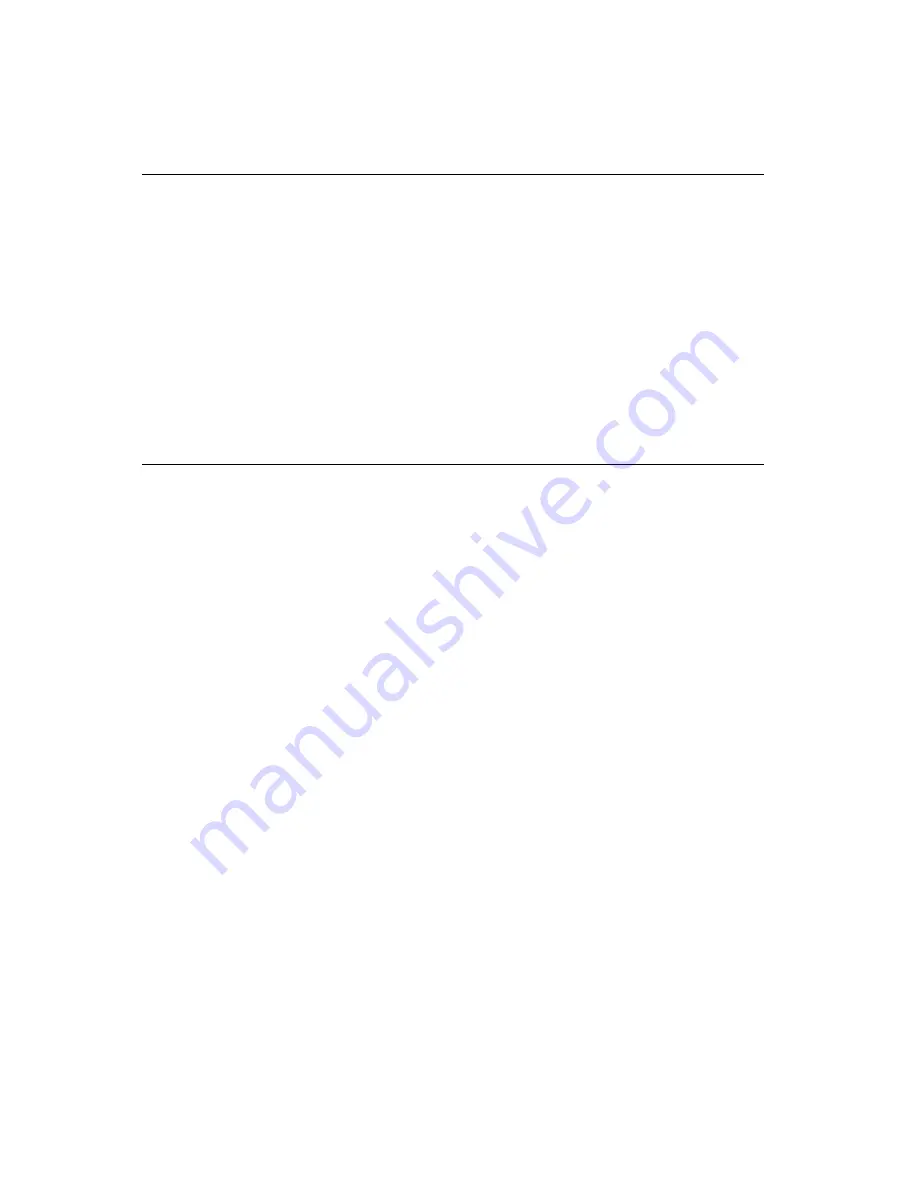
68
IPPC-9120/9150 Series User's Manual
6.1 Introduction
The IPPC-9120/9150's onboard audio interface provides high-quality
stereo sound and FM music synthesis (ESFM) by using the ES1946S
audio controller from ESS Technology, Inc. The audio interface can
record, compress, and play back voice, sound, and music with a built-
in mixer control. The IPPC 9120/9150's onboard audio interface also
supports the Plug and Play (PnP) standard and provides PnP configu-
ration for audio, FM, and MPU-104 logical devices. It is compatible
with Sound Blaster, Sound Blaster Pro version 3.01, voice, and music
functions. The ESFM synthesizer is register compatible with the
OPL3 and has extended capabilities.
6.2 Installation of Audio Driver
Before installing the audio driver, please take note of the procedures
detailed below. You must know which operating system you are using
in your IPPC-9120/9150, and then refer to the corresponding installa-
tion flow chart. Just follow the steps in the flow chart. You can
quickly and successfully complete the installation, even though you
are not familiar with instructions for Windows.
Important: The following windows illustrations are examples
only. You must follow the flow chart instructions and
pay attention to the instructions which then appear
on your screen.
Note 1:
The CD-ROM drive is designated as "D" throughout
this chapter.
Note 2:
<Enter> means pressing the "Enter" key on the
keyboard.
Summary of Contents for IPPC-9120T
Page 16: ...General Information Introduction Specifications Dimensions C H A P T E R 1...
Page 23: ...8 IPPC 9120 9150 Series User s Manual Figure 1 3 IPPC 9120 9150 Series dimensions...
Page 32: ...Chapter 2 System Setup 17 Figure 2 4 Installing a CPU...
Page 34: ...Chapter 2 System Setup 19 Figure 2 5 Removing the back case screws...
Page 35: ...20 IPPC 9120 9150 Series User s Manual Figure 2 6 Removing the HDD FDD bracket screws...
Page 40: ...Chapter 2 System Setup 25 Figure 2 11 Panel mounting...
Page 43: ...28 IPPC 9120 9150 Series User s Manual...
Page 55: ...40 IPPC 9120 9150 Series User s Manual...
Page 66: ...Chapter 4 PCI Bus Ethernet Interface 51 6 Finish network configuration and click OK...
Page 81: ...66 IPPC 9120 9150 Series User s Manual...
Page 88: ...Chapter 6 Audio 73 6 Press Restart Now to reboot your computer...
Page 89: ...74 IPPC 9120 9150 Series User s Manual...
Page 90: ...PCMCIA Introduction Installation of PCMCIA Driver for Windows 95 7 C H A P T E R...
Page 93: ...78 IPPC 9120 9150 Series User s Manual 3 Click Yes 4 Click Finish to reboot your system...
Page 101: ...8 6 IPPC 9120 9150 Series User s Manual 7 Press OK...
Page 104: ...Chapter 8 Touchscreen 8 9 5 a Press OK...
Page 109: ...9 4 IPPC 9120 9150 Series User s Manual 10 Click Start 11 Click Finish 12 Click Start...
Page 117: ...102 IPPC 9120 9150 Series User s Manual 13 Click Finish 14 Click Next 15 Press Alignment...
Page 119: ...104 IPPC 9120 9150 Series User s Manual...
Page 120: ...Award BIOS Setup This chapter describes how to set BIOS configuration data C H A P T E R 9...






























