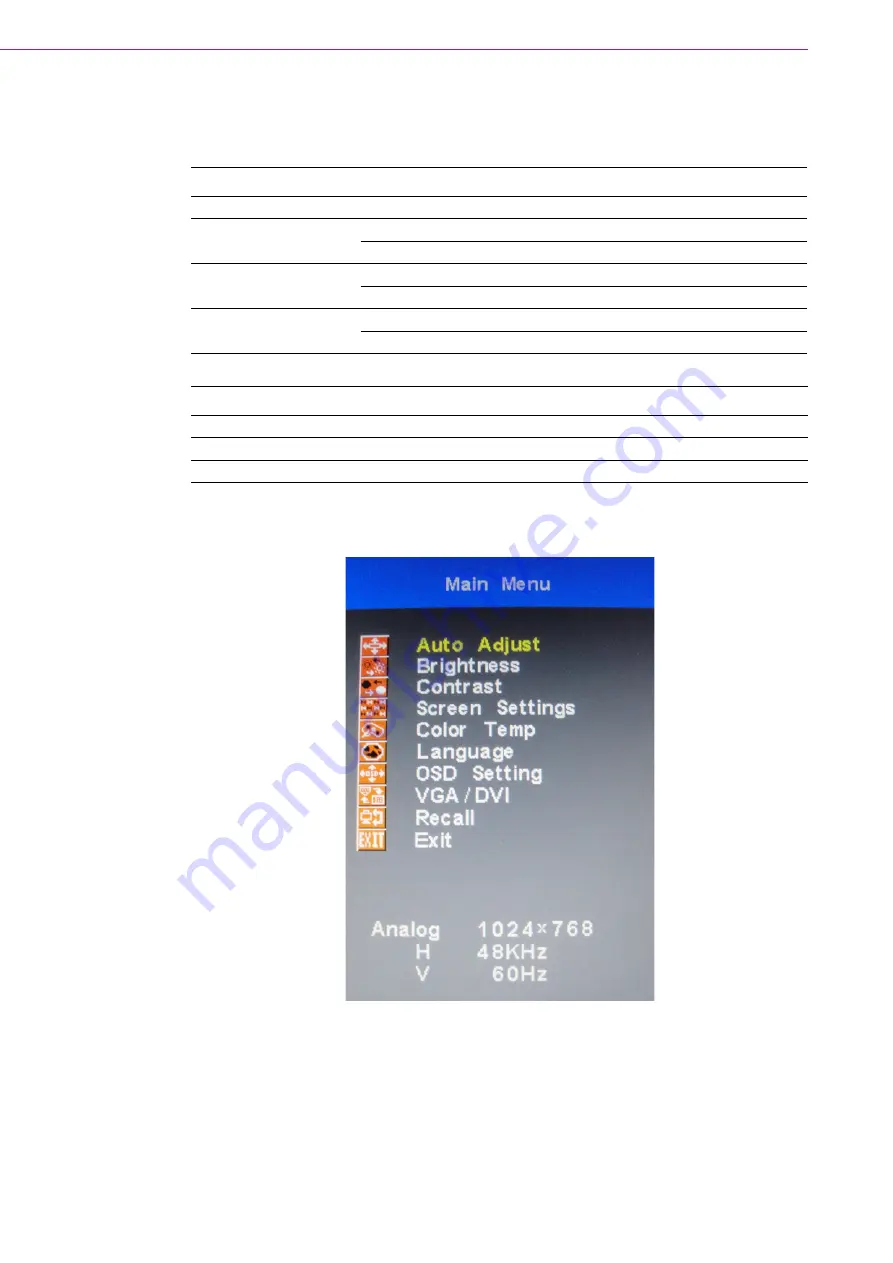
IDS-3219 User Manual
12
3.1
OSD Functions (IDS-3219 Series)
The OSD of the IDS-3219 display (1280 x 1024 resolution) was selected to illustrate
examples below:
3.1.1
OSD Main Menu: Push the MENU Key
Buttons Description
Power
Turn the monitor power ON or OFF
Menu
Activate the OSD menu
Exit menu
Auto
Automatically adjust the clock, phase
H-position and V-position
Value Up/Down
Move the selector to the previous option
Decrease the gauge value of the selected option
LED Function
DPMS ON
Green
DPMS STANDBY
Orange
DPMS OFF
Red
Summary of Contents for IDS-3219 Series
Page 1: ...User Manual IDS 3219 Series 19 Industrial Panel Mount Monitor ...
Page 6: ...IDS 3219 User Manual vi ...
Page 8: ...IDS 3219 User Manual viii ...
Page 11: ...3 IDS 3219 User Manual Chapter 1 Overview Rear view IDS 3219 Bottom view 1 5 Naming Rule ...
Page 12: ...IDS 3219 User Manual 4 ...
Page 18: ...IDS 3219 User Manual 10 ...
Page 19: ...Chapter 3 3 Touchscreen Sections include OSD Functions Touch Drivers ...
Page 22: ...IDS 3219 User Manual 14 3 1 5 Color Temperature Submenu 3 1 6 Language Submenu ...
Page 24: ...IDS 3219 User Manual 16 ...
Page 25: ...Appendix A A Troubleshooting ...
Page 27: ...19 IDS 3219 User Manual Appendix A Troubleshooting ...









































