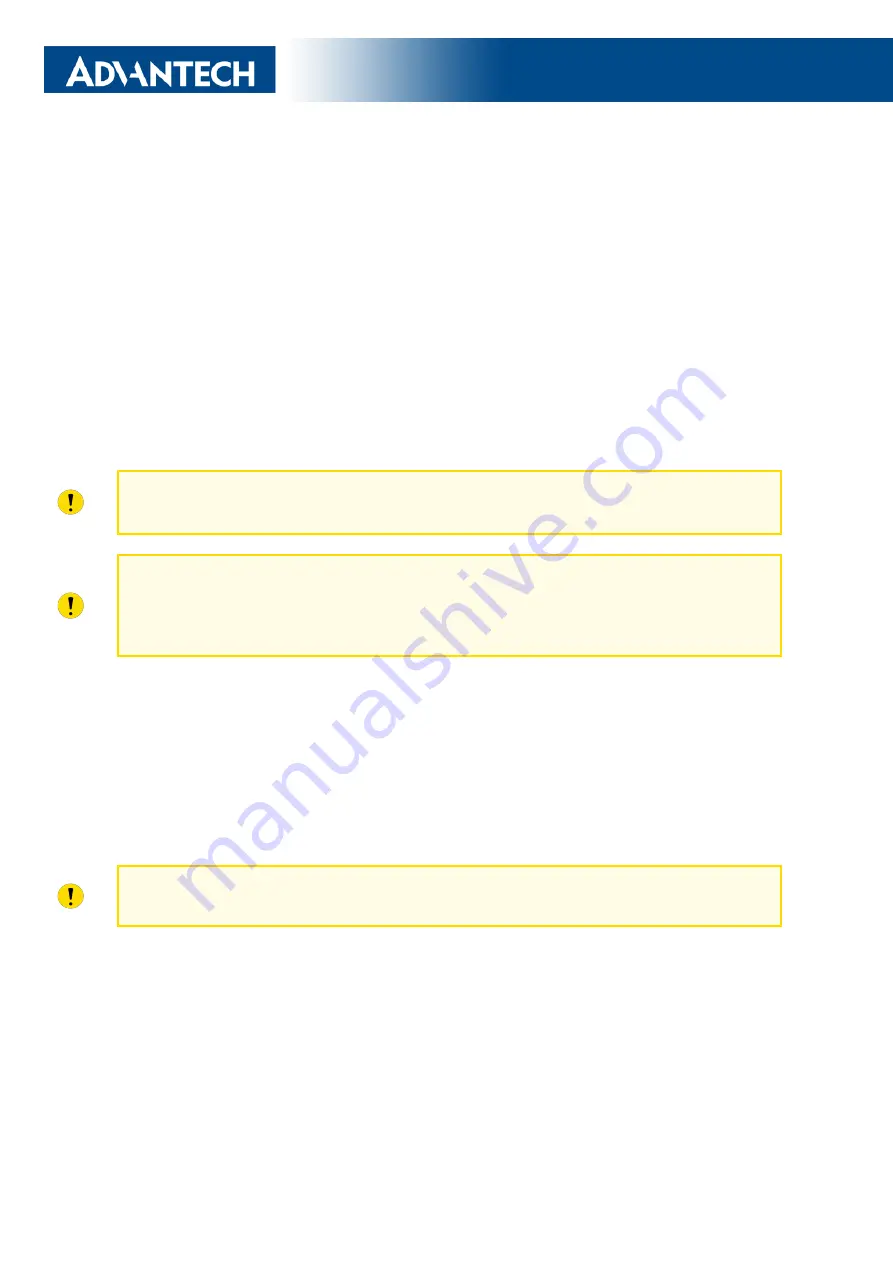
Start Guide
Configuration
1. Configuring the Device Using the Web Browser
You can use a web browser running on your PC to access the router web interface. Here
you can perform router monitoring, configuration, and administration. First, connect the PC to
the default LAN interface described in the
Ethernet
chapter. To get the router interface, enter
the
address in a web browser. Please note that usage of the HTTPS
protocol for secure communication over the network is required.
There is just the
root
user
account created on the router by default. See the
product label
on the router for its
default password
. Log in to the web interface by the
root
user and his
password. See the configuration manual of the router for a detailed description and examples
of the router configuration.
After logging on to the device for the first time, we strongly recommend changing the
default password due to security reasons.
For security reasons, we highly recommend updating the router’s firmware to the latest
version regularly. Downgrading the firmware to an older version than the production
version or uploading firmware intended for a different device may cause the device’s
malfunction.
2. Configuration Settings via WebAccess/DMP
Your router has been pre-installed with the
WebAccess/DMP
client, which has activated
the connection to the
WebAccess/DMP
server by default. You can disable this connection on
the
Welcome
page when logging into the router’s web interface or on the (
Customization ->
Router Apps -> WebAccess/DMP Client
) configuration page. For more information see the
configuration manual of your router, chapter
Basic Information -> WebAccess/DMP Configu-
ration
.
The activated client periodically uploads router identifiers and configuration to the
Web-
Access/DMP
server.
QSG-0011-EN, October 5, 2022
6
Released in the Czech Republic








