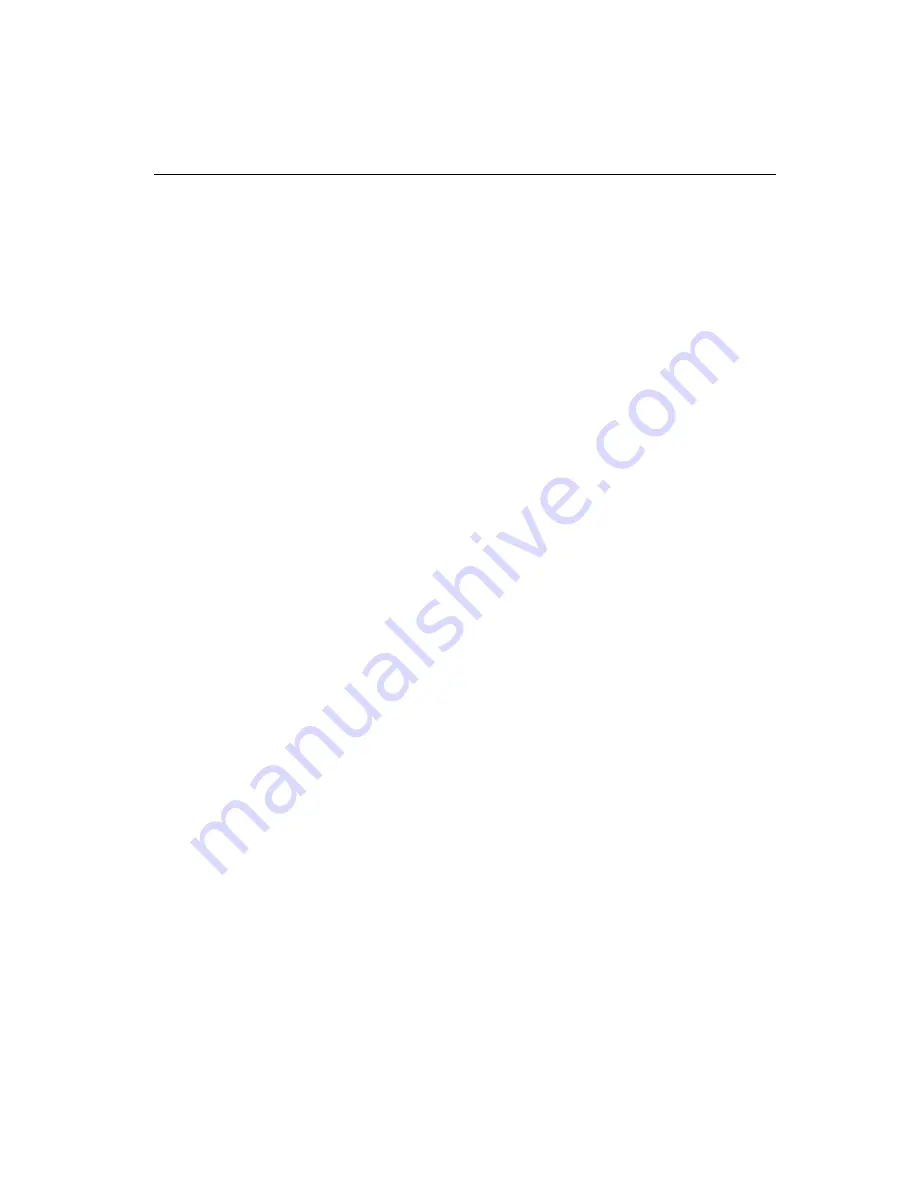
Chapter 2 System Setup
1 9
2.6 First System Boot
After you have properly installed the CompactFlash memory card pre-
installed with Windows CE or even with specific application software ,
all you have to do is simply plug in the power and the system is ready
for the first boot.
Power up for the first time
Please follow the steps below to perform your first system boot :
1. Turn on the power switch. Meanwhile, the Power LED on the front
panel will light up.
2. The Windows CE operating system starts to boot from the Compact-
Flash memory.
3. Wait for a while for Windows CE to complete its fist startup.
Assign the Device Name
After you have successfully booted for the first time, you can now
assign a Device Name to your HMI-640S for network identification.
Follow the instructions below to assign the Device Name:
1. First Click Start/Settings/Control Panel/Communication Proper-
ties to access the Communication Properties page.
2. Select the Device Name tab on the properties page, and assign a
Device Name to your HMI-640S. The Device Name is what comes to
distinguishe your HMI-640S within the network environment.
3. Click Ok to accept the Device Name setting.
4. Reboot your system to make your Device Name effective on the
network.
After you have assigned a Device Name to your HMI-640S on the
network, you can proceed futher with other configurations or installa-
tion procedures if need be.
Summary of Contents for HMI-640S
Page 1: ...HMI 640S 486 based panel PC with 6 0 LCD flat panel display User s Manual...
Page 10: ......
Page 20: ...10 HMI 640S User s Manual...
Page 43: ...Chapter 4 CPC 2245N Main Borad 33 4 3 Board layout dimensions...
Page 66: ...56 HMI 640S User s Manual 4 12 Card installation...
Page 67: ...Chapter 4 CPC 2245N Main Borad 57 4 13 Card removal...
Page 68: ...58 HMI 640S User s Manual 4 14 FPC cable installation...
Page 72: ...62 HMI 640S User s Manual 5 3 Board layout dimensions...
Page 74: ...64 HMI 640S User s Manual 5 5 Board layout jumper connector locations...
Page 81: ...Chapter 5 CPC 2520 VGA LCD Control Board 71 5 12 FPC cable installation...
Page 82: ...72 HMI 640S User s Manual...
Page 88: ...78 HMI 640S User s Manual...
Page 92: ...82 HMI 640S User s Manual...






























