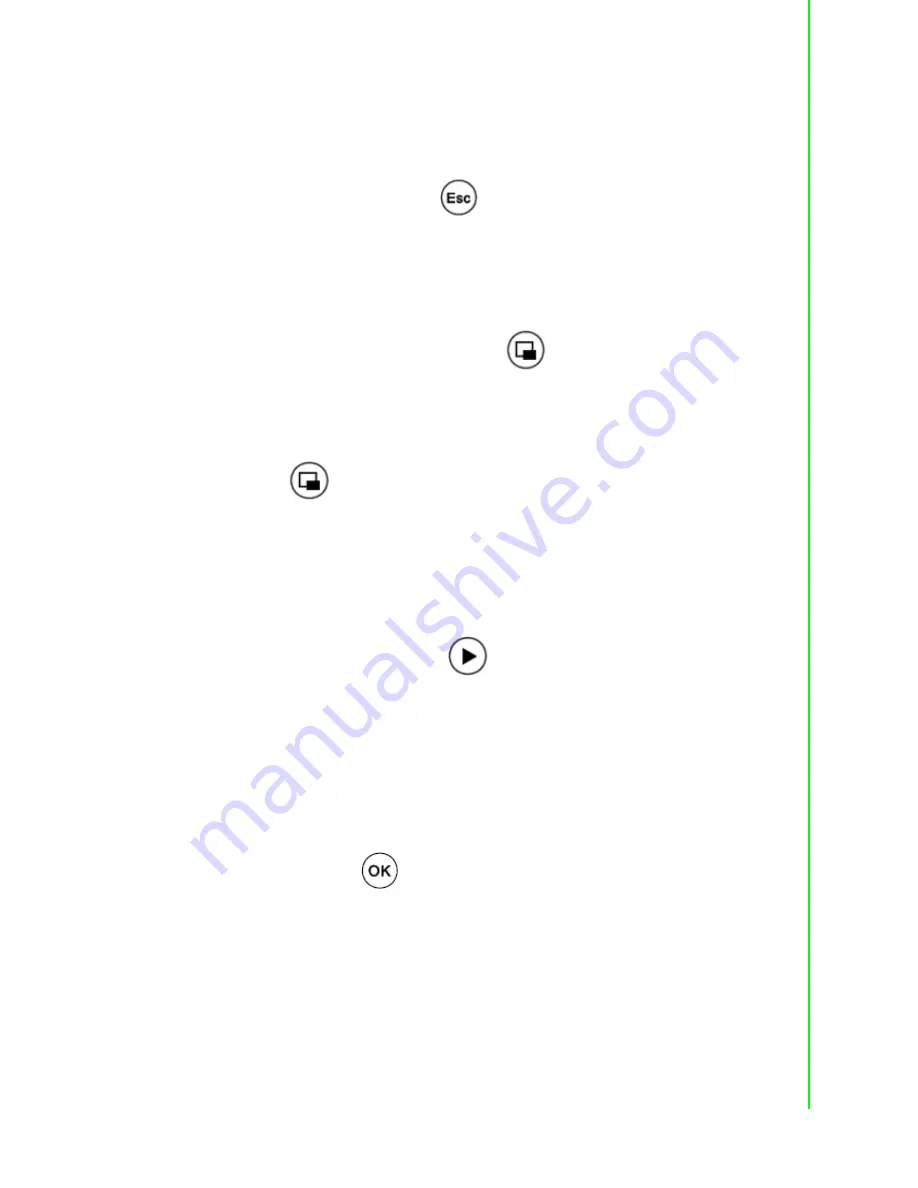
15
FPM-8192V/8232V User Manual
Chapter 3
O
perating
the
LCD
Display
3.2
PIP (Picture in Picture) Function
When OSD Menu is disabled, it cycles through the available PIP display modes.
Repeated keystrokes will change the size of the PIP display to side-by-side (PAP)
display, and then back to normal display.
When OSD Menu is enabled, press“
” returns to the previous menu level or
closes the OSD if pressed at the Menu level.
3.3
Auto Adjustment Function
When OSD Menu and PIP is disabled, press“
” will perform the screen Auto
Adjustment.
When PIP is enabled, it switches the image in the Main Display to the PIP Display
and vice versa by pressing again. When image side-by-side (PAP mode) is active,
the SWAP key (
) exchanges the left and right displays.
3.4
Source Function
When OSD Menu is disabled, press “
” will cycle through the available input
sources for the Main Display.
When OSD Menu is enabled, it moves right when navigating the Menu and Sub
Menu and increments a slider bar.
3.5
OSD Menu Function
After the power on, press”
” to enter OSD Menu.
Summary of Contents for FPM-8192V
Page 1: ...User Manual FPM 8192V 8232V 19 23 Marine Grade Monitors...
Page 6: ...FPM 8192V 8232V User Manual vi...
Page 9: ...Chapter 1 1 General Information...
Page 14: ...FPM 8192V 8232V User Manual 6...
Page 15: ...Chapter 2 2 Installation...
Page 18: ...FPM 8192V 8232V User Manual 10 Note VESA and wall mount with mounting kit by special request...
Page 20: ...FPM 8192V 8232V User Manual 12...
Page 21: ...Chapter 3 3 Operating the LCD Display...
Page 35: ...Appendix A A Cleaning the Monitor...
Page 37: ...Appendix B B Troubleshooting...
Page 39: ...Appendix C C Supported Modes...
Page 41: ...Appendix D D RS 232 Command Code Optional...






























