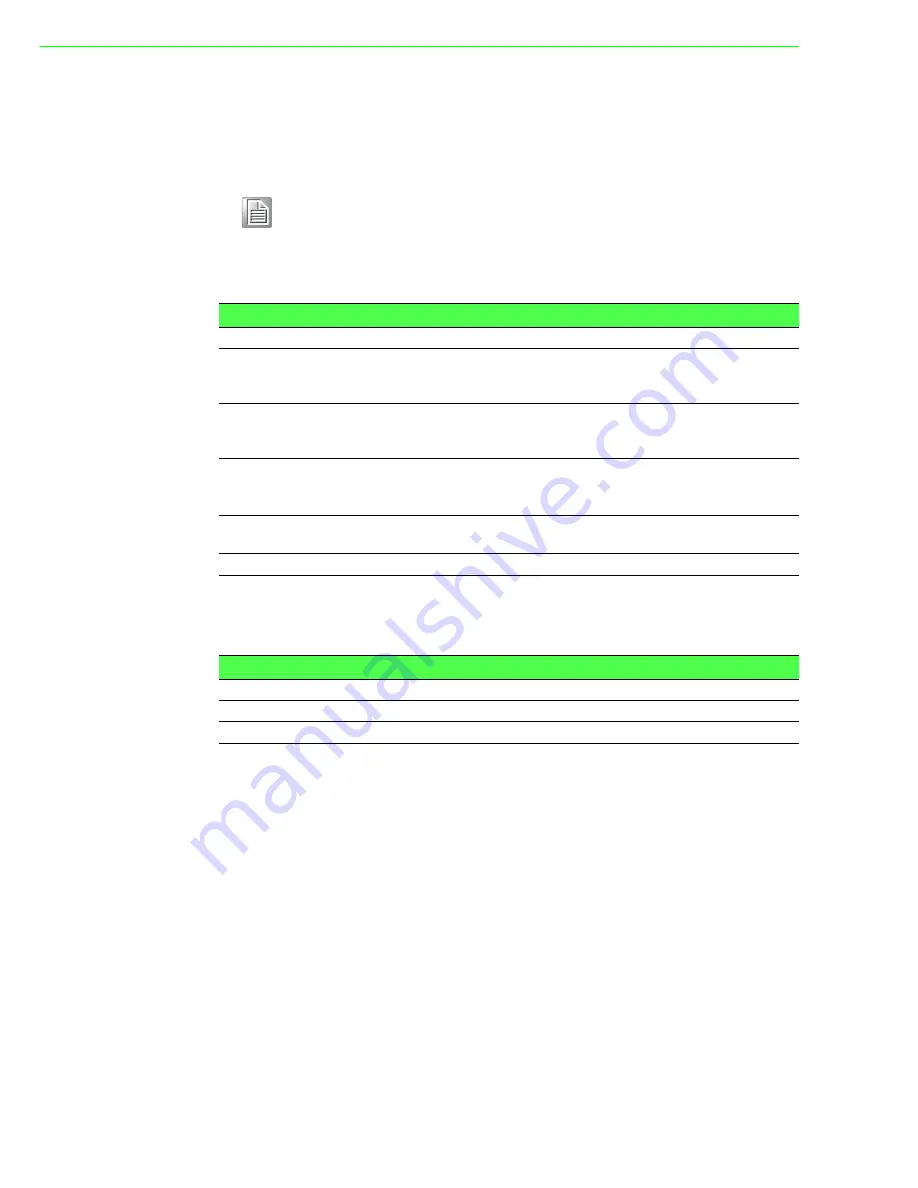
FPM-7181W Series User Manual
12
A.1
OSD Board Overview
The OSD keypad, including six keys and a two color indicator, is designed as the
OSD operation interface.
A.1.1
OSD Button Description
A.1.2
LED Function
Note!
This sheet is only for reference, different models will has different styles,
but the functionality is the same.
Table A.1: OSD Button Description
Power
Turn the monitor power ON or OFF.
Auto/Exit
Automatically adjust the clock, phase, H-position and
V-position.
Exit menu.
Down/Right/Increase
Increase the brightness.
Move the selector to the next option.
Increase the gauge value of the selected option.
Up/Left/Decrease
Decrease the brightness
.
Move the selector to the previous option.
Decrease the gauge value of the selected option.
Menu/Sel
Activate the OSD menu.
Enter/confirm the selected option.
Source
Changes Input video source
Table A.2: LED Function
ON
Green
StandBy/OFF
Green Blinking
No Signals
Orange
Summary of Contents for FPM-7181W Series
Page 6: ...FPM 7181W Series User Manual vi ...
Page 8: ...FPM 7181W Series User Manual viii ...
Page 12: ...FPM 7181W Series User Manual 4 1 7 Power Connector Bracket ...
Page 13: ...Chapter 2 2 Mounting Wall Mounting Panel Mounting Desktop Mounting Swing Arm Mounting ...
Page 16: ...FPM 7181W Series User Manual 8 ...
Page 19: ...Appendix A A OSD Operation Keypad ...
Page 33: ...Appendix B B Touch Driver Installation ...
Page 35: ...27 FPM 7181W Series User Manual Appendix B Touch Driver Installation ...
Page 36: ...FPM 7181W Series User Manual 28 Step 2 Select touch interface RS 232 or USB ...
















































