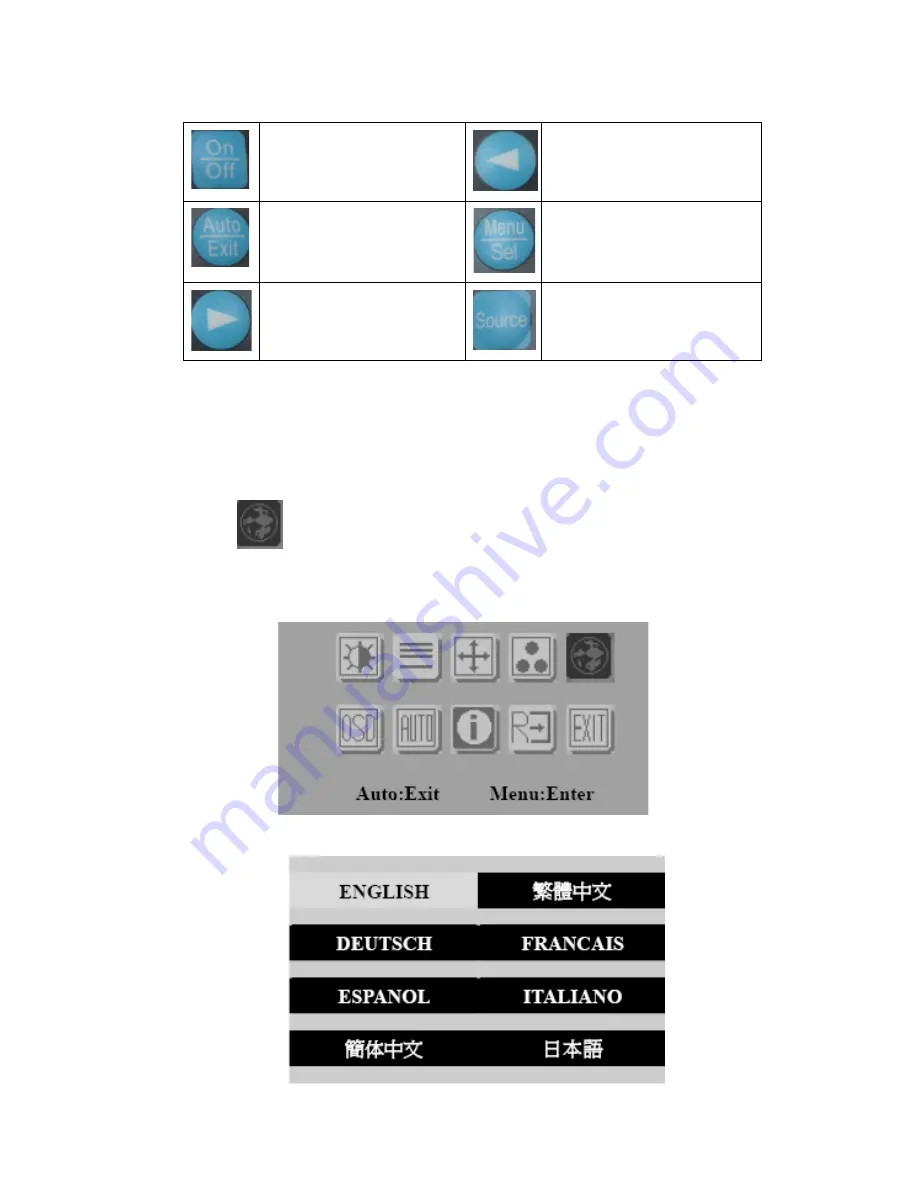
FPM-3150 Series User Manual
28
• Available Key Functions
Customization setting for RGB colors
C.2.7 Language Menu
• Generate Main Menu
Select
by
Left
and
Right
Button, press
Menu
Button for selection
confirmation
• Main Menu -- DISPLAY IN SCREEN
• Sub-Menu – DISPLAY IN SCREEN
Power Off the
LCD Monitor
Increase the gauge value
of the selected option.
Return to last menu
Selected to confirm
Decrease the gauge
value of the selected
option.
N/A
Summary of Contents for FPM-3150G Series
Page 1: ...FPM 3150G Series 15 XGA TFT LCD Industrial Monitor with VGA and DVI Inputs User Manual ...
Page 15: ...5 Chapter1 1 6 Dimensions Figure 1 1 FPM 3150G Dimensions ...
Page 16: ...FPM 3150 Series User Manual 6 ...
Page 23: ...2 APPENDIX A Touchscreen ...
Page 27: ...2 APPENDIX B Setting Serial Data for Expansion ...









































