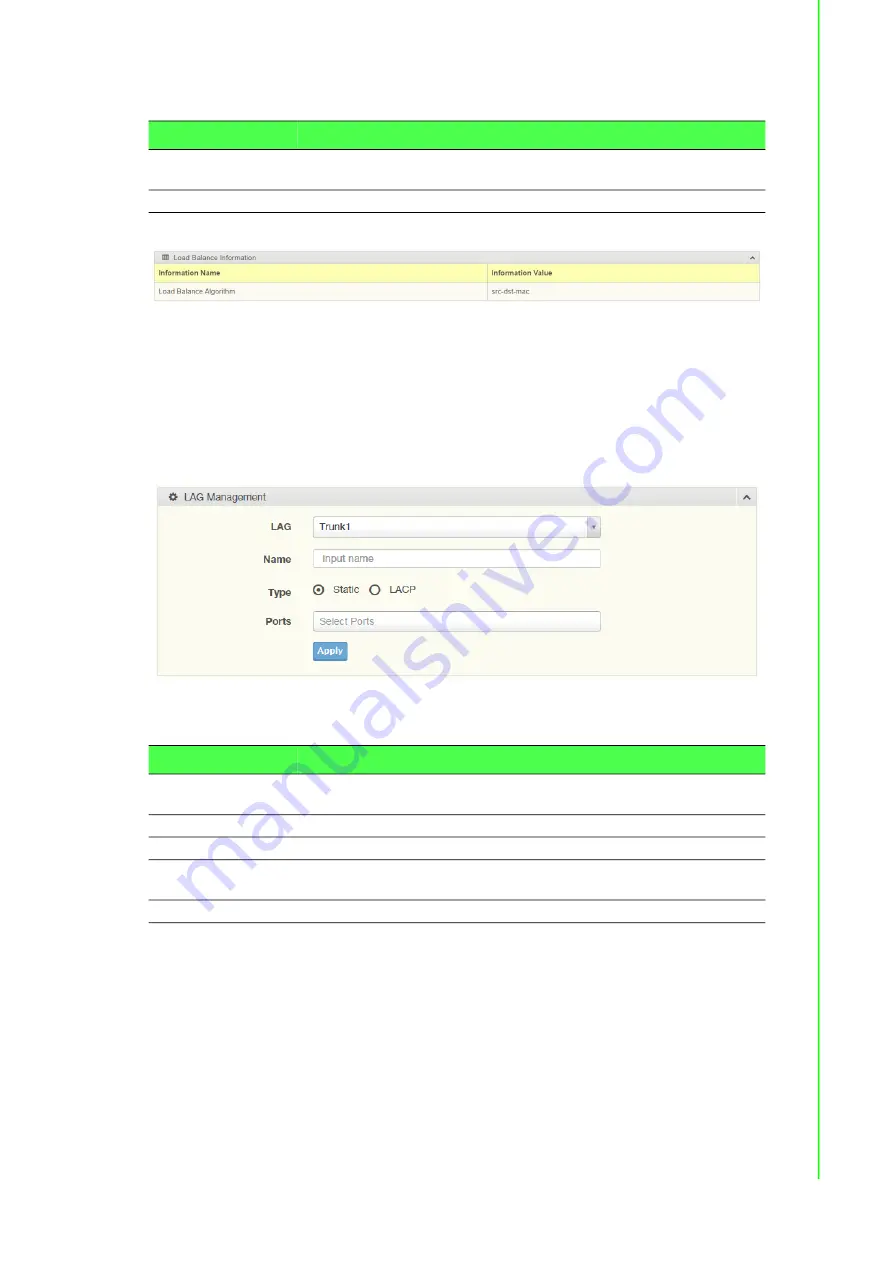
48
EKI-7720 Series User Manual
The following table describes the items in the previous figure.
The following figure displays the
Load Balance Information
settings.
Figure 4.37 Switching > Link Aggregation > Load Balance Information
4.5.3.2
LAG Management
Link aggregation is also known as trunking. It is a feature available on the Ethernet
gateway and is used with Layer 2 Bridging. Link aggregation allows for the logical
merging of multiple ports into a single link.
To access this page, click
L2 Switching
>
Link Aggregation
>
LAG Management
.
Figure 4.38 L2 Switching > Link Aggregation > LAG Management
The following table describes the items in the previous figure.
Item
Description
Load Balance Algo
-
rithm
Select the radio button to select the Load Balance Setting: MAC
Address, IP/MAC Address or Source Port.
Apply
Click
Apply
to save the values and update the screen.
Item
Description
LAG
Click the drop-down menu to select the designated trunk group:
Trunk 1 ~8.
Name
Enter an entry to specify the LAG name.
Type
Click the radio button to specify the type mode: Static or LACP.
Ports
Click the drop-down menu to select designated ports: FE1-8 or
GE1-2.
Apply
Click
Apply
to save the values and update the screen.
Summary of Contents for EKI-7720 Series
Page 1: ...User Manual EKI 7720 Series 16FE 16GE 4G SFP Port Managed Redundant Industrial Switch...
Page 16: ...Chapter 1 1Product Overview...
Page 22: ...Chapter 2 2Switch Installation...
Page 37: ...Chapter 3 3Configuration Utility...
Page 43: ...Chapter 4 4Managing Switch...
Page 173: ...Chapter 5 5Troubleshooting...
















































