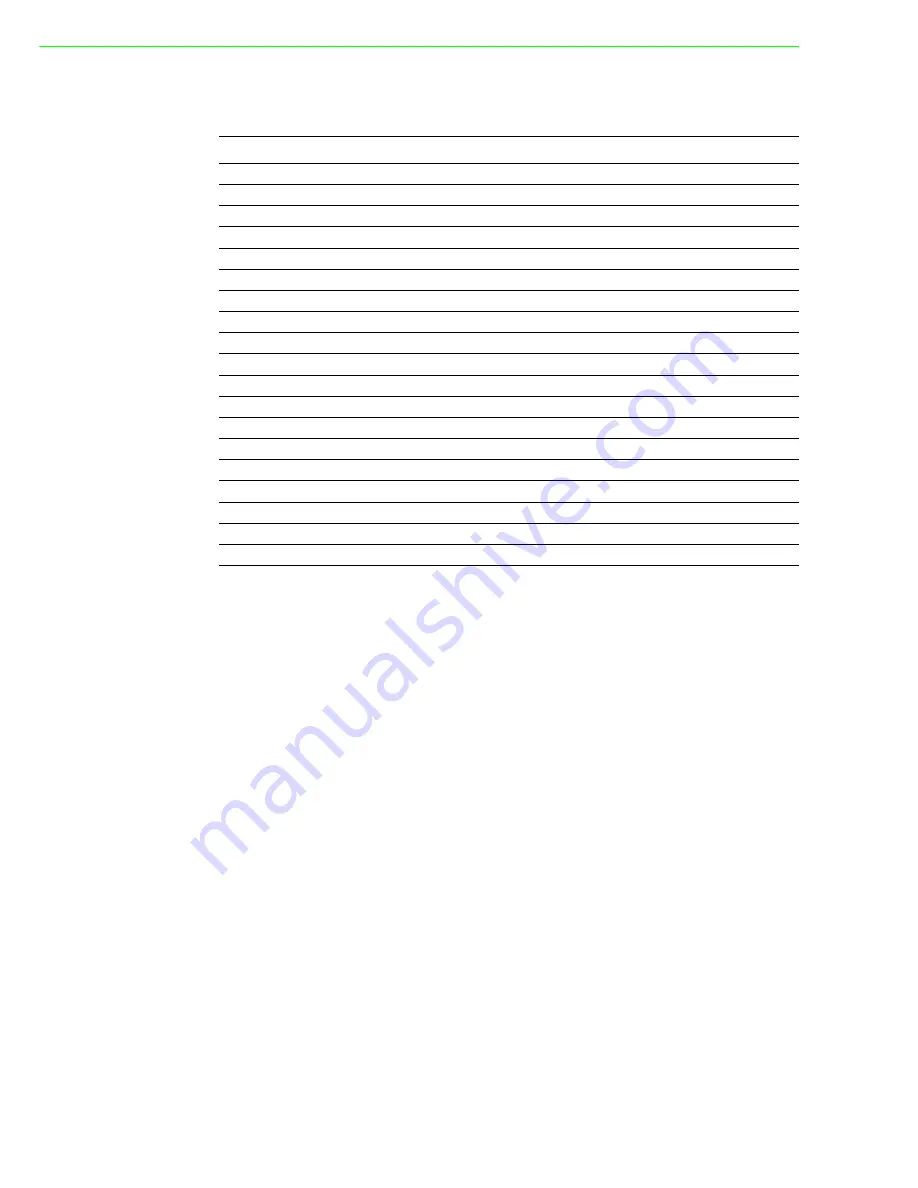
EKI-1511X/1512X User Manual
66
A.1
List of Known TCP and UDP Port Numbers
Port Protocol
Service
5048 (TCP/UDP)
Configuration
Utility
5058 (TCP/UDP)
Configuration
Utility
5202 (TCP)
VCOM/RVCOM
9999 (TCP)
Firmware
Download
22 (TCP)
SSH
23 (TCP)
Telnet
25 (TCP)
SMTP(Mail
Client)
53 (TCP/UDP) DNS
67 (UDP)
BOOTP
Server/DHCP
68 (UDP)
BOOTP
Client/DHCP
80 (TCP)
Web
Interface/HTTP
123 (TCP)
NTP
161 (UDP)
SNMP
162 (TCP/UDP) SNMP
Trap
443 (TCP)
HTTPS
502 (TCP)
Modbus/TCP(Default)
514 (UDP)
Syslog
546 (TCP/UDP)
DHCPv6
Client
547 (TCP/UDP)
DHCPv6
Server
Summary of Contents for EKI-1511X
Page 1: ...User Manual EKI 1511X 1512X 1 2 port RS 422 485 Serial Device Servers ...
Page 6: ...EKI 1511X 1512X User Manual vi ...
Page 9: ...Chapter 1 1 Overview ...
Page 12: ...EKI 1511X 1512X User Manual 4 ...
Page 13: ...Chapter 2 2 Getting Started ...
Page 15: ...7 EKI 1511X 1512X User Manual Chapter 2 Getting Started 2 1 3 Dimensions Unit mm ...
Page 16: ...EKI 1511X 1512X User Manual 8 ...
Page 22: ...EKI 1511X 1512X User Manual 14 ...
Page 23: ...Chapter 3 3 Configuration ...
Page 47: ...Chapter 4 4 Setting COM Redirector ...
Page 53: ...Chapter 5 5 Web Based Configuration ...
Page 57: ...49 EKI 1511X 1512X User Manual Chapter 5 Web Based Configuration ...
Page 58: ...EKI 1511X 1512X User Manual 50 5 6 Monitor ...
Page 59: ...51 EKI 1511X 1512X User Manual Chapter 5 Web Based Configuration ...
Page 63: ...55 EKI 1511X 1512X User Manual Chapter 5 Web Based Configuration ...
Page 64: ...EKI 1511X 1512X User Manual 56 ...
Page 65: ...Chapter 6 6 Telnet Configuration ...
Page 72: ...EKI 1511X 1512X User Manual 64 ...
Page 73: ...Appendix A A List of Known TCP and UDP Port Numbers ...
Page 75: ...67 EKI 1511X 1512X User Manual Appendix A List of Known TCP and UDP Port Numbers ...



































