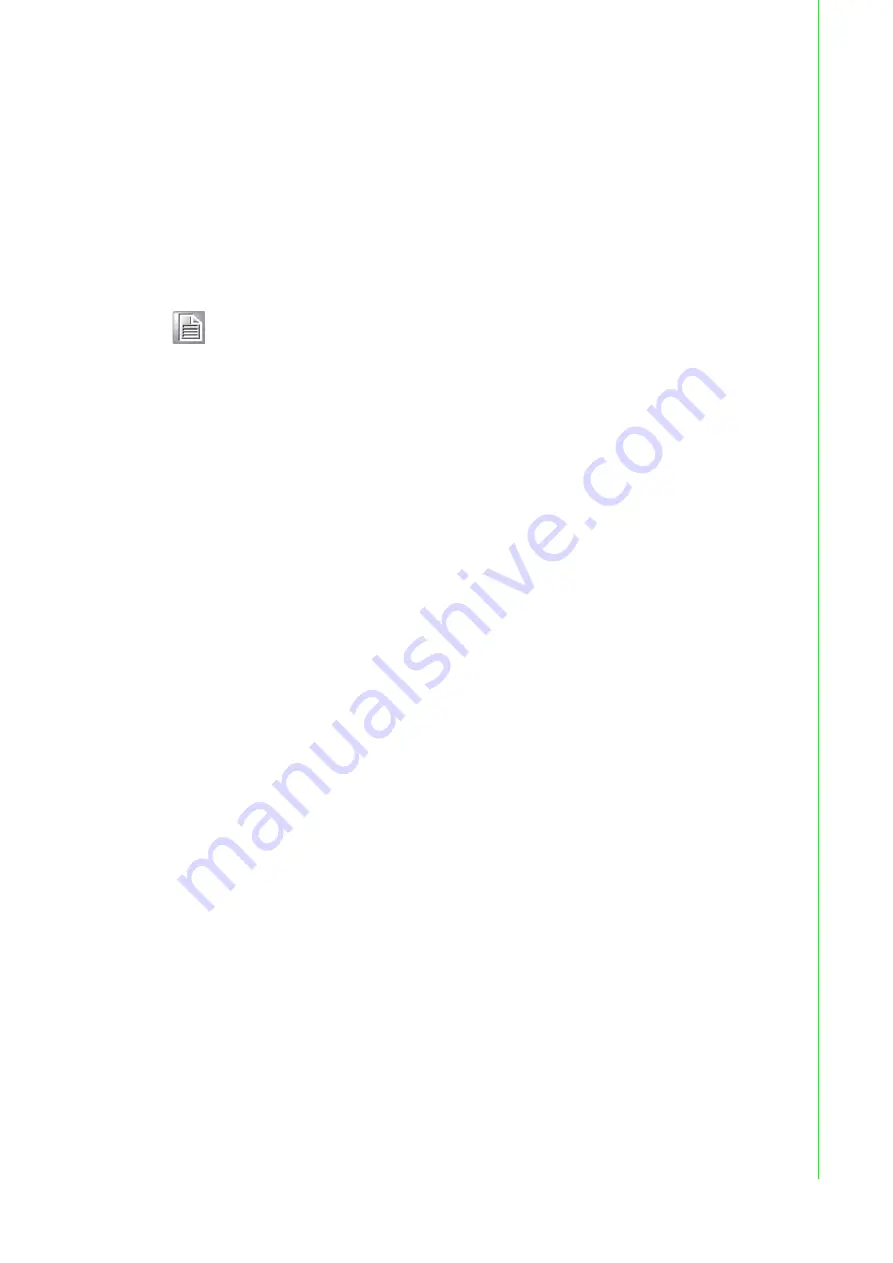
51
EKI-1500-CE Series User Manual
5.2.6
Exporting and Importing VCOM Mapping
Importing and exporting Virtual COM Port Mapping is useful when the factory has
already used a number of serial device servers in VCOM mode. You can easily
upgrade to a new utility, and don’t need to re-map the Virtual COM Ports. For exam-
ple, when you would like to upgrade from Utility 1.71 to Utility 3.0, you can export
your own mapped Virtual COM Ports in Utility 1.71 and save them as a *.cpm file.
After upgrading to Utility 3.0, import your *.cpm file and restore your own Virtual COM
Ports.
1.
On your desktop, navigate to
Start
>
All Programs
>
EKI Device Configura-
tion Utility
and click
Advantech EKI Device Configuration Utility
to open the
utility.
2.
Locate
Serial Ports
menu in the menu pane and click on the Expand icon next
to Virtual COM Ports to view a list of the mapped ports.
3.
Select a VCOM port.
4.
Click
Import Virtual COM Port Mapping
or
Export Virtual COM Port Mapping
in the File menu.
5.3
Running a Diagnostic Test
The loopback test allows you to determine if the EKI-1500-CE Series device server is
configured correctly to identify any failed nodes in the network. The test allows you to
send a signal from the server and return (looped back) it back to the server.
1.
Connect the loopack connector to a COM port on the EKI-1500-CE Series
device server.
2.
On your desktop, navigate to
Start
>
All Programs
>
EKI Device Configura-
tion Utility
and click
Advantech EKI Device Configuration Utility
to open the
utility.
3.
Under Serial Ports, click the expand icon on Virtual COM Ports to view the con-
figured port list.
4.
Open the ICOMToolsPlus utility to open the EKI-1500-CE Series device server
settings.
5.
Set the COM port configuration to match the Port Configuration.
6.
Click the
Start
menu.
A successful loopback test incrementally displays the Bytes/sec values on both dis-
played menus.
Note!
This Virtual COM Port Mapping tool can only recover Virtual COM Ports
that have been mapped previously. For newly installed serial device
servers, please follow the virtual COM Port mapping steps.
Summary of Contents for EKI-1500-CE Series
Page 1: ...User Manual EKI 1500 CE Series 1 2 4 port RS 232 422 485 Serial Device Servers...
Page 12: ...Chapter 1 1Introduction...
Page 14: ...Chapter 2 2Getting Started...
Page 30: ...Chapter 3 3Utility Configuration...
Page 46: ...Chapter 4 4Selecting An Operating Mode...
Page 54: ...Chapter 5 5Setting up Virtual COM Port...
Page 63: ...Chapter 6 6Web Interface...
Page 82: ...Chapter 7 7Telnet Serial Console Configuration...






























