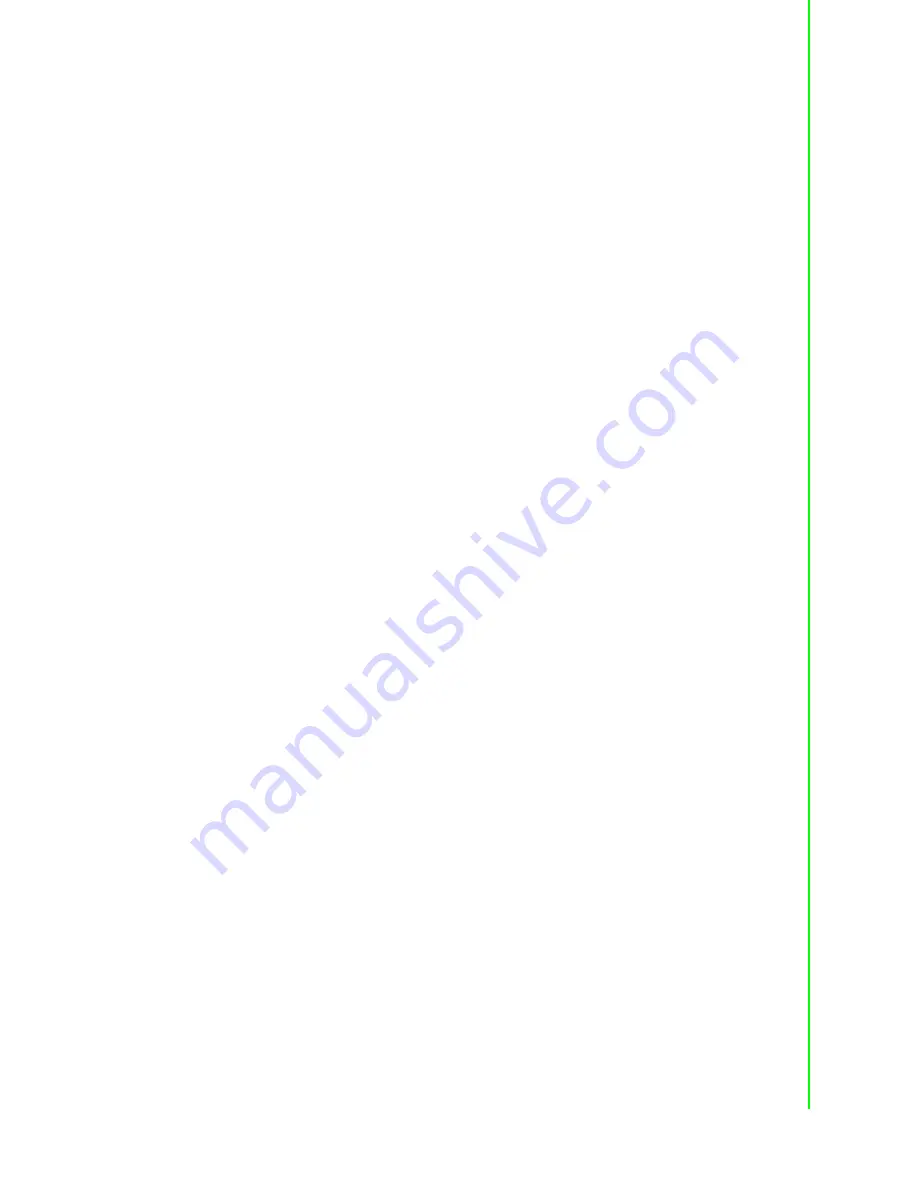
63
EKI-1334 User Manual
Appendix A
F
AQ
Please make sure “Shared Connection” on “Network=>WAN” or “Network=>Dialup”
is enabled in the configuration of EKI-1334.
8.
EKI-1334 is powered on, but the Power LED is not on?
Check if the protective tube is burn out.
Check the power supply voltage range and if the positive and negative elec-
trodes are correctly connected.
9.
EKI-1334 is powered on, but the Network LED is not on when connected to PC?
When the PC and EKI-1334 are connected with a network cable, please check
whether a network crossover cable is used.
Check if the network cable is in good condition.
Please set the network card of the PC to 10/100M and full duplex.
10.
EKI-1334 is powered on, when connected with PC, the Network LED is normal
but can`t have a ping detection to the EKI-1334?
Check if the IP Address of the PC and EKI-1334 are in the same subnet and the
gateway address is EKI-1334 LAN address.
11.
EKI-1334 is powered on, but can`t configure through the web interface?
Whether the IP Address of your computer is the same subnet with EKI-1334 and
the gateway address is EKI-1334 LAN address.
Check the firewall settings of the PC used to configure EKI-1334, whether this
function is shielded by the firewall.
12.
The EKI-1334 dialup always fails, I can`t find out why?
Please restore EKI-1334 to factory default settings and configure the parameters
again.
13.
How to restore EKI-1334 to factory default settings?
Press and hold the Restore button, power on EKI-1334;
Release the button until after the STATUS LED flashes and the ERROR LED is
on;
After the button is released, the ERROR LED will go off, within 30s press and
hold the Restore button again until the ERROR LED flashes;
Release the button, the system is now successfully restored to factory default
settings.
A.2
Support
In case you have problems with the installation and use, please address them to us
by e-mail:
Summary of Contents for EKI-1334
Page 1: ...User Manual EKI 1334 ...
Page 6: ...EKI 1334 User Manual vi ...
Page 8: ...EKI 1334 User Manual viii ...
Page 14: ...EKI 1334 User Manual 6 ...
Page 28: ...EKI 1334 User Manual 20 ...
Page 29: ...Chapter 3 3 Advanced Configuration Sections include Configuration on Web CLI Configuration ...
Page 69: ...Appendix A A FAQ ...


































