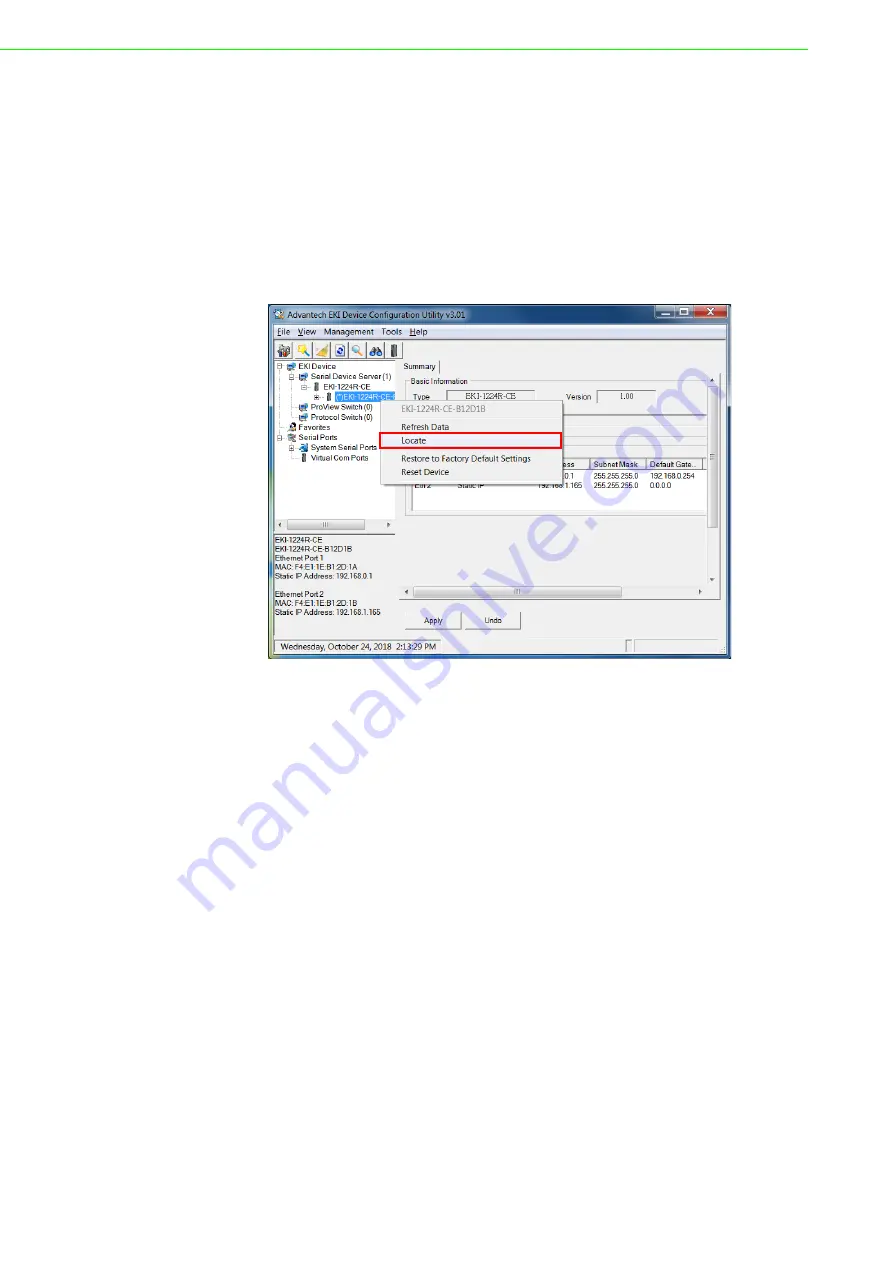
EKI-122xR-CE Series User Manual
37
3.5
Administrator Settings
3.5.1
Locate the Modbus Router
When several modbus routers are connected to the network, identification of a spe-
cific device is possible through the Locate function.
To locate the modbus router:
1.
From the device list frame, locate the desired device and right-click on it to dis-
play the settings menu.
2.
Select
Locate
from the menu.
Figure 3.16 Locate the Modbus Router
The unit’s Status LED solid amber and the buzzer beep until you click
Stop Locate
.
Summary of Contents for EKI-122 R-CE Series
Page 1: ...User Manual EKI 122xR CE Series 1 2 4 port Modbus Router ...
Page 12: ...Chapter 1 1Product Overview ...
Page 22: ...Chapter 2 2Modbus Router Installation ...
Page 34: ...EKI 122xR CE Series User Manual 23 ...
Page 35: ...Chapter 3 3Configuration ...






























