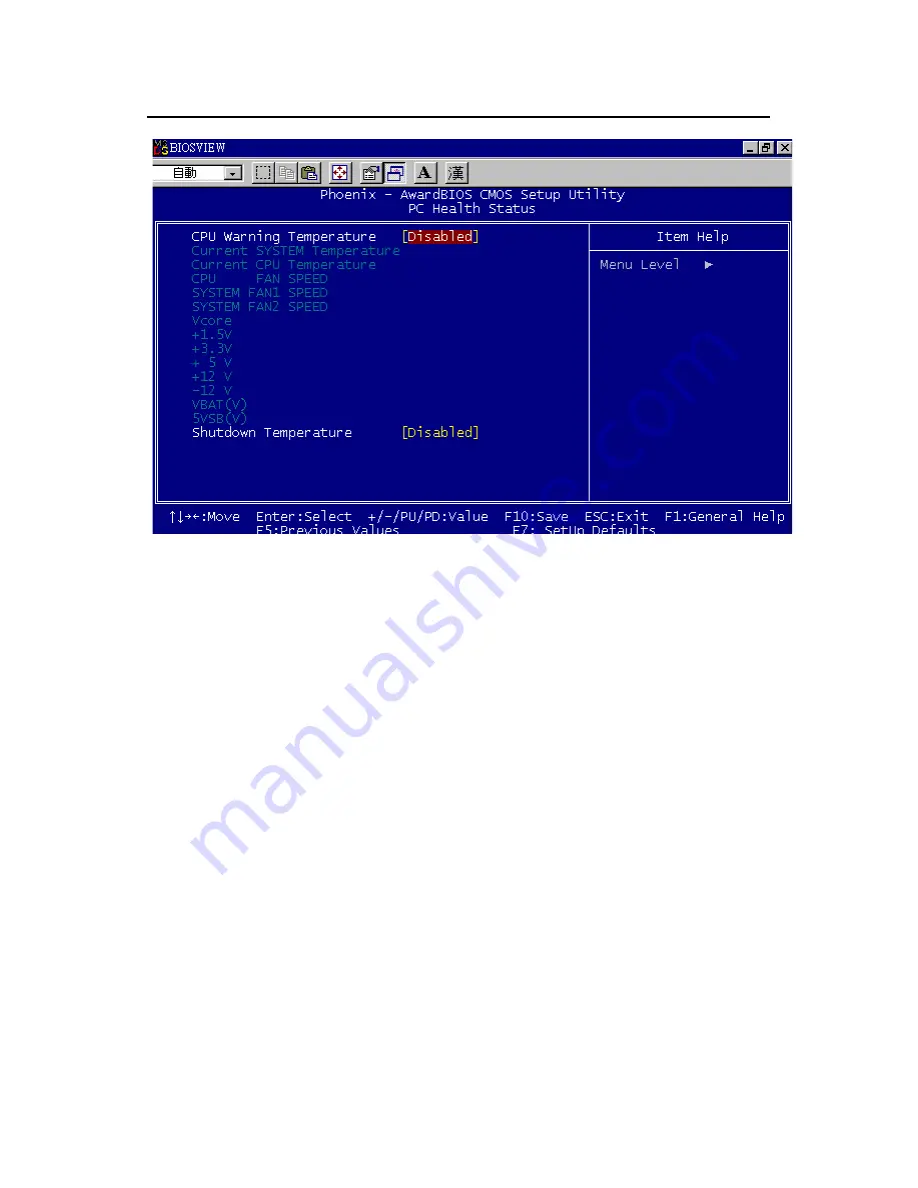
61
3.9 PC Health Status
Figure 3.12: PC Health Status Screen
3.9.1 CPU Warning Temperature
This item will prevent the CPU from overheating. The choices are “Dis-
abled”, “60C/140F”, “63C/145F”, “66C/151F”, “70C/158F”, “75C/
167F”, “80C/176F”, “85C/185F”, “90C/194F”, and “95C/205F”.
3.9.2 Current System Temperature
This shows you the current temperature of system.
3.9.3 Current CPU Temperature
This shows the current CPU temperature.
3.9.4 CPU FAN Speed
This shows the current CPU FAN operating speed.
3.9.5 System FAN 1 /
2 Speed
This shows the current System FAN operating speed.
3.9.6 VCORE and Other Voltages
This shows the voltage of VCORE, +1.5V, +3.3, +5V, +12V, -12V, -5V,
VBAT(V), and 5VSB(V).
3.9.7 Shutdown Temperature
This item enables users to set the limitation of CPU temperature, the range
is from 85°C through 100°C.
Summary of Contents for DVMB-554E
Page 12: ...12 1 General Information...
Page 20: ...20 1 6 DVMB 554E Block Diagram Figure 1 3 DVMB 554E Block Diagram...
Page 27: ...27 2 Connecting Peripherals...
Page 40: ...40 3 BIOS Setup...
Page 64: ...64 4 Chipset Installation...
Page 69: ...69 5 VGA Setup...
Page 72: ...72 3 Click Finish to complete the installation and restart the computer now or later...
Page 73: ...73 6 Video capture installation...
Page 76: ...76 Step 3 The system will show the un known devices like below window...
Page 77: ...77 Step 4 Click the below icon to specify the driver location...
Page 78: ...78 Step 5 Specify the driver under the DVMB 554E_CD 01_DVMB 554E_Driver 05_BT878 Driver...
Page 79: ...79 Step 6 Push the Next bottom to process the installation Step 7 Continuing the installation...
Page 81: ...81 Step 9 From below window we know there are 8 new items are installed...
Page 85: ...85 Step 6 Beginning the installation Step 7 Finished the installation of DVS 350 demo program...
















































