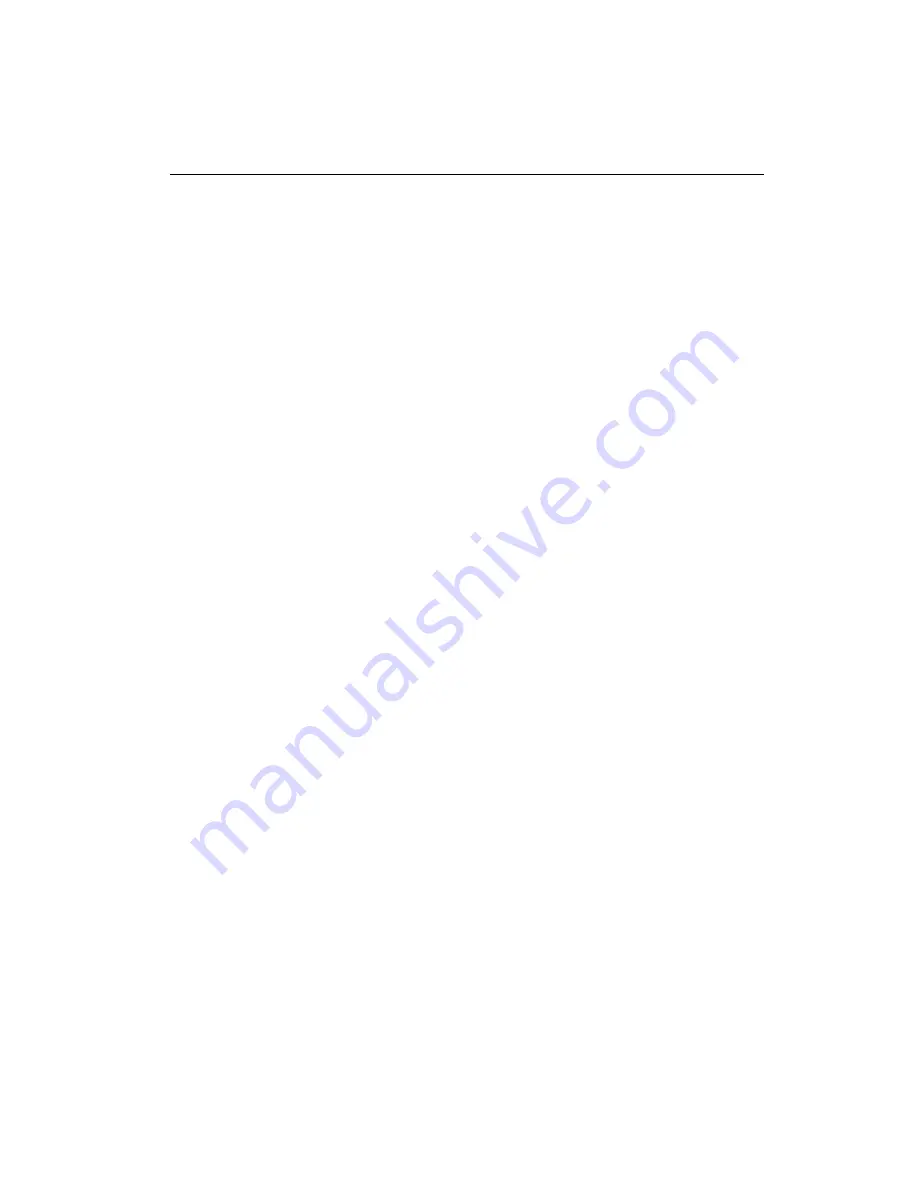
22
CPC-2520 User's Manual
4.1
Introduction
The CPC-2520 has an on-board PCI flat panel/VGA interface. The
specifications and features are described as follows:
4.1.1 Chipset
The CPC-2520 uses a C&T 69000/69030 chipset for its
PCI/SVGA controller. It supports many popular LCD, EL, and gas
plasma flat panel displays and conventional analog CRT monitors.
The 69000/69030 VGA BIOS supports monochrome LCD, EL,
color TFT and STN LCD flat panel displays. In addition, it also
supports interlaced and non-interlaced analog monitors (color and
mono-chrome VGA) in high-resolution modes while maintaining
complete IBM VGA compatibility. Digital monitors (i.e. MDA,
CGA, and EGA) are NOT supported. Multiple frequency (multi-
sync) monitors are handled as if they were analog monitors.
4.1.2 Display memory
With on-board 2 MB display memory, the VGA controller can
drive CRT displays or color panel displays with resolutions up to
1024 x 768 at 64 K colors. The display memory can be expanded
to 4 MB for true-color resolution of 1024 x 768 with C&T 69030.
4.1.3 Display types
CRT and panel displays can be used simultaneously. The
CPC-2520 can be set in one of three configurations: on a CRT, on
a flat panel display, or on both simultaneously. The system is
initially set to simultaneous display mode. The utility disks
includes three *.COM files in the subdirectory Utility\vga\ which
can be used to configure the display. In order to use these configu-
ration programs, type the file name and path at the DOS prompt.
CT.COM: Enables CRT display only
FP.COM: Enables panel display only
SM.COM: Enables both displays simultaneously
Summary of Contents for CPC-2520
Page 1: ...CPC 2520 VGA LCD module for Mini Biscuit PC User s Manual...
Page 11: ...4 CPC 2520 User s Manual 1 3 Board layout dimensions...
Page 14: ...Chapter 2 Installation 7 2 2 Board layout jumper connector locations...
Page 21: ...14 CPC 2520 User s Manual 2 9 FPC cable installation...
Page 41: ...34 CPC 2520 User s Manual 5 1 PCB layout SODIMM screw hole locations...
Page 42: ...Chapter 5 Board Diagrams 35 5 2 Board layout connectors top view Top view...
Page 45: ...38 CPC 2520 User s Manual...
















































