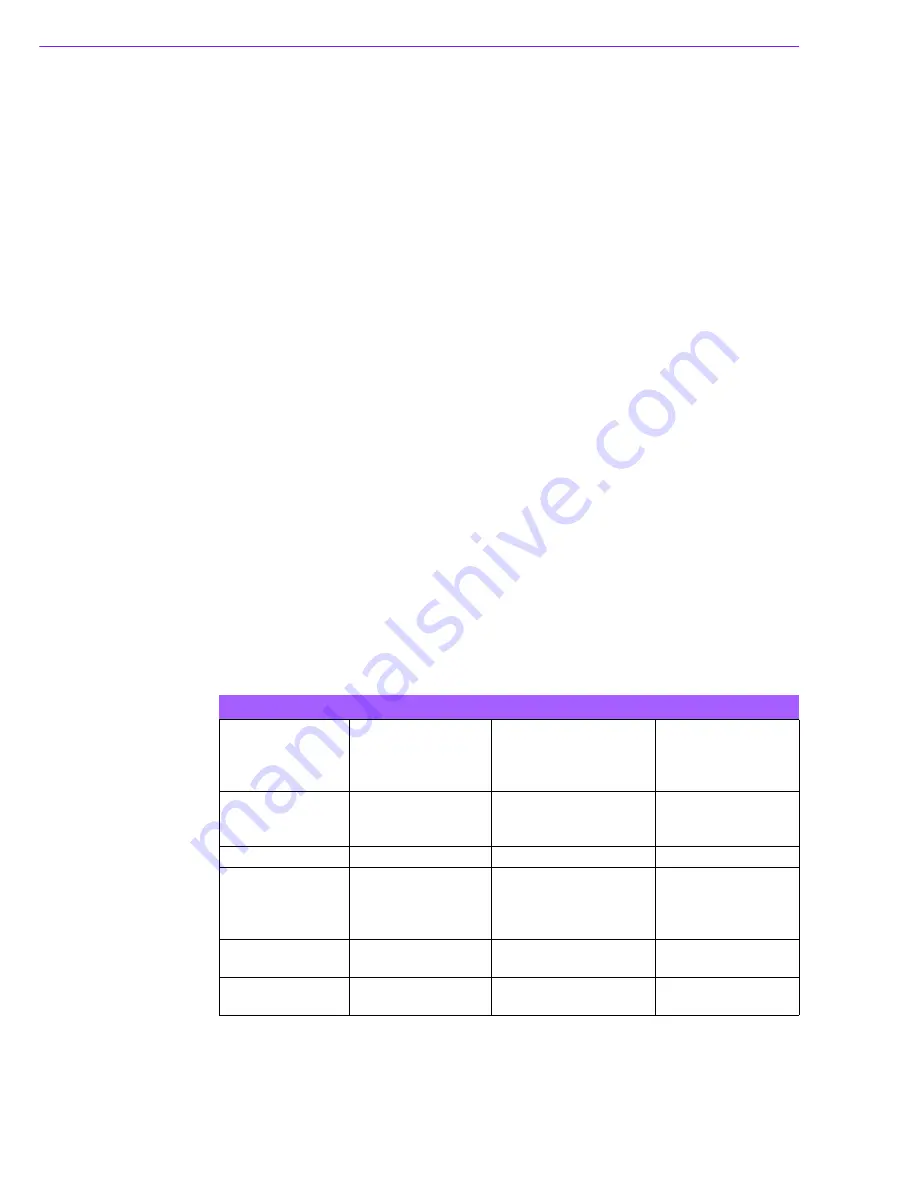
AIMB-285 User Manual
16
2.8.1
ATX soft power switch (JFP1/PWR_SW)
If your computer case is equipped with an ATX power supply, you should connect the
power on/off button on your computer case to (JFP1/ PWR_SW), for convenient
power on and off.
2.8.2
Reset (JFP1/RESET)
Many computer cases offer the convenience of a reset button. Connect the wire for
the reset button.
2.8.3
HDD LED (JFP1/HDDLED)
You can connect an LED to connector (JFP1/HDDLED) to indicate when the HDD is
active.
2.8.4
External speaker (JFP1/SPEAKER)
JFP1/SPEAKER is a 4-pin connector for an external speaker. If there is no external
speaker, the AIMB-285 provides an onboard buzzer as an alternative. To enable the
buzzer, set pins 7 & 10 as closed.
2.8.5
Power LED and keyboard lock connector (JFP2/PWR_LED &
KEY LOCK)
(JFP2/PWR_LED & KEY LOCK) is a 5-pin connector for the power on LED and Key
Lock function. Refer to Appendix B for detailed information on the pin assignments.
The Power LED cable should be connected to pin 1-3. The key lock button cable
should be connected to pin 4-5. There are 3 modes for the power supply connection.
The first is “ATX power mode”; the system turns on/off by a momentary power button.
The second is “AT Power Mode”; the system turns on/off via the power supply switch.
The third is another “AT Power Mode” which makes use of the front panel power
switch. The power LED status is indicated in the following table:
Table 2.2: ATX power supply LED status (No support for AT power)
Power mode
LED
(ATX Power Mode)
(On/off by momen-
tary button)
LED
(AT power Mode)
(On/off by switching
power supply)
LED
(AT power Mode)
(On/off by front
panel switch)
PSON
2
(on back plane)
jumper setting
pins 2-3 closed
pins 1-2 closed
Connect pins 1 & 2 to
panel switch via cable
System On
On
On
On
System Off
Off flashes (windows
7)
Slow flashes (win-
dows 8.1)
Off
Off
System Sus-
pend(S3)
Fast flashes
NA
NA
System Sus-
pend(S4)
Slow flashes
NA
NA
Summary of Contents for AIMB-285
Page 11: ...AIMB 285 User Manual x...
Page 12: ...Chapter 1 1 General Information...
Page 22: ...Chapter 2 2 Connecting Peripherals...
Page 35: ...AIMB 285 User Manual 24 2 22 Low Pin Count Header LPC1 2 23 Case Open Detect Connector JCASE1...
Page 37: ...AIMB 285 User Manual 26 2 26 CPU Socket CPU1 2 27 DDR4 SO DIMM Socket DIMMA1 DIMMB1...
Page 38: ...Chapter 3 3 BIOS Operation...
Page 43: ...AIMB 285 User Manual 32 3 2 2 3 Super IO Configuration...
Page 53: ...AIMB 285 User Manual 42 3 2 2 8 Intel TXT Information...
Page 59: ...AIMB 285 User Manual 48 3 2 2 13 NVMe Configuration...
Page 60: ...49 AIMB 285 User Manual Chapter 3 BIOS Operation 3 2 2 14 USB Configuration...
Page 66: ...55 AIMB 285 User Manual Chapter 3 BIOS Operation Gen 3 RxCLTE Control PEG Port Configuration...
Page 83: ...AIMB 285 User Manual 72...
Page 84: ...Chapter 4 4 Software Introduction Service...
Page 88: ...Chapter 5 5 Chipset Software Installation Utility...
Page 90: ...Chapter 6 6 Graphic Setup...
Page 92: ...Chapter 7 7 LAN Configuration...
Page 94: ...83 AIMB 285 User Manual Chapter 7 LAN Configuration...
Page 95: ...AIMB 285 User Manual 84...
Page 96: ...Appendix A A I O Pin Assignments...
Page 112: ...101 AIMB 285 User Manual Appendix A I O Pin Assignments...
















































