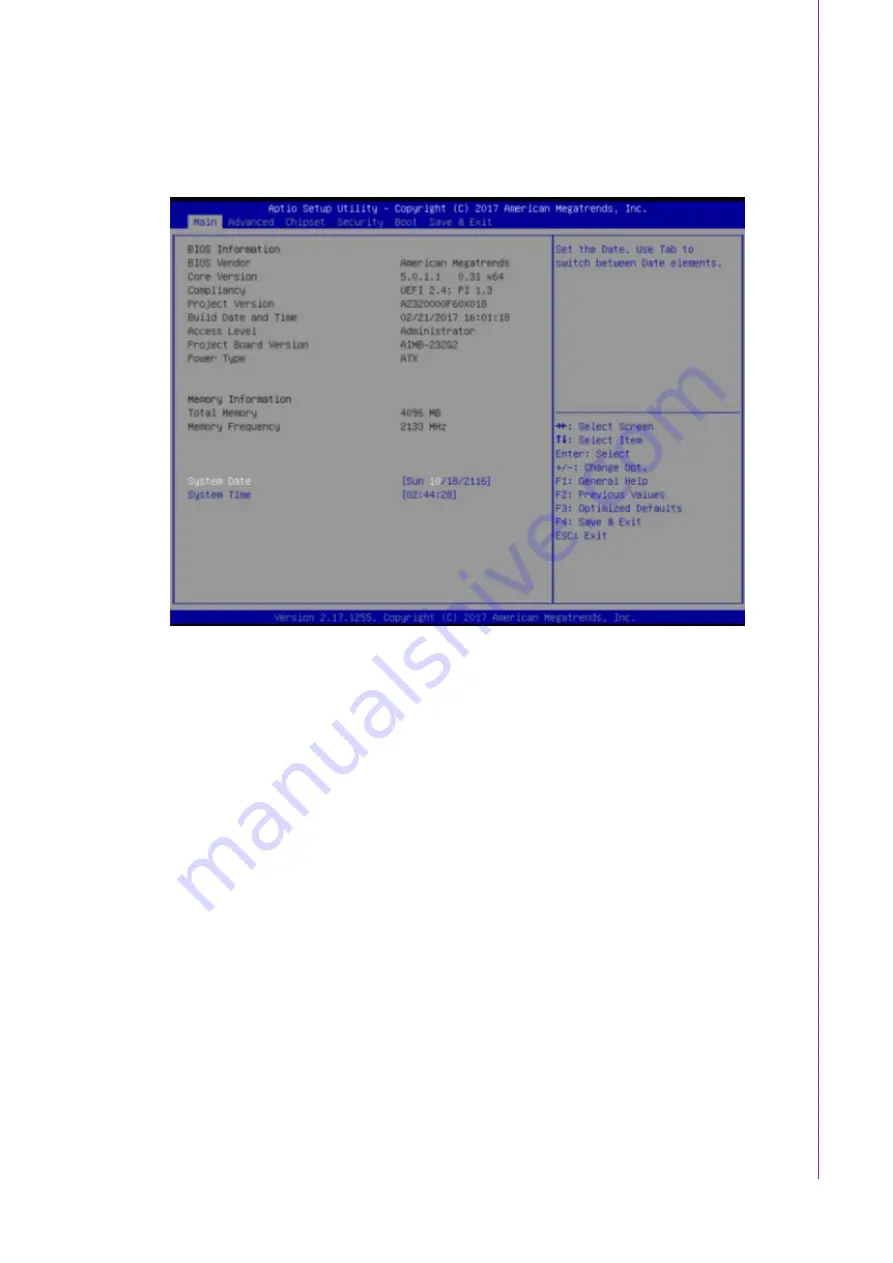
29
AIMB-232 User Manual
Chapter 3
B
IOS Operation
3.2.1
Main Menu
Press <Del> to enter AMI BIOS CMOS Setup Utility, the Main Menu will appear on
the screen. Use arrow keys to select among the items and press <Enter> to accept or
enter the sub-menu.
The Main BIOS setup screen has two main frames. The left frame displays all the
options that can be configured. Grayed-out options cannot be configured; options in
blue can. The right frame displays the key legend. Above the key legend is an area
reserved for a text message. When an option is selected in the left frame, it is high-
lighted in white. Often a text message will accompany it.
3.2.1.1
System time / System date
Use this option to change the system time and date. Highlight System Time or Sys-
tem Date using the <Arrow> keys. Enter new values through the keyboard. Press the
<Tab> key or the <Arrow> keys to move between fields. The date must be entered in
MM/DD/YY format. The time must be entered in HH:MM:SS format.
Summary of Contents for AIMB-232
Page 8: ...AIMB 232 User Manual viii ...
Page 12: ...AIMB 232 User Manual xii ...
Page 13: ...Chapter 1 1 General Information ...
Page 22: ...AIMB 232 User Manual 10 ...
Page 23: ...Chapter 2 2 Connecting Peripherals ...
Page 38: ...AIMB 232 User Manual 26 ...
Page 39: ...Chapter 3 3 BIOS Operation ...
Page 43: ...31 AIMB 232 User Manual Chapter 3 BIOS Operation 3 2 2 1 CPU Configuration ...
Page 44: ...AIMB 232 User Manual 32 3 2 2 2 ACPI settings ...
Page 58: ...AIMB 232 User Manual 46 3 2 3 6 LCD Control LVDS Panel Type Select LVDS Panel type ...
Page 62: ...AIMB 232 User Manual 50 ...
Page 63: ...Chapter 4 4 Software Introduction Service ...
Page 67: ...Chapter 5 5 Chipset Software Installation Utility ...
Page 69: ...Chapter 6 6 VGA Setup ...
Page 71: ...Chapter 7 7 LAN Configuration ...






























