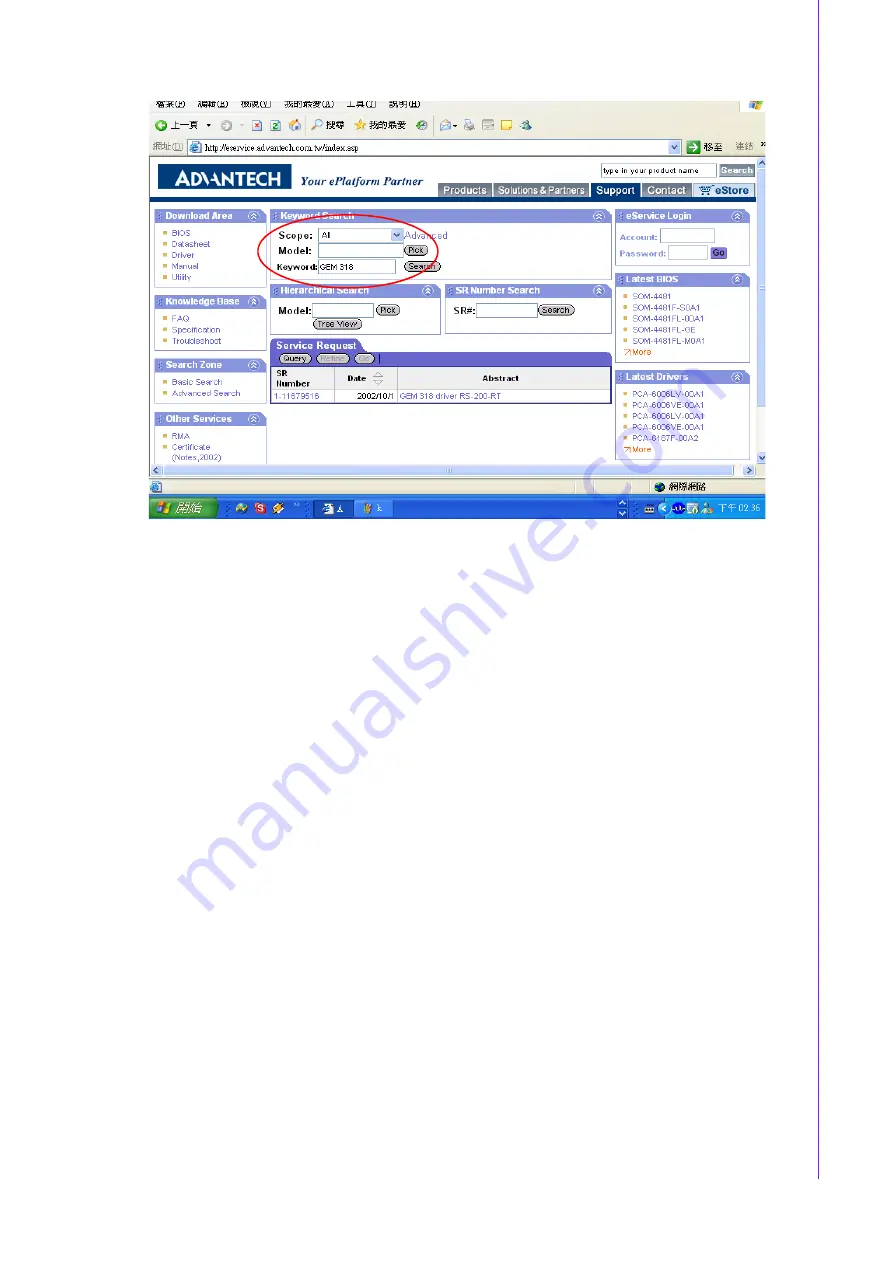
33
ACP-7000 User Manual
Chapter 5
S
CSI Storage
and
RAID
The specific driver will show on the
Service Request
section.
2.
Click the driver and you will see 2 files. The file
GEM-install.doc
is the installa-
tion guide, and the file
gem318.inf
is the driver you need to install.
3.
Please be sure to follow the installation steps given in
GEM-install.doc
in order
to successfully complete the installation.
5.5
SAF-TE
SAF-TE stands for SCSI Accessed Fault-Tolerant Enclosure. The SCA backplane
with built-in GEM318 chipset supports SAF-TE. It provides a standard, non-propri-
etary way for third party disk and RAID controllers to be fully integrated with periph-
eral packing that supports status signals (LED, audible alarm, LCD, etc.), hot-
swappable Ultra320 SCSI HDDs, and monitoring of enclosure components, such as
disk drives, power supplies, thermal sensors, fans, etc. For ACP-7000, the GEM318
chipset checks the disk status only; others, such as fans, temperature, power supply,
and voltage, are monitored by an alarm board.
Summary of Contents for ACP-7000
Page 6: ...ACP 7000 User Manual vi...
Page 10: ...ACP 7000 User Manual x...
Page 14: ...ACP 7000 User Manual 4 1 5 Dimension Diagram Figure 1 1 Dimension diagram Unit mm inch...
Page 36: ...ACP 7000 User Manual 26...
Page 45: ...Appendix A A Exploded Diagram and Parts List...
Page 48: ...ACP 7000 User Manual 38...
























